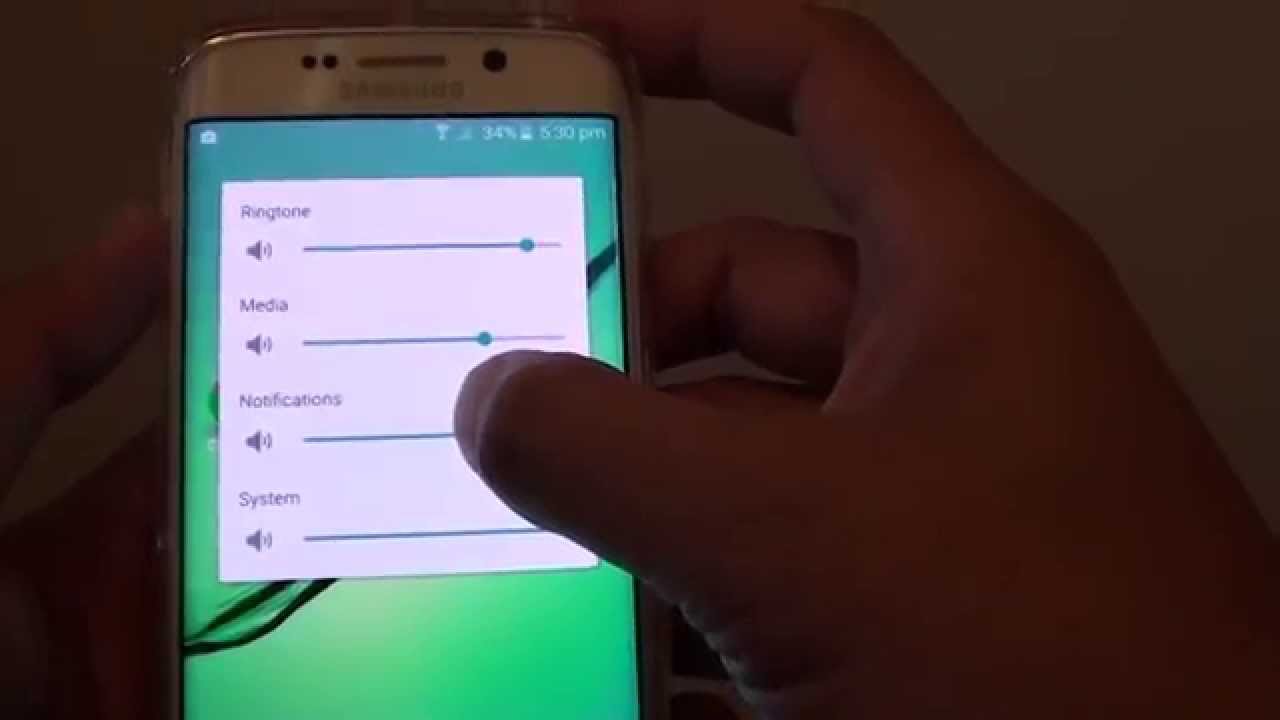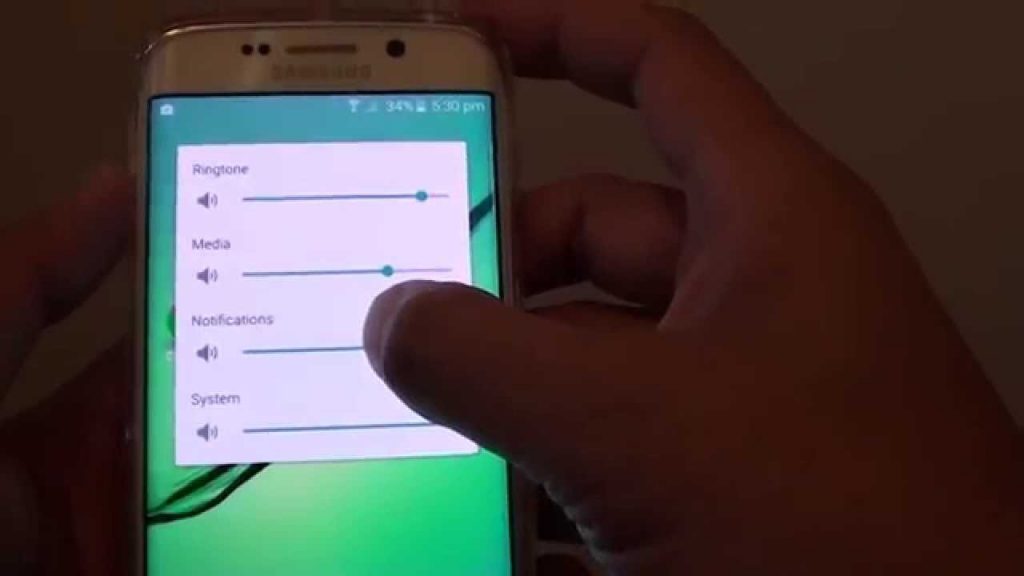Samsung Galaxy S7 is one of the best and fastest Android devices available in the market. The device has brought record sales for the Korean company, which went into crisis after the Note7 saga. However, some users are complaining that notification sounds on Galaxy S7 are not working. They don’t receive a notification sound when a message or email arrives. In this article we will try to fix no notifications sounds in Galaxy S7 problem.
Fix Galaxy S7 Notifications Not Working
1- Open Settings app in your Galaxy S7 and head over to Applications and then open Applications Manager. Scroll down to messages app and tap on it. You will see notifications option here. Most of the users who fixed the problem found out that notifications were blocked here. It seems the Android version in Samsung Galaxy S7 had these notifications off by default. You should turn them on and then check if you receive notification sounds in Galaxy S7 in case of messages, calls, emails and other stuff.
2- It may sound very rudimentary, but many people aren’t aware that in Samsung Galaxy phones, when you press the volume up button, you only see the bar for ringtone. If you press the volume up button, you will see a small drop down arrow, press that and you will 3 more bars, in which one is for notifications and alerts. Most of the times, these bars are set to 0. So even if you have the ring tone to full, you will not get any notification sound on for messages and notifications in Samsung Galaxy s7.
3- Swipe down the notifications bar and then tap on Notifications Settings. Now click on advanced and in the top right corner, and tap on “More in the top right corner. Now tap “reset app preferences”. This will reset notifications app and will fix notifications problem in Galaxy S7.
4- Rebooting your phone in safe mode always helps to fix no notifications sound in Samsung Galaxy S7 problem. Most of the times, the reason of this problem stems for app updates. You can solve this problem in the SAFE mode. In order to run your Galaxy S7 in safe mode, keep pressing the “POWER OFF” button until you see a dialog box asking you to confirm if you want to reboot your phone in safe mode. Confirm this and the phone will be rebooted in safe mode. Now send a text to your phone from some other phone and you will see the problem fixed. Now restart the phone and the notifications not working in Galaxy S7 problem will be fixed.
5- Launch Settings and scroll down and tap on ‘Accessibility’, then Turn On notifications. This has also helped many users in fixing this issue.
6- If nothing works, try resetting your phone. Check out our detailed guide on how to factory reset a Samsung Galaxy phone or find more articles regarding smartphones and guides how to solve smartphones’ malfunction at AcademicHelp.