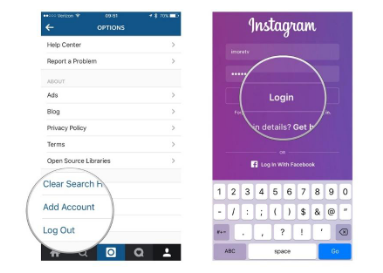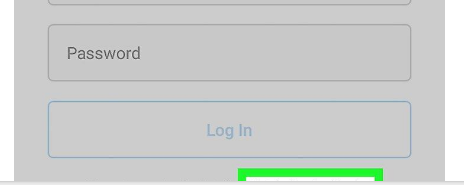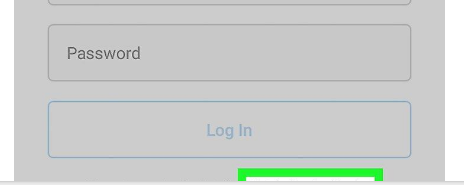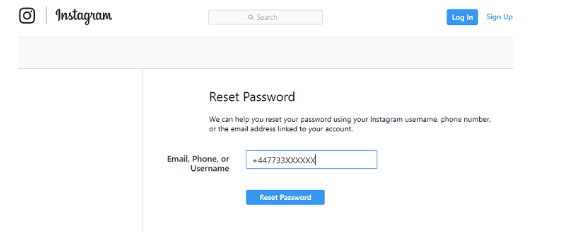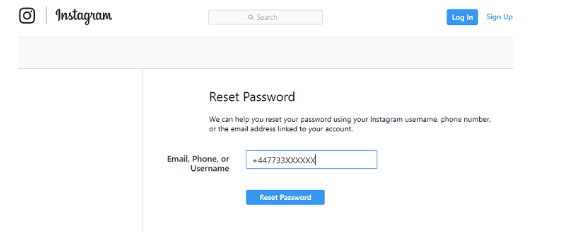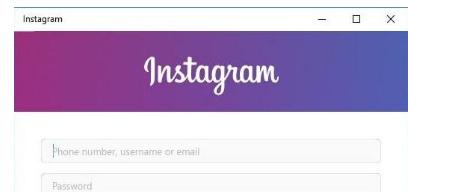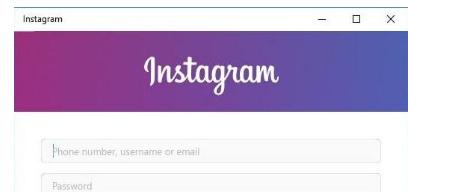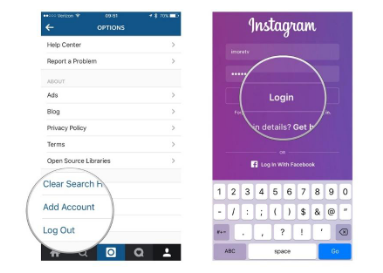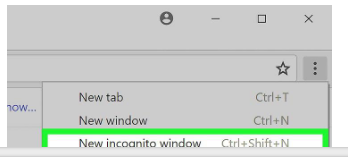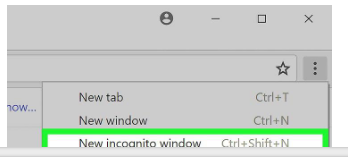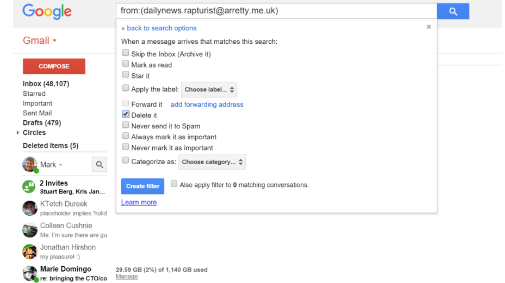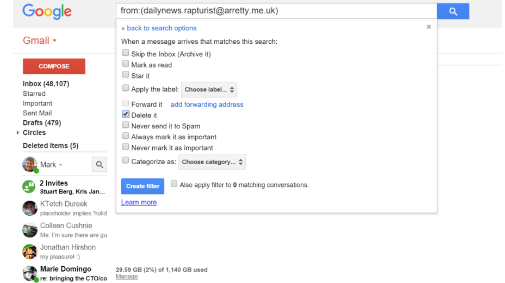The Instagram users are facing the issue of being unable to log into their account as Instagram is not sending the security code to email. The users input their email address to receive the security code, but they never get it. Thus, here is how to fix Instagram not sending the security code to email.
Email Address
The first and foremost thing to check to resolve the issue of Instagram not sending the security code to email is to make sure that you have entered the email address correctly. Check it very carefully to avoid any problem.
Get Help Signing In
The ‘Report Hacked Account’ doesn’t work anymore, so here is another workaround. Open the Instagram App on your mobile phone and on the login screen click on ‘Get Help Signing In,’ it is below the log in button. On iPhone, enter your username or email and then tap on ‘Other Issues.’ From there, follow the on-screen instructions. On Android phones, tap on ‘Use Username or Email’’ and enter your Username or Email. Then, click on ‘Don’t have access to any of these?’ When you do the above steps, you will be taken to a page to fill the form stating your problem. It will take two to three business days for Instagram to contact you asking you to take a photo holding a white piece of paper with your username, full name, and the code they gave you. If you have successfully fulfilled their verification, a link with more instructions will be sent to you to follow.
Phone Number
To fix Instagram not sending the security code to Email, try using the mobile phone option. Enter your phone number instead to get the security code on your mobile phone.
Using Different Equipment
Another method you can try to fix Instagram not sending the security code to Email is to try to do the verification from a different PC or IP address. Usually, some IP addresses are blacklisted by Instagram, especially those IP addresses that are used for spamming. Also, if the user uses the same browser to log in to several Instagram accounts, Instagram considers it as a suspicious activity and flag your computer and account.
Switch Account
On the mobile App, when you land on the login page, click on switch account at the bottom of the page. A new page will open. Clear the username and password textbox fields if required. Then, click on ‘Log in with Facebook’ and use your Facebook username and password to log in.
Incognito Window
Use the incognito window in your browser and see if it helps to bypass you past the security validation screen.
Email Filter
Another reason for not receiving the Instagram security code to email is that due to your email account’s settings, maybe you are archiving or deleting the emails received from Instagram on their arrival. Sometimes, Gmail marks such emails as spam or it completely rejects them as spam.
How to Level Up Email Marketing Leads using Instagram
As clearly demonstrated above, email remains the anchor to all our online activities. Perhaps you don’t access your email inbox as much as you access your social media accounts or any other online accounts, but they’re tied to your email address. That is to say, armed with the right tool, marketers can really boost their email marketing campaign if they could somehow know how to extract email addresses from Instagram. Well, inno8tiv’s radar has just picked up such a Instagram email scraper. It goes by the name X Email Extractor, and you might want to check it out.