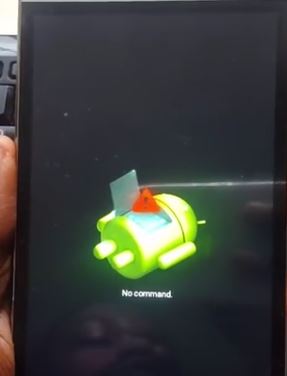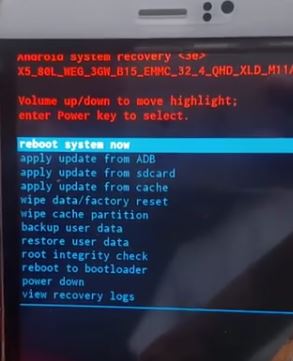A lot of Google Nexus 6 users are reporting that they are facing an annoying error called “No Command” whenever they enter the recovery mode to wipe cache or do other things.
Fix No Commnd Error in Google Nexus 6 Recovery Mode and Other Android Devices
1- The best way to fix no command recovery mode in Google Nexus 6 is press and hold the power button for a few seconds and then pressing up on the volume key should. Many users say that this method doesn’t work. But the catch there is that you should not press these buttons at the same time, rather press the buttons in order. As soon you see the no command option, hold the power button for 3-5 seconds and then press and release the Volume up button.
2- Another method works to fix the no command in recovery mode Google Nexus 6 problem.
Turn off your phone and hold the power button and the volume down button at the same time to run the phone in the Bootloader mode.
When the phone is booted up in the bootloader mode, select the recovery mode and press the power button. You will see the Android exclamation mark sign, and here is where you see the annoying no command button. Hold the power button and then press Volume up button and it will take you to the recovery mode where you can do the stuff you want to.
You can watch this video if you are still unable to figure out which buttons to press and when.