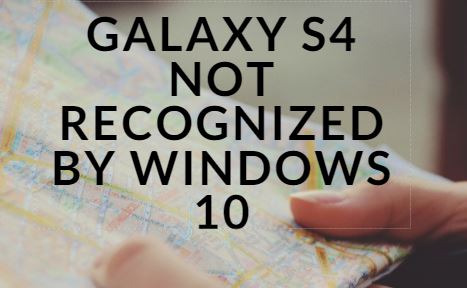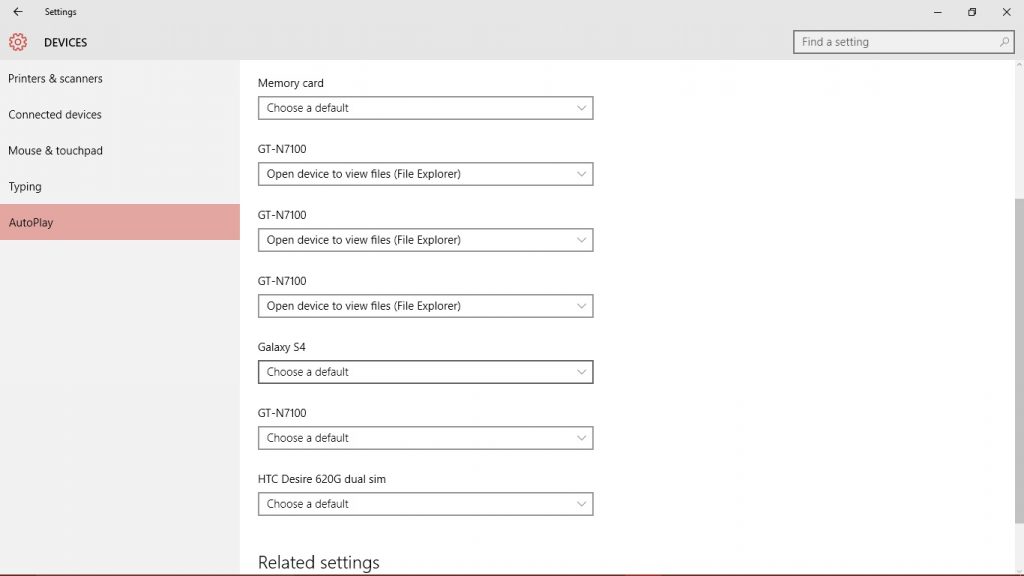Samsung Galaxy S4 users are facing a strange problem. Whenever they connected their Galaxy S4 with a Windows 10 laptop or PC, it’s not recognized. Windows 10 PC won’t recognize Samsung Galaxy S4 is becoming an extremely common problem. In this article we will mention some of the best ways to fix Samsung S4 not recognized when connected to Windows 10.
Fix Samsung Galaxy S4, Android Phones Not Recognized by Windows 10
1- First, check your cable. Most of the times Windows 10 computer cannot recognize your phone because of faulty cables.
2- Microsoft has launched a special recovery tool to fix the problems of no recognition of smartphones with Windows 10 OS. Download this recovery tool and run it in your computer. Follow the instructions and hopefully the problem will be solved.
3- You should update all the drivers of Samsung in your computer. Just type Samsung Galaxy S4 drivers and you will be shown the official links from where you can easily download drivers.
4- Restart your Samsung Galaxy S4. Now head over the settings of your Windows 10 laptop or PC. Go to “Devices” and then head over to Connected Devices. If you don’t see your phone listed on this list, which means that you will have to manually add the phone. This is the problem that was causing Windows 10 not recognizing Galaxy S4. Make your phone discoverable by the network by going to Settings-> Bluetooth and pressing your phone name under the top header “My Device”. Wait for a few minutes before detection.
Now go to laptop and click on add Device.
After a few minutes your phone will show up in “added devices” column.
5- Go to Control Panel. Type “Troubleshooting” in the search bar. Now click on Hardware and Sound, and then click on Hardware and Devices.
Follow the steps given by the wizard.
6- Connect your Samsung Galaxy S4 with your Windows 10 PC. Now go to Device Manager and find the Android device driver. Right click on it and click on “uninstall”. You will find the driver under ‘Portable Devices’ or ‘Other devices’.
Now unplug your S4 device. Make sure auto update is ON on your laptop and laptop is connected to the internet. Now connect your device to the laptop again. Go to Settings in your laptop and go to “Devices” and then head over to “Auto Play”. Choose what happens to the device when connected.
7- If none of the above solutions works to fix Galaxy S4 not recognized by Windows 10 laptop or PC, I’d suggest using AirDroid method to transfer your files.