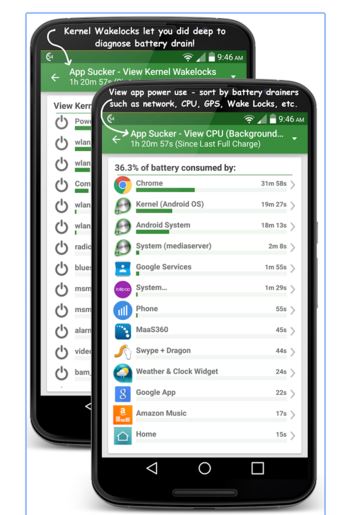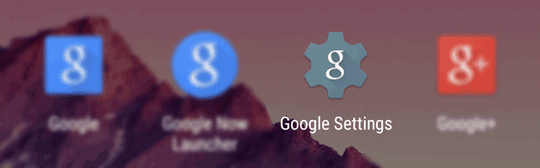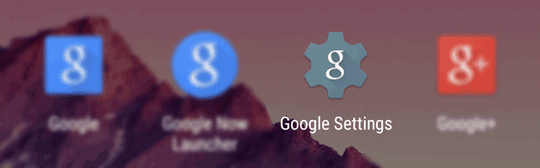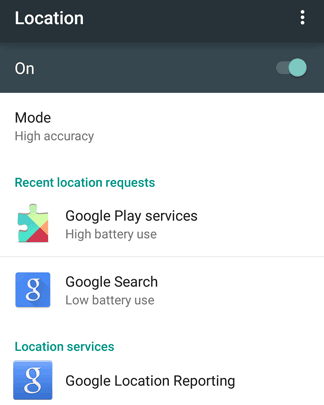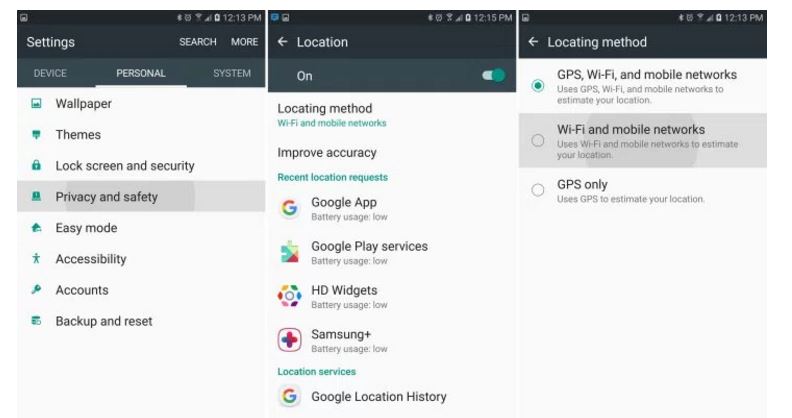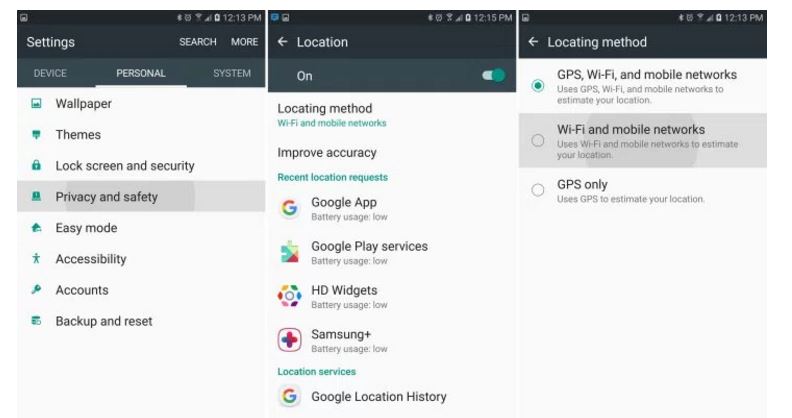Samsung Galaxy S7 and S7 Edge are on their way to break sales records. But thousands of users of the new masterpieces by Samsung are reporting battery drain problems in Galaxy S7 and Edge. Battery drain problems surged after the recent updates in Galaxy S7 and Edge. You have a Galaxy S7 phone, you have Always ON feature off, and Wifi ON and then you go to sleep. You wakeup to find out that you have lost 20% of the battery. That means the phone battery drained drastically even there was no work done on it except Wifi. The problem is more common in the Snapdragon version of Galaxy S7 Edge. Galaxy S7 Edge battery drain after an update is a very common issue and users are freaking out because they have spent a fortune to get the new phone. Seeing their new phone messing up makes them worry. But cheer up! You can fix battery drain issues in Samsung Galaxy S7 by following the below-mentioned solution.
Check The Culprits
Firstly, you should know that which apps and services are taking up the battery in your phone. For that, I would suggest the best battery monitor app. This is a free app called GSam Battery Monitor. It will show you in percentages the amount of battery taken by apps and services like Android System, Kernel, Apps and more.
Clear Cache
First, you should clear cache in your Galaxy phone. This solution has worked for many users. When you clear cache, you save a lot of system resources and the battery timing is saved. Check out our detailed guide to clear cache in Android phone for apps and across the complete phone.
Turn off Anonymous Reports by Google
A user at XDA developers forum has shared a genius trick to fix battery problems of Galaxy S7 Edge. Head over to Settings and then tap “Language and Input”. You will then see “Text to Speech Options” under “speech” tab. Tap it and then tap “Google Text to Speech Options” and then turn off anonymous reports. These anonymous reports are generated very often and they eat up battery.
Turn off Location
You should turn off the Google Location feature. When the location feature is turned on, the phone keeps on checking for the coordinates which results in the loss of battery. Just go to Google Settings and turn off the location as shown in the image below.
Turn off GPS, Bluetooth, LTE
You should also turn off GPS, location, Bluetooth and Wifi. Of course it is only applicable in case you are not using these services. People mostly don’t use GPS and Bluetooth that often because of Wifi availability. You can turn off 4G LTE and GPS from settings and save battery in Galaxy S7 and S7 Edge. You can do all these configurations from settings app in your phone. These are shown in the image below.
Use Samsung’s Battery Saving Features
I sometimes wonder Samsung knew that their new phone, which is loaded with so many new features, was destined to give some battery problems to its users. That’s why it gave two modes to save battery. If you go to Settings in your Galaxy S7 and S7 Edge, head over to the “Battery” tab, you will notice that there are two modes” Power Saving Mode” and “Ultra Power Saving Mode”. These two modes could be used to boost and increase battery timing in Galaxy S7 Edge.
Disable Background Data
An advanced phone such as Galaxy S7 and Galaxy S7 Edge takes up a lot of background data continuously to boost performance and user experience. With an aesthetic user experience comes battery drain issues. You can turn off background data in Galaxy S7 to save battery. Just go to Settings > Data usage > Background data and turn it off to reduce background data consumption and battery drain.
Samsung Galaxy S7 and S7 Edge have a new special feature called Always On. In this feature, a beautiful clock keeps showing up on your phone all the time. While this is a great and aesthetically pleasing feature, it could eat your battery. Make sure to turn it off. Check out our article which shows how to turn Always ON feature on and off.
Factory Reset
As a last resort, doing a complete factory reset is the solution to Galaxy S7 Edge battery drain problems after update. For that, just backup all the data of your phone, remove your SD card and then go to Settings of your phone and then head over to Backup and reset > Factory data reset. After the reset, you can insert SD card and restore data.
If you are still unable to fix Galaxy S7 Edge battery drain issues, stay put as Verizon update is about to be launched. In fact, it has been launched today in Korea and it will be out in the form of patch internationally very soon. In case of any question or confusion, feel free to comment on this post.