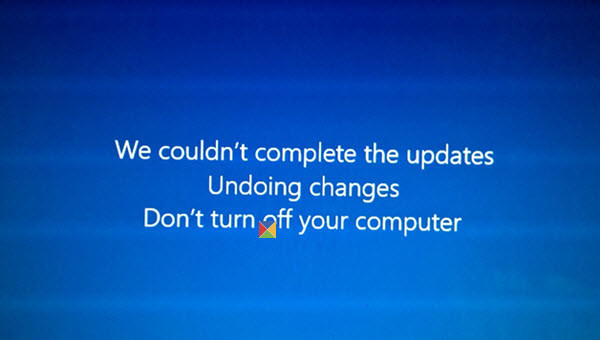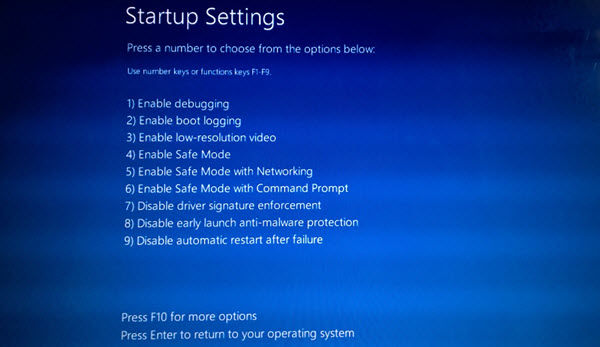Windows 10 is still undergoing lot of updates after its release. Almost every week there are some special updates being released by Microsoft to make the new, great operating system more stable. A new problem which is getting very common in Windows 10 is the inability of the system to install updates. The system goes in loop and gives error We couldn’t complete the updates, Undoing changes, Don’t turn off your computer in Windows 10. When this problem occurs, users mostly have to wait and let the Windows 10 system reboot, but the computer goes in bootloop, making things full of frustration. Here’s how you can fix We couldn’t complete the updates, Undoing changes problem in Windows 10.
Fix We couldn’t complete the updates, Undoing changes, Don’t turn off in Windows 10
First, you should boot your Windows 10 computer in safe mode. In order to turn on safe mode in Windows 10, follow the steps given below.
Restart your computer and keep pressing F8 or Shift+F8 key, the advanced startup screen will be opened in front of you.
Now select “Choose an Option” and pick “Troubleshoot” option, then head over to “Advanced options” and press the number corresponding to Safe Mode.
You can also turn on Safe mode in Windows 10 from the settings.
Once you have booted the system in Safe mode, open Command prompt and execute these commands.
net stop wuauserv
net stop bits
Now you have to go to the distribution folder and delete its contents. Go to the following path to locate Distribution folder.
C:\Windows\SoftwareDistribution
Delete all the files and sub-folders of this folder.
Now restart your computer and We couldn’t complete the updates, Undoing changes, Don’t turn off your computer in Windows 10 will be fixed.
Afterwards you can go to the Open Control Panel > Programs and Features > View installed updates and remove the updates which were creating problems.
You can also system restore in Windows 10 in order to go back to the previous system state.
This was how to fix We couldn’t complete the updates, Undoing changes Windows 10 problem.
Share your feedback in the comments and let us know whether this trick helped you or not.
Images: TheWindowsClub