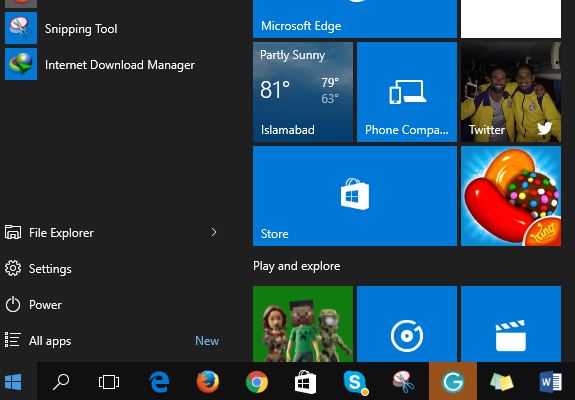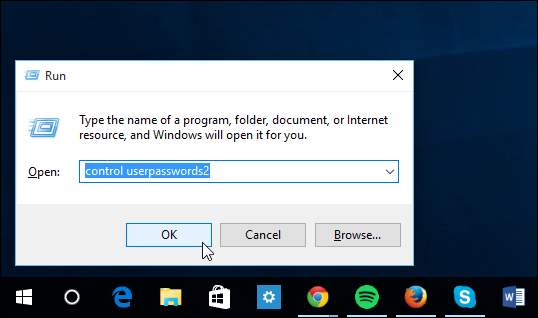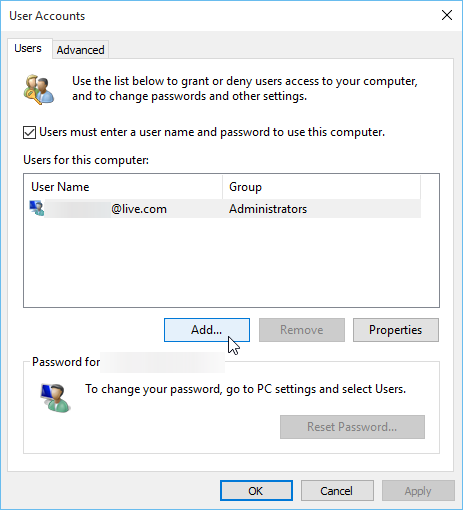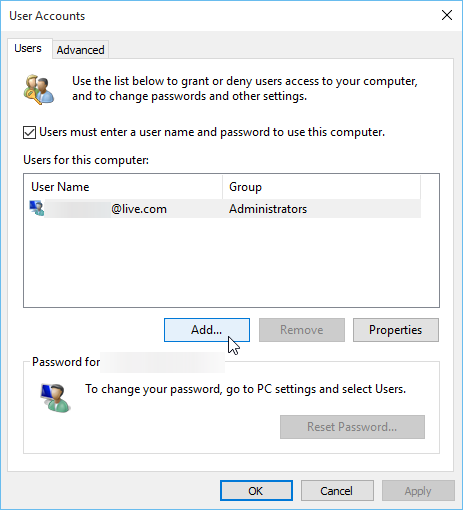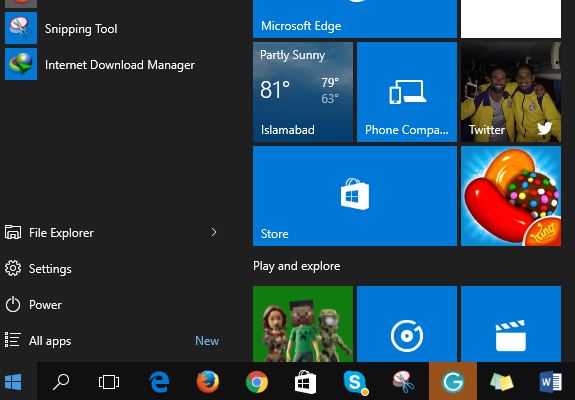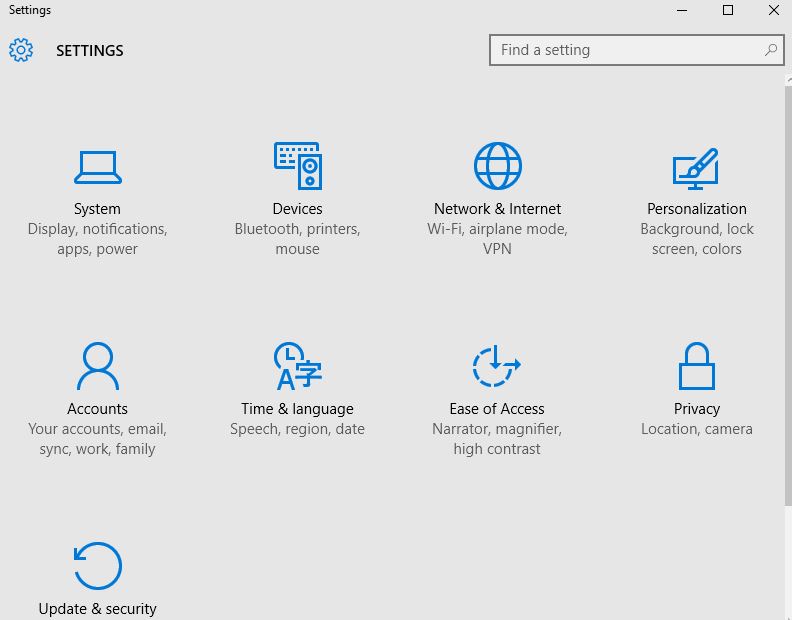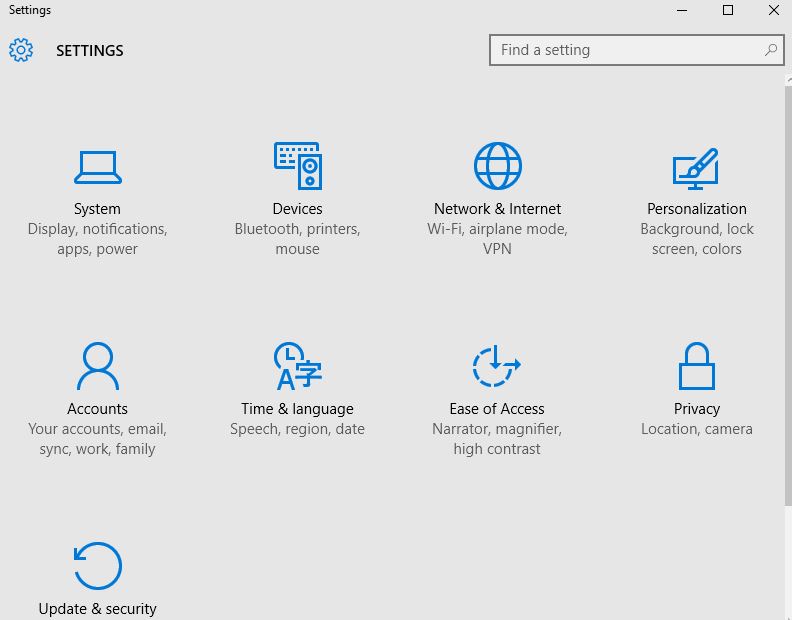Windows 10 has been a huge success since its launch. But like every operating system, it has a few problems and glitches for which we keep giving solutions on Innov8tiv. Today, we will address the problem in which users cannot add new users in Windows 10. Windows 10 add someone else to this pc not working problem is becoming common. When you install Windows 10, you give an email id and set a password. This id becomes your administrator ID. But what if you want to add more users to a computer, like family or friends and separate the working spaces. There is of course an option for this, but add new user not working in Windows 10 stems from the problem that the OS does not work or allow to create new users. Here is how to fix Windows 10 Add Someone Else to this PC not working.
Fix Windows 10 Add Someone Else to this PC not working
From Run
In order to create a new user in Windows 10, you must be logged in as administrator.
Now press Windows key and “R” from the keyboard together.
The run box will be opened. Now type control userpasswords2 and click OK or hit enter.
Under the ‘Users’ tab, click on add new user.
There will be an option named “Sign-in without a Microsoft account”. Click it
Now click on “Local Account” option.
Now choose the name of the account according to your choice and set password.
Click apply and OK to commit the new event.
From Settings
You can also add a new user account in Windows 10 by following the simple method as given below.
Click on Start button and then select ‘Settings’.
You will see a number of options. Click on ‘Accounts’.
In the left options pane, click on Family and Other users as shown in the image below.
Under the ‘Other Users’ tab, click on ‘Add Someone Else to This PC’ option.
The next page will be opened. At the bottom, find and click the option ‘Add a user without a Microsoft account’.
Add the new name of the account with a password, hint question and other metrics. Then click Next.
Now click ‘Finish’.
This is how to fix add new user account in Windows 10 not working problem. In case you are still unable to add new account in Windows 10, feel free to comment on this post and I will solve your problem.