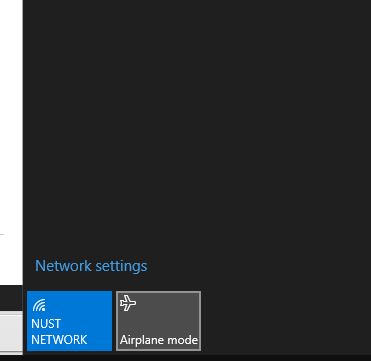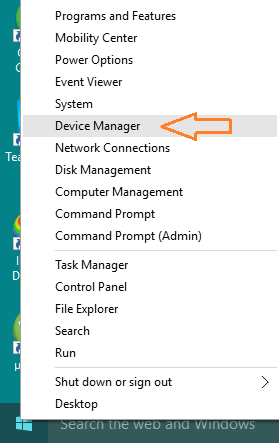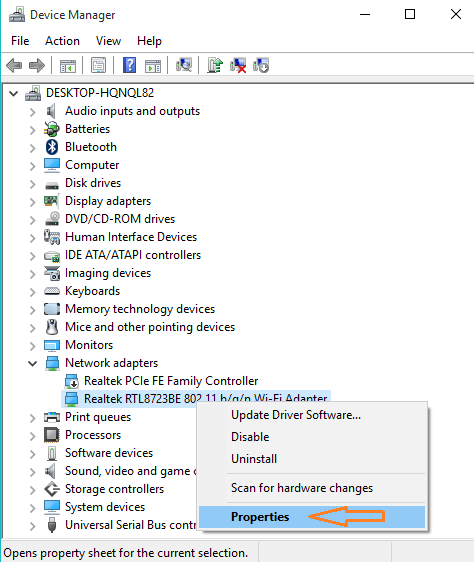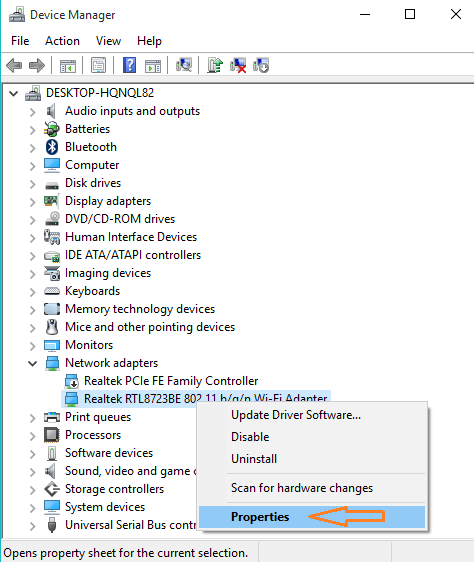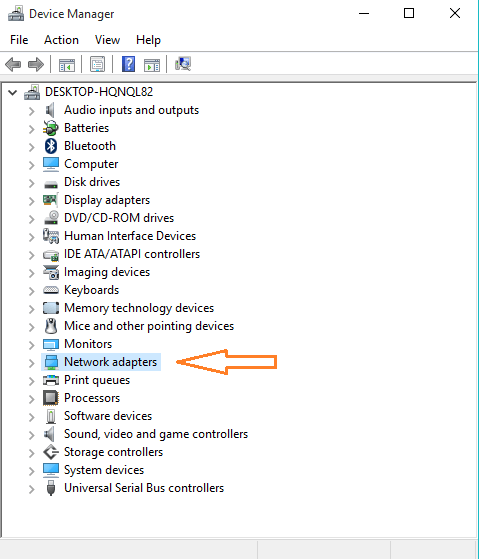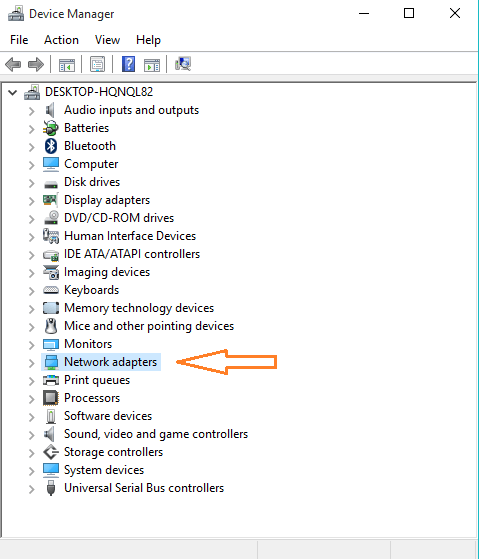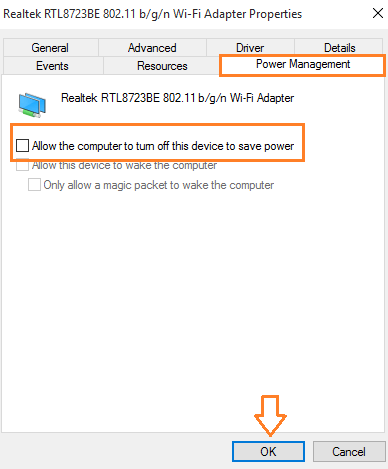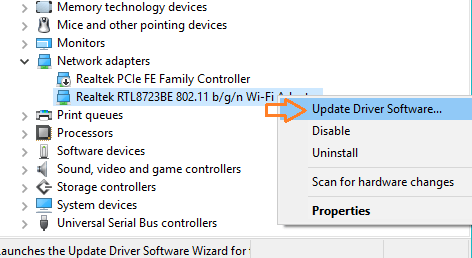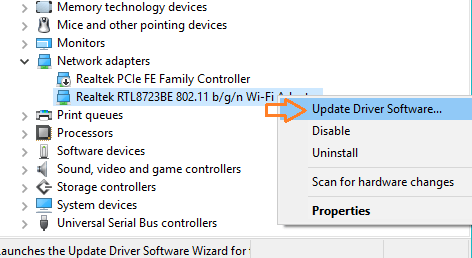Airplane mode is a great feature for using your laptop or mobile during flights. Airplane mode in Windows 10 also enables you to get rid of many annoying features and takes you off grid if you want to focus and enjoy solitude. However, it becomes a nuisance when it gets stuck. A lot of users have reported Windows 10 stuck at Airplane mode problem. When users try to get rid of Airplane mode, the option is grayed out and airplane mode won’t turn off. In this article, we will tell you a number of ways using which you can fix this problem and turn off airplane mode in Windows 10.
Fix Windows 10 Stuck at Airplane Mode: Turn off Airplane Mode
Disable Save Power Feature
Open Device manager. You can do this by right clicking on the start button and then clicking the “Device Manager” option.
Head over to the Network Adapter section and expand it. You can expand it by clicking on + sign or double clicking over it.
Go to the network adapters section. In this area, find out what your wireless network is and go to its properties by right clicking on it.
You will see the Properties dialog box of your adapter. Now go to the power management tab.
Now uncheck the option which says Allow the computer to turn off this device to save power as shown in the image below.
Press ok button and apply changes.
This solution will fix unable to turn off Airplane mode in Windows 10. If this solution doesn’t solve the problem, move on to the next solution.
Using Function and PrintScreen Key
Another great and easy solution is luring around on the internet which fixes the Windows 10 stuck at airplane mode, and turns off airplane mode. You can disable airplane mode by pressing the function key ‘fn’ along with the print screen ‘PrtSc’ key and keep pressing until you see the Airplane mode disable message.
Using the Physical Button
There are many laptops in the market which have physical buttons for the airplane mode. You will never be able to turn off airplane mode in Windows 10 if that button is turned off. For example, some users said they found out a small button responsible for airplane mode just under physical switch just below the mouse pad. You must look around the see if there is any button on your laptop. There is another button on the keyboard, mostly with the plane picture on it which turn on or off the airplane mode.
Unplug USBs
Some users were also fix unable to turn off airplane mode by unplugging my USB cable from USB battery or usb ports and restarting the computer. After restarting you will see that the airplane mode is no longer active.
Press Wifi Key/Button
Many users, especially those of Dell Inspiron laptops, were able to turn off airplane mode in Windows 10 by using the Wifi button from the keyboard. On Dell, it is on the right side of F12 key and on other laptops, the position could vary. Just try pressing the Wifi button and see the magic.
Update Drivers
You must update network, wireless drivers by going to the device manager.
These were the ways using which you can fix Windows 10 stuck at airplane mode. You can turn off Windows 10 airplane mode by trying the above steps one by one. In case the problem isn’t solved, comment on this post with the details of your machine and we will get back to you.
Images: howto-connect