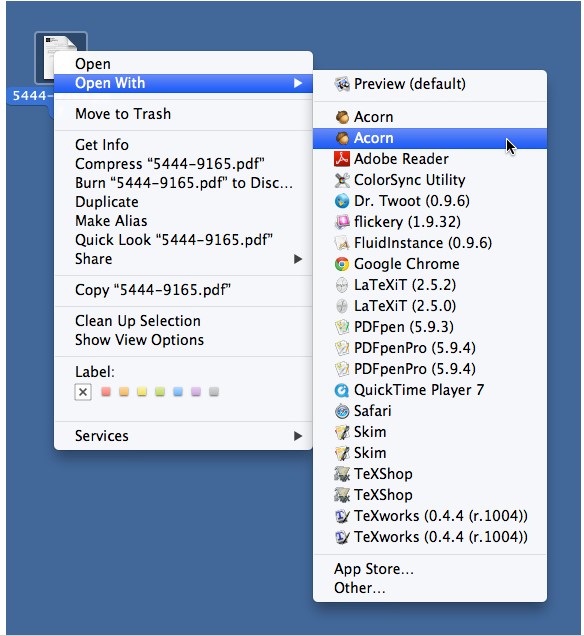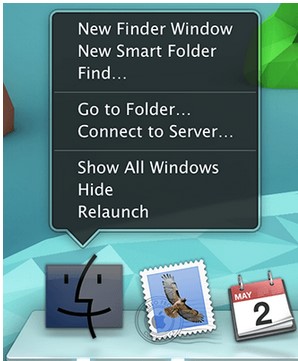Fixing Duplicates from “Open With” of OS X Context Menu [Guide]
Although the Mac OS is certainly robust, it is not free from errors. You will find very little bugs in it compared to those in Windows. The underlying UNIX architecture provides you the option to reinforce it in the manner that you want to as evident from another UNIX incarnation, Ubuntu. There was an issue in OS X 10.7 and 10.8 that allowed duplicate entries on the “Open With” menu of Mac. It is accessible with “ctrl+click” or right click. You can access the files with double click. But some files can be opened with more than one application on the system. When you open the context menu, you will find some duplicate entries for applications that can launch the file. This bug has made its way to the Mavericks (10.9). It doesn’t look like a big concern though at the moment. Plus, it doesn’t fall under the category of items that can cause problems at the wrong time for you either. However, the solution is available below:
This solution will use the Terminal that seems to solve many problems. Open the terminal and enter the following command.
“:/System/Library/Frameworks/CoreServices.framework/Versions/A/Frameworks/LaunchServices.framework/Versions/A/Support/lsregister -kill -r -domain local -domain system -domain user”
This command clears out and rebuilds the Launch Services Database where OS X follows the mapping of files with their default application for opening them. Once the process is complete, you will need to restart Finder. There could be two options for performing this task. You can utilize the terminal again to enter the following command.
“killall Finder”
Or you may use the following method.
“⌥ (alt option) + right-click/ ⌥ + ctrl + click on the Finder Icon in your Dock (default location) and press Relaunch”.
This procedure will eliminate any kind of duplication in your “Open With” menu and that should solve the problem for you also. For the people, who are not comfortable using the Terminal, they may try a small AppleScript that automatically performs the aforementioned functions with a single click. The link to download is provided below.
You may find plenty of customizations and improvements that are made possible with the aid of Terminal only. When we use custom scripts, we can solve the complex problems with relative ease.
Download one-click AppleScript from here