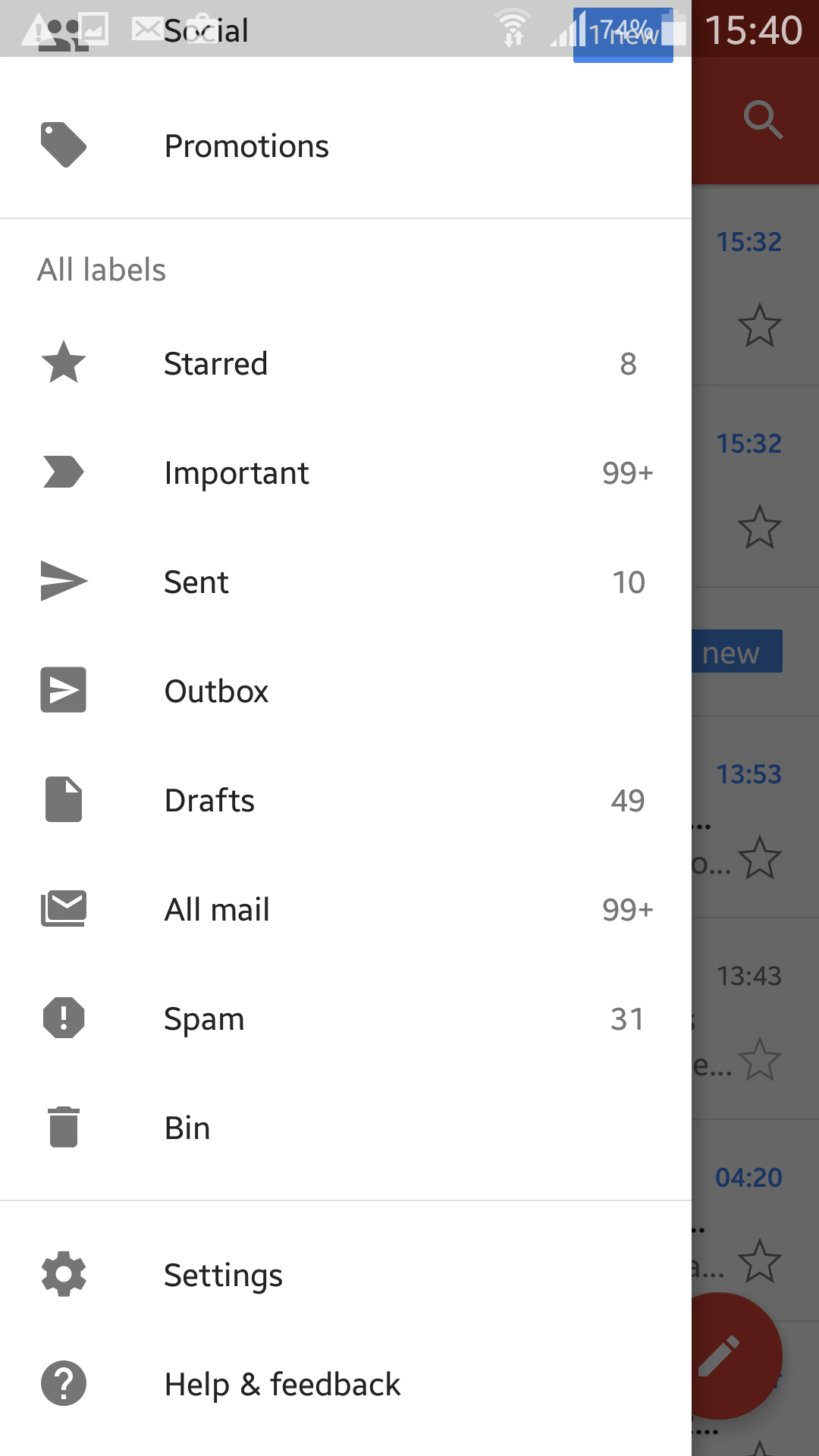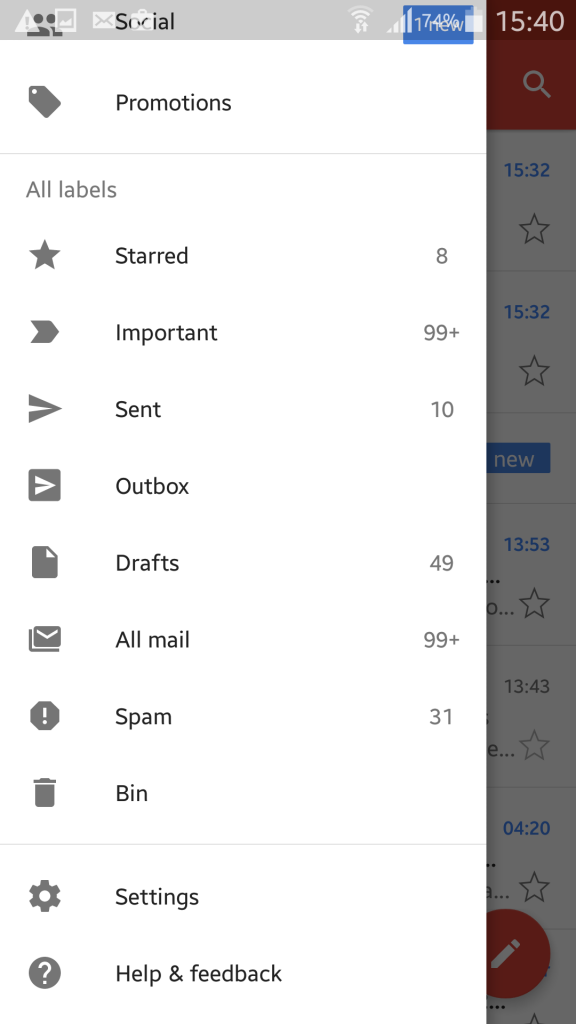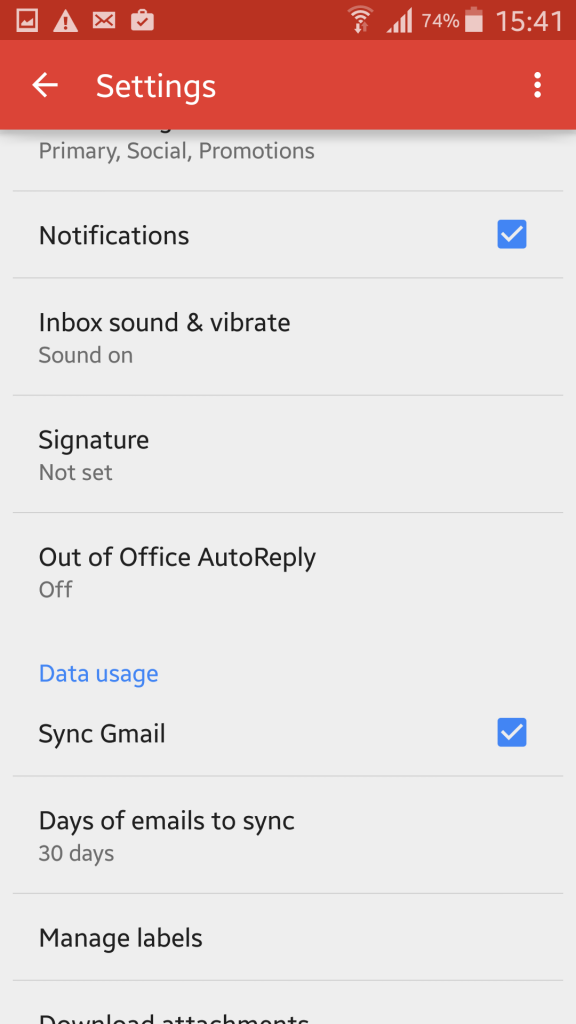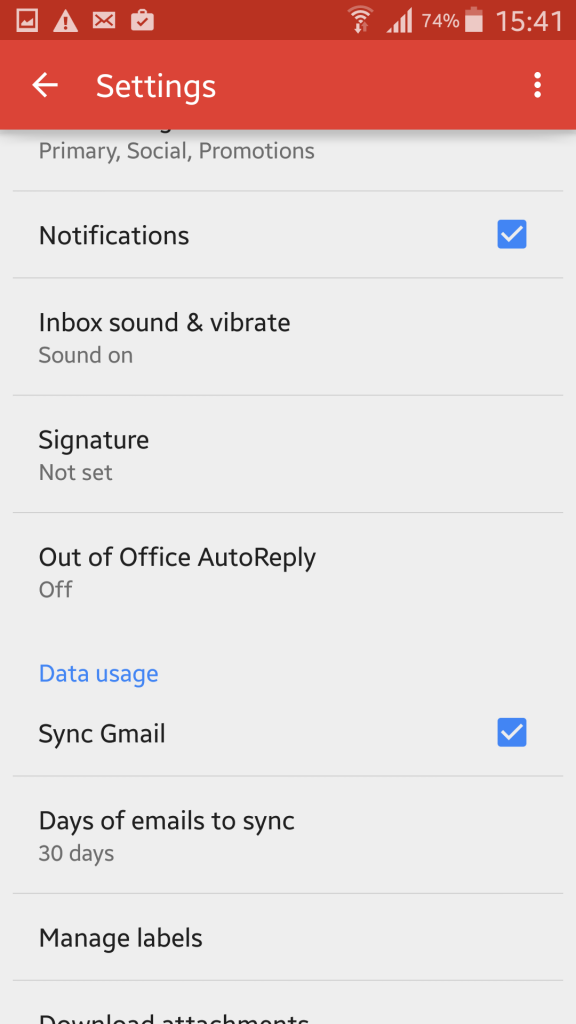Gmail is the best email app you can use in Android. Especially after the Inbox app from Google, email management has become remarkably easy. You can categorize emails, list and manage contacts, do direct chatting and a lot more using the Gmail app. The interface is clean simple and robust.
Fix Gmail Sync Not Working
Gmail sync is a great feature. It notifies you as soon as the email arrives. It is a simple yet nifty feature. You don’t have to refresh the Gmail inbox again and again to check if a new email message has arrived. As soon as the new email comes, Gmail notifies you in the notification bar along with a notification sound. But sometimes it happens that Gmail won’t sync. Some users have reported that their Gmail sync is not working. They are not being notified about the new email messages. They have to open the app manually, refresh by sliding down the screen from the to see the new messages.
Gmail sync not working problem Android is not a new one, neither is a serious glitch to worry about. Gmail won’t sync because of a few bad settings. Gmail sync is always enabled by checking a specific box from the settings menu. Sometimes it happens that the setting is changed by mistake due to the touch screen. Users which have multiple accounts configured on their Android devices have reported Gmail sync email not working problem a lot because when they change one settings in their one email account, that setting get updated across other accounts as well.
You can fix Gmail sync not working in order to get email notifications on your Android phone pretty easily. Just follow the steps given below.
Launch the Gmail app in your Android device.
Tap the hamburger icon from the top left corner of the app and you will see a list of options. Now tap the “Settings” option from the menu. You will find this option by scrolling down the list.
Now you will see an option “Sync Gmail” under the “Data Usage” tab as shown in the image below. You need to check the box against it. When this check box is not ticked, Gmail won’t synch and the automatic email notifications would stop coming. You should enable it to fix gmail sync problem.
That’s it. After syncing it, you will start getting the email notifications as soon as you receive the new messages. This is because gmail would start listening with the sync mode on.
You can test the new settings by sending a new email message to your account. You will get the notification on your Android device.
If you are still unable to fix the problem, just comment on this post with the details of the problem and I will fix it for you.