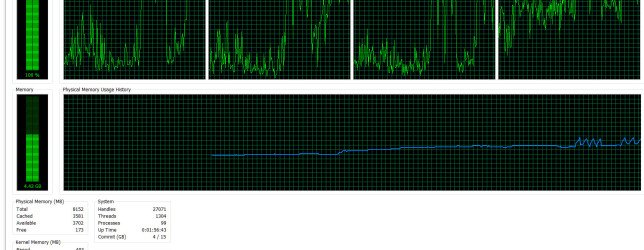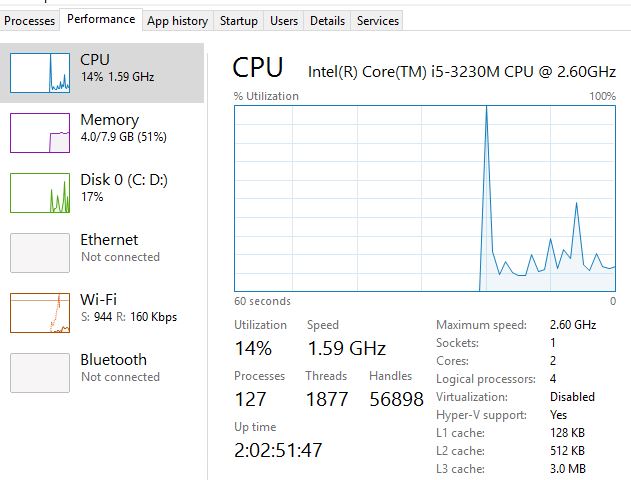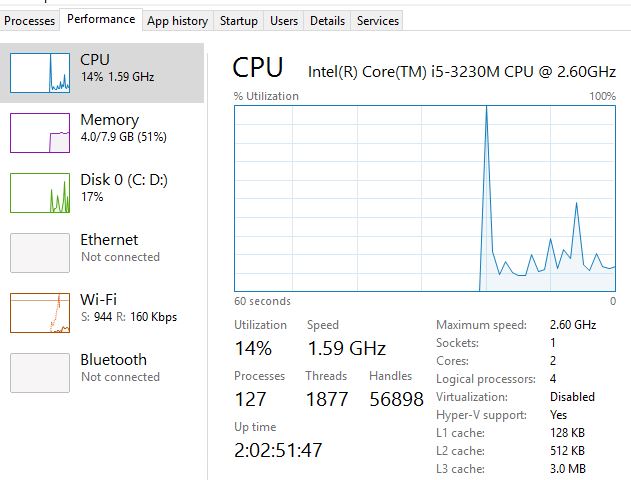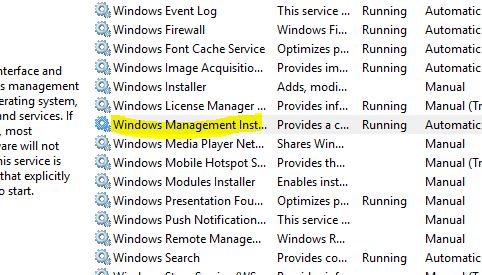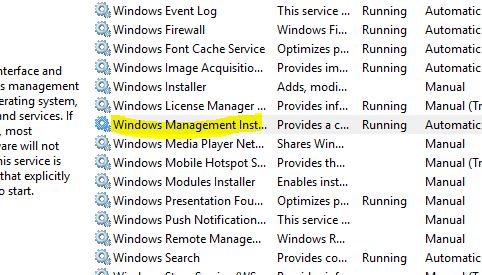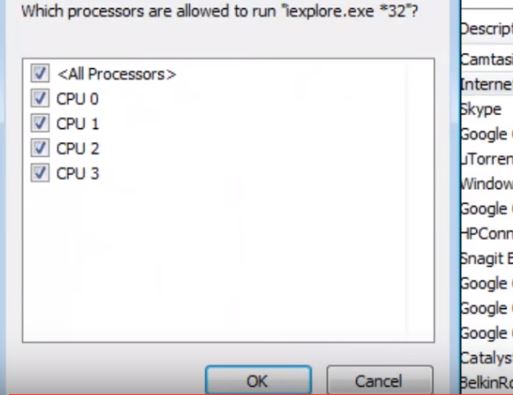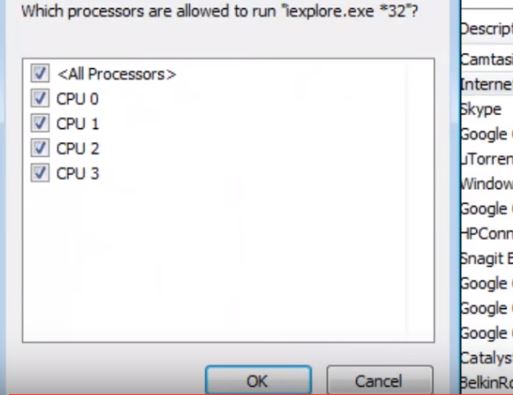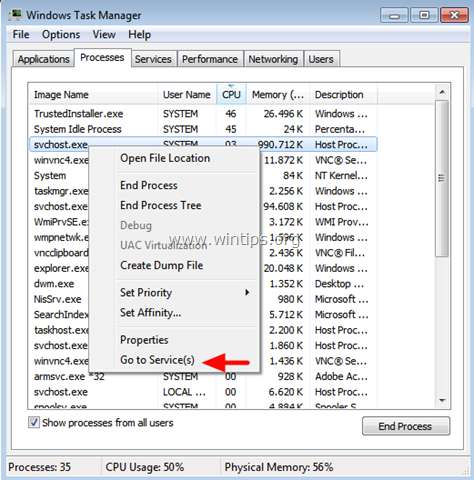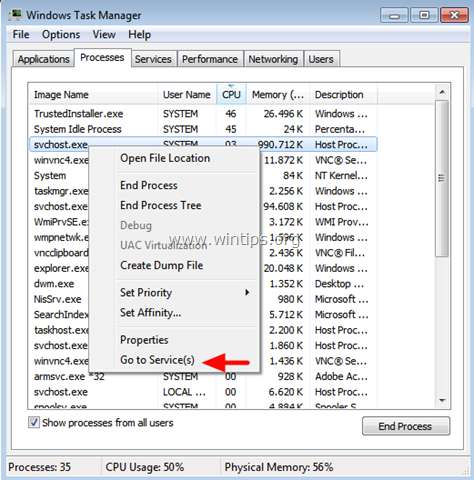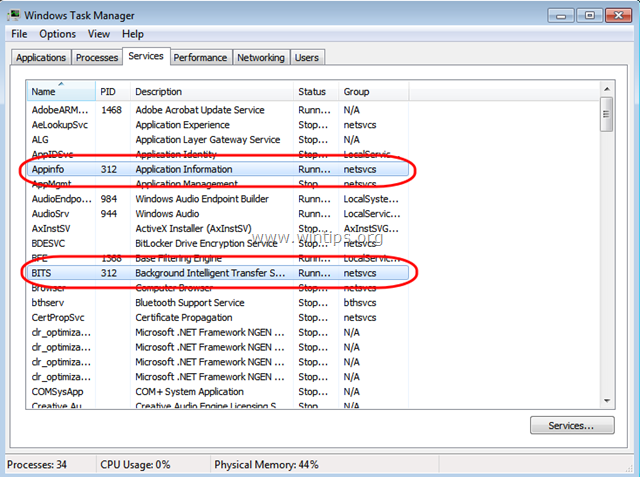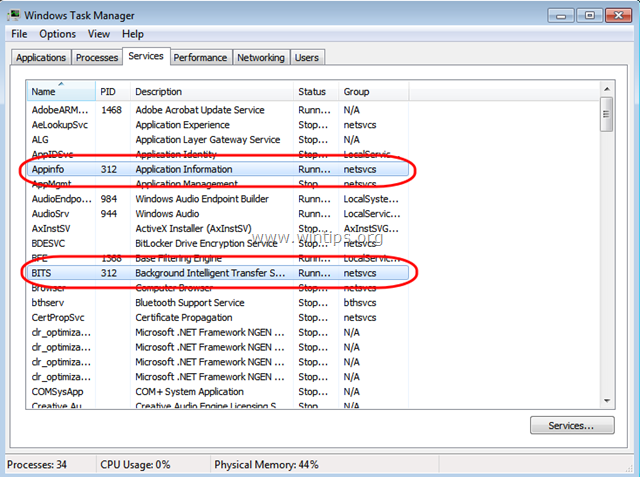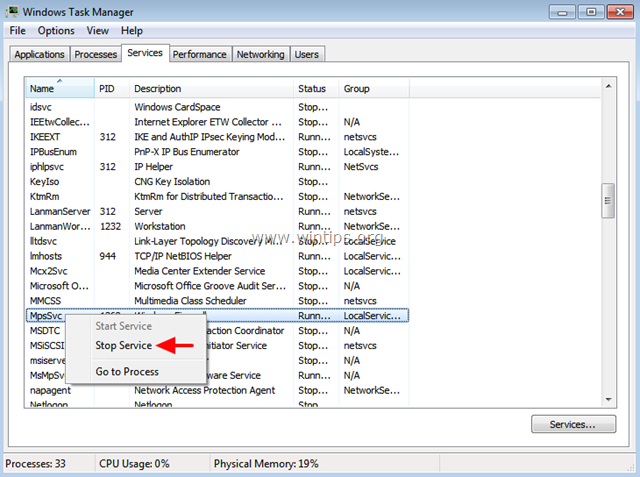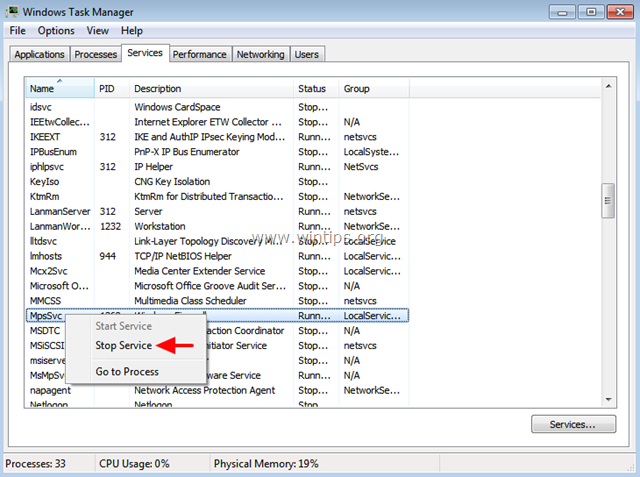CPU is the central working part of your computer. When it is busy, all the other processes have to wait because nothing else can carry out processing unless CPU approves of it. That means when you have high CPU usage or CPU usage 100 percent, your computer will go slow. The signs of this problem are constant high fan speeds and laptop heating up. You can also check high CPU usage by going to task manager in the performance tab.
Luckily, there are ways using which you can fix CPU usage 100 percent or high CPU usage problem. There are some culprit processes and threads which you have to get rid of. There are some other tricks to fix increasing CPU usage in Windows. Let’s take a look at them one by one.
High CPU Usage: Fix CPU usage 100 percent
Fix Windows Management Instrumentation
There is a service called Windows management instrumentation. This service is capable of taking more CPU power. Open task manager and find this service in the processes list. If you see this service having high CPU usage, this means this is the service which is causing usage of CPU at higher levels.
Now open “Services” in your computer by searching “Services” in your Windows search and clicking in the Services exe file, which mostly comes with the cogwheel icon. You will see a list of services. Find Windows management instrumentation services and right click on it and click on “Restart”. You can also stop the service and then start after waiting a few minutes.
Set CPU Affinity
Setting the CPU affinity is one of the most useful ways to minimize CPU usage. This could easily fix high CPU usage in Windows 10, Windows 7 and 8 problem. So what is CPU affinity? It is the ability to use all the cores of the CPU. Most of the modern machines are multi-core, that is, they have more than one core which could be used by the software. Many software use more than one core for no reason, resulting in increased or high CPU usage.
When a process uses all the cores, this increases the CPU usage.
Just find out which process is taking the most CPU power and then right click on the CPU column in it and click on “Set Affinity”. Just uncheck one or two CPU boxes. This would mean that the process will now use less cores, thereby decreasing the CPU usage in your system.
Fix CPU Usage in Laptop by Taking out battery for a few seconds
Shutdown your laptop and remove the battery and unplug any connected cables. Now press the start button for a few seconds. Then put the battery in and turn on the laptop and try using it for some time. This would fix high CPU usage problem in laptop. This trick has worked for many users and I am sure it will work for your laptop.
Use Msconfig
In your Windows search box, type ‘mscongfig’ and go to the Boot tab from the Window that opens. Click on “Advanced Options” and then uncheck the option boxes for “No of Processors and Maximum Memory”.
End Process
You can simply “End Process” for any process that is taking high CPU power. Eventually it all boils down to specific processes. It is not a generic, abstract problem, but a process-based issue which needs to be examined on the process level. Just open the Task Manager and see which process is the biggest power eater and then end that process and then launch it again.
End Services and Processes Which are notorious for eating CPU
There are certain known processes and services which are the causes of high CPU use in Windows. One such process is SVCHOST.exe file. It has a couple of processes running under it which could eat CPU like a hog. You can disable these services and fix the problem.
Open task manager and go to SVCHOST.exe and right click on it and then click on “Services” to open the services running under this process. Now see the services having most CPU usage and disable those services by right clicking on them.
You can also disable the services which eat CPU permanently, but this could create issues as some services are necessary for the system. But in case you want to, you can do so by typing “services.msc” in run , find the service that causes high CPU, right click on it and click on properties and then select “Disabled” in the startup status drop down list.
Must Read: Free Hardware and CPU Monitoring Tools for your PC
This is how to fix high CPU 100 percent usage Windows 10, Windows 7, Windows 8 problem. Tell us which solution worked for you.