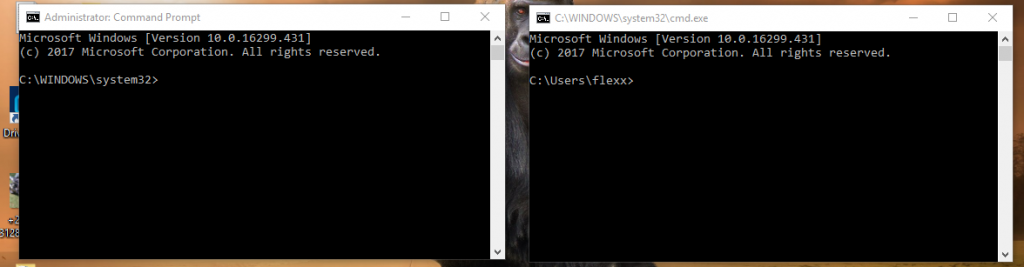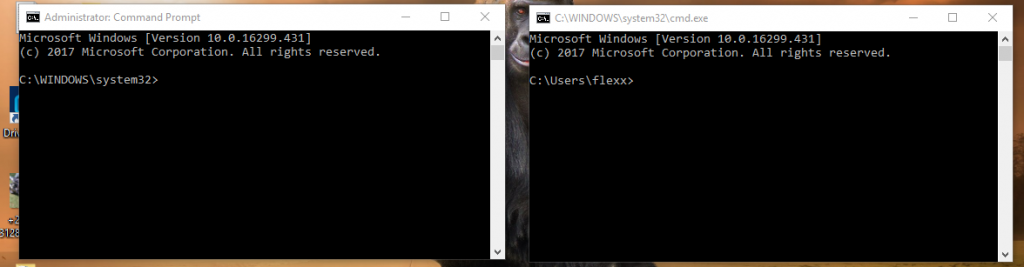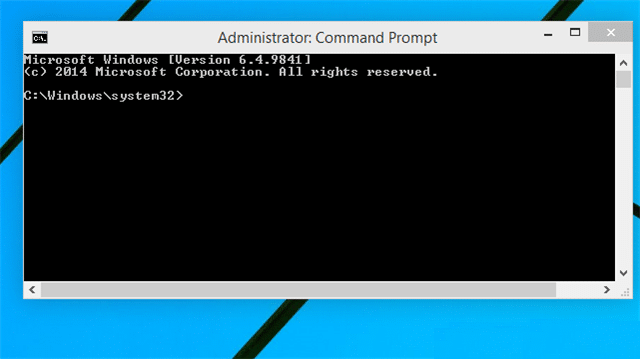If you are somewhat above average computer user on the technical skills spectrum, then you probably use Command Prompt every now and then to access certain features, open files, or execute commands.
However, if you use the typical Command Prompt, you probably have me frustrations such as you cannot access certain files, features, or execute commands. That error message is what you find when you use the Command Prompt (CMD) without the administrator privileges.
In this article, we’re going to show you how to rum CMD with all the administrator privileges.
Go to Cortana search field and type in CMD or Command Prompt (not case-sensitive)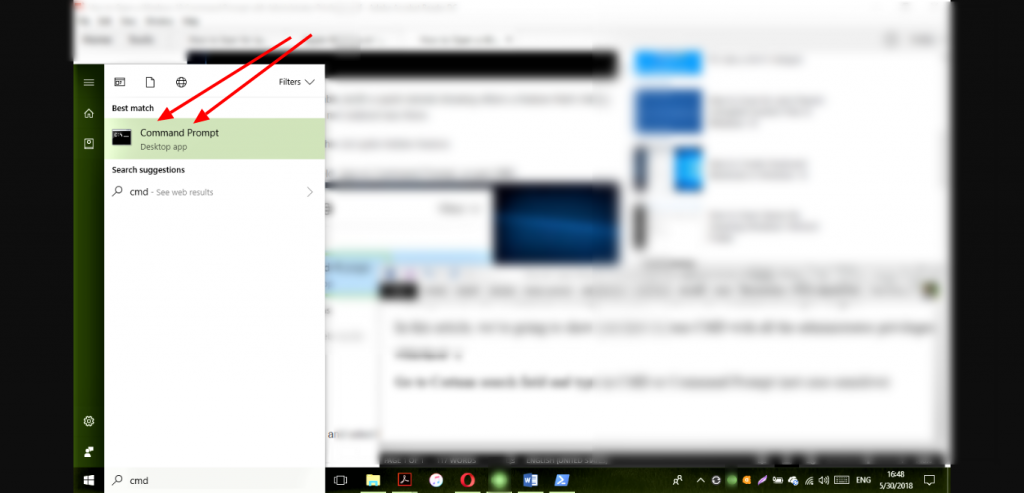
Right-click on the ‘Command Prompt’ and select Run as administrator in the resulting jump list.
A UAC (User Account Control) Window will pop up asking you if you want to make changes to your device. Click yes, and proceed.
The next CMD Windows to pop up will automatically let you know you have ‘elevated command prompt.’ You will now you’re running as an admin by looking at the title of the CMD Window. The one you opened as an admin will read ‘Administrator: Command Prompt’ while the typical one will only show the location of the cmd.exe file in your local system.