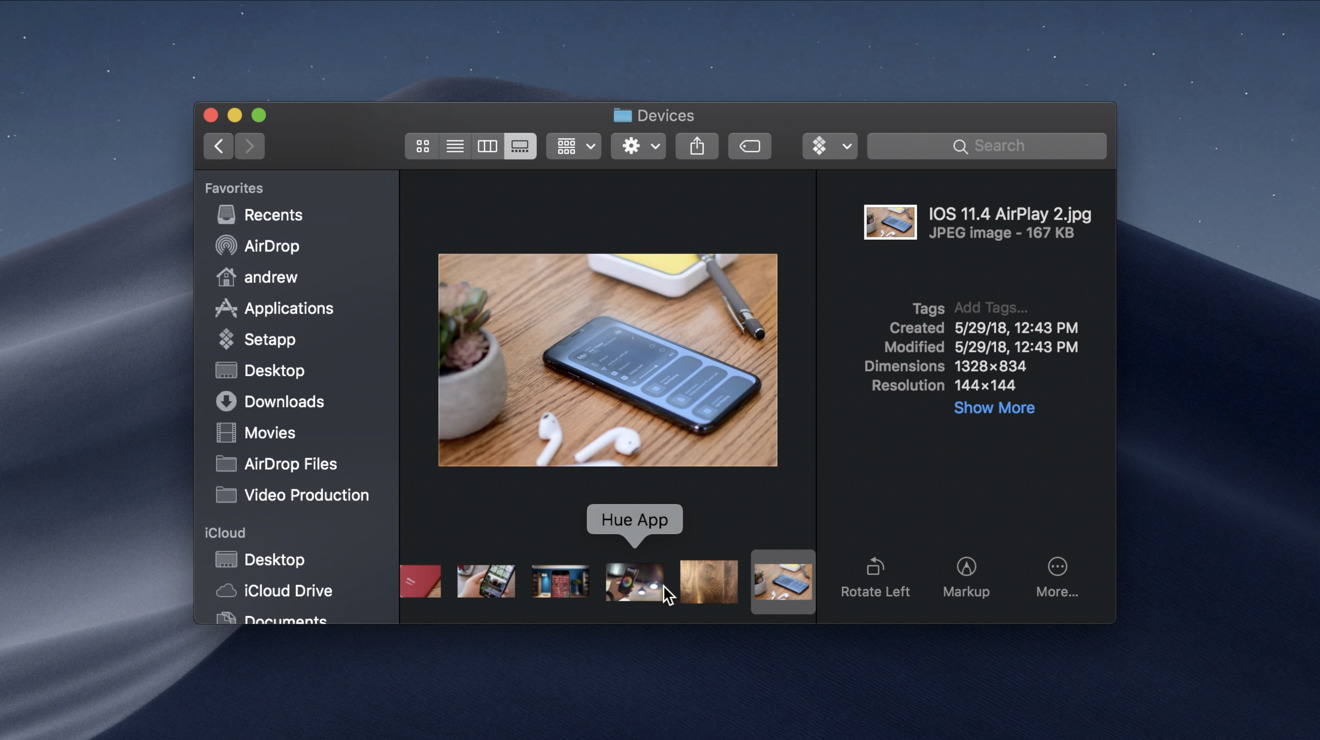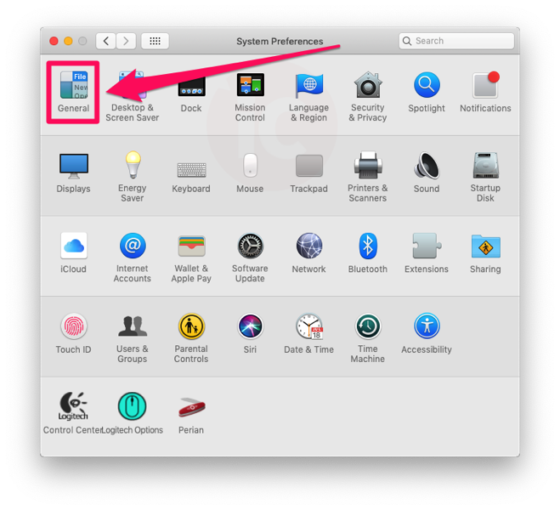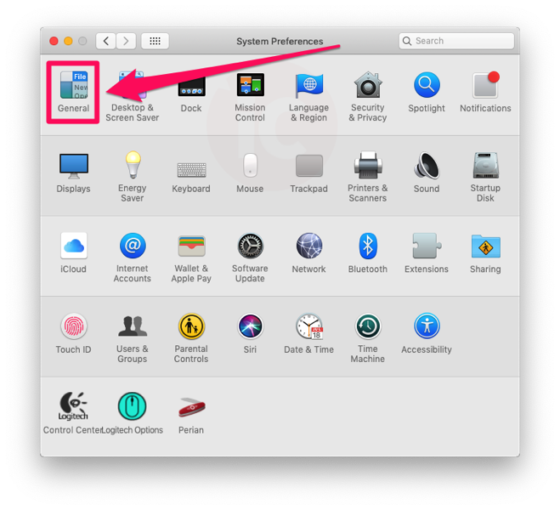Have you gotten your hands on the new Apple macOS Mojave on your Mac yet? If no, you probably should do now. If yes, have you tried the new best features; the Dark Mode. If you haven’t tried it yet, below is a simple instruction on how you can go about it:
Click on the Apple logo at the top-right corner of your menu bar, and head to System Preferences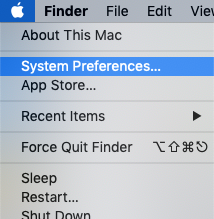
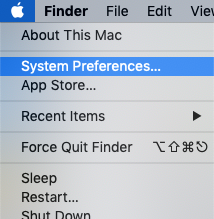
In the Appearance section, now click on the top window on the Dark option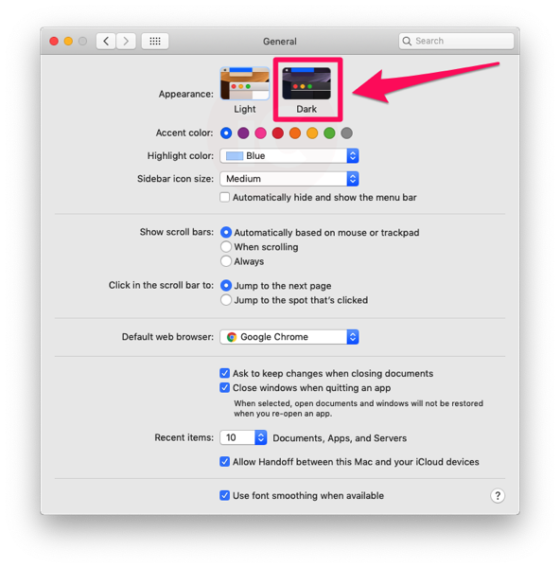
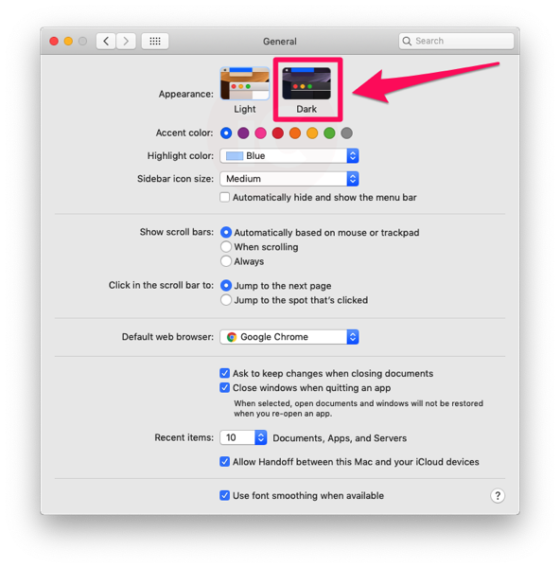
Following the above simple instruction should have icons and apps on your Mac now in the Dark Mode. Something that is particularly useful when using your computer in the dark or at night. It reduces the strain on your eyes from all the blinding whiteness.
However, Dark Mode will be mostly supported by Apple built-in apps on the macOS Mojave. As for third-party applications, there will be a limited number of apps that support the Dark Mode feature. Though, Chrome browser does support J.
If you ever get bored with the dark mode, and would like to revert back to the normal (whiteness). Simply follow the steps mentioned above and click on light option under the Apperance. Though it sure would be glad to ask Siri to turn on the Dark Mode, I don’t know why Apple didn’t think of setting things to work that way.