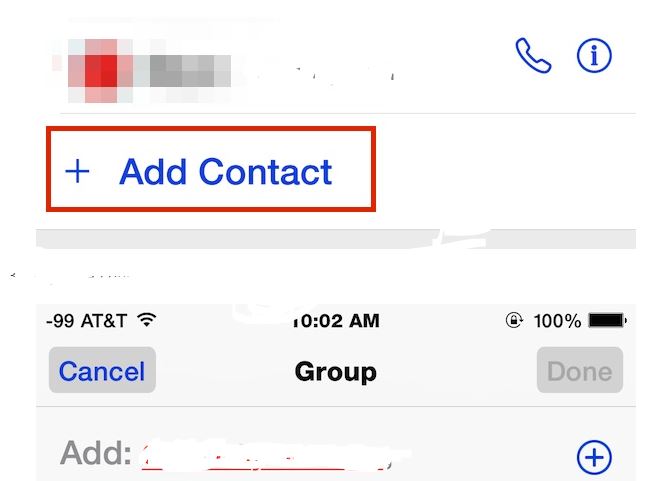Group messaging is fun. You can chat all day long with multiple people, share fun and feelings at a same place. iPhone messages app also supports group messages. You can add up to 100 people in an iPhone messages group and make your own chat room. If you have a messaging group in iPhone or thinking to make a new one, here’s how you can add someone to a messages group.
Add someone to group messages in iPhone
Open the group from the messages in the iPhone.
Tap “Details” from the top right corner.
Tap “+ Add contact” option from the lower left corner.
You will see a text box where you can start adding contacts. You can type a number or select the contacts from the phonebook.
You can add as many contacts as you want. The new added person in the group messages in iPhone will not be able to read the messages that were exchanged in the group before his/her addition.
If you are added to a messages group in iPhone, and want to get rid of it because it is becoming a big nuisance, read our guide on how to mute messages group in iPhone.
This was how to add someone to group messages in iPhone.
Enjoy