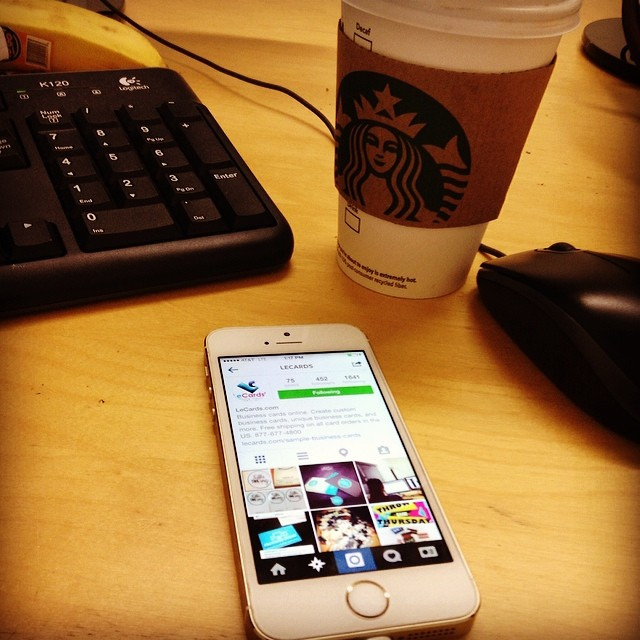Apple ID is perhaps the most important thing in the Apple’s ecosystem of devices. All Apple devices take Apple ID as a primary mean to let the user login, identify the purchases, sync the data across different devices. If you buy an Apple device like iPhone, iPod, iPad, the first thing you do is make a new, clean Apple ID. This Apple ID contains all your data, key to iCloud, data backups and much more. You can use one Apple ID across multiple devices to make things more fluid and data transfer easier. But sometimes, one may need to change Apple ID in iPhone or iPad. If you are giving your iPhone or iPad to your kid, or a friend you don’t trust much or just want to be secure, the best way is to change Apple ID. For those users who purchases apps from app store, Apple ID also could be used as a credit card payment method and it’s vital that you stick to the privacy. Here’s how to easily change Apple ID in iPhone, iPad.
Change Apple ID in iPhone, iPad
Launch Settings in your iPhone, iPad.
Tap the option saying “iTunes and App Store”.
You will see the existing Apple ID: appleid@somememail.com. Tap it and then tap “sign out”.
You will now have two options: either to sign in with an existing Apple ID, or opt for making a new Apple ID.
That’s it. This was how to change Apple ID in iPhone, iPad. Changing Apple ID could cause a few conflicts. For example, if you have given an Apple ID in game center, you should change the ID there too otherwise things won’t work.