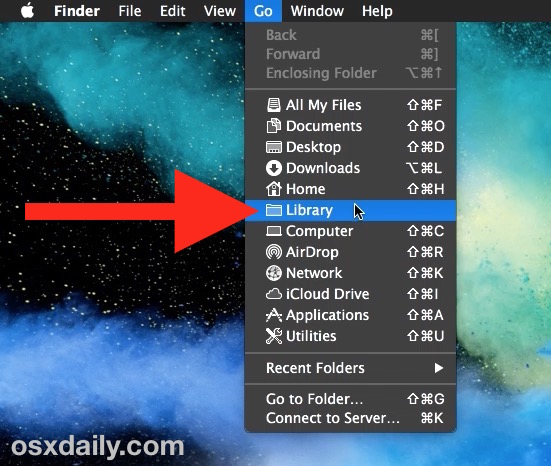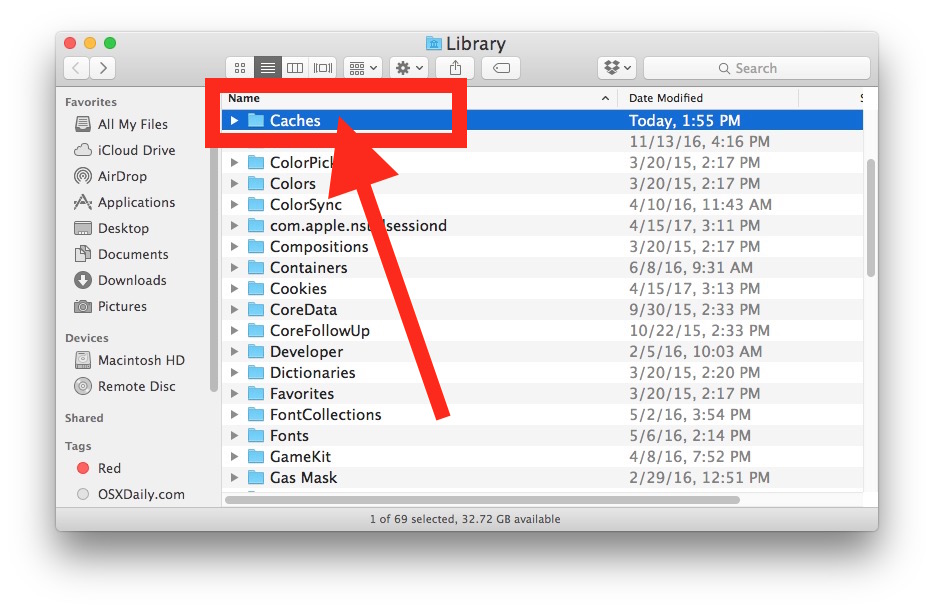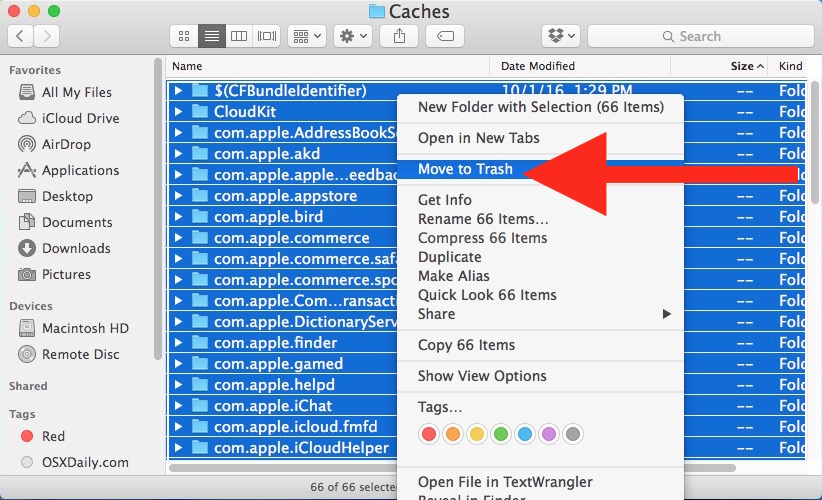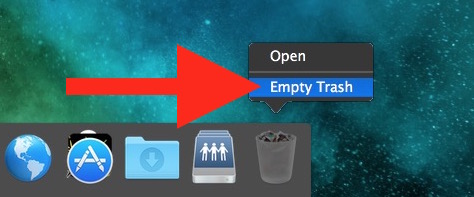We all know that there is a death of hard disk space in Macbooks. You will find every Mac OS user hungry for space. In this situation, you cannot let cache, unnecessary system files, and temporary data to hog your space. In this article, I will tell you how to delete and clear cache in Mac to get some free space and speed up your system.
First, you should backup your device lest you lose all your precious data. It is easy to take full backups on Mac. You can use the Time Machine backup.
Backup your Mac with Time Machine before beginning. Here is a basic guideline on how to take a Time Machine backup in Mac.
Close all the active apps on your Mac.
Now go to Finder app in Mac OS. Hold down the Option and ALT key and down the “Go” menu in the Finder.
Now choose “Library” from the Go menu options.
Now go the Library folder. Find the folder named “Caches”. Open this folder.
You will now see a list from which you can choose files and temporary files to delete. You can also delete and clear cache from Mac from here. You can select all the files and move them to trash.
After removing files and cache from the above step, you will have to empty the Trash. It’s easy to empty the bin and trash in Mac OS.
It’s important to note that in the Cache folder, you will find strange file name, that appear to be coming from the system. But you should know that there is no harm in deleting them. For example, feel free to delete the files starting from “com.”.
This is how to clear cache on Mac OS and get some free space. This will also speed up your Mac. If you have any questions, feel free to ask in the comments section below.