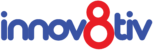While watching a video, you will often only want the background music or sound.
The videos we often watch online will be of MP4 format which often ensures compatibility with various devices, platforms, systems, and software.
So, how do you convert MP4 to MP3?
Cisdem Video Converter
When it comes to converting MP4 to MP3, then using a professional converter is very important.
Cisdem is currently one of the most powerful converters out there that you can use and will easily convert videos to audio on Windows 10, 11, 8 and 7.
So, how to you use the program?
- First, download and install the Program. Simply go to the official Cisdem website and download the Windows version. Once installed, open it and stay at the default conversion tab. There will be two other tabs, which will be for ripping and downloading, respectively.
- Upload your MP4 files to the program. All you will need to do is simply drag and drop the MP4 files you want converted to the application.
- Choose the output format. Then, click the drop-down icon on the ‘Convert all tasks to’ button. Then click ‘General Audios’ and find ‘MP3’ on the list.
- You can select to make an advanced editing which is optional. This will give you control over audio quality, sample rate, audio codec and audio channel. Click on the gear icon next to the target format.
- Then, convert your MP4 file to MP3 files in the batch. Click on the ‘convert’ icon, and this will start the conversion process.
And there you have it. Using one of the best video-to-audio converters to get yourself some MP3 files from MP4 files.
You can also check here for more applications to convert your video files to audio files.