Google Maps is the best navigation and mapping app for Android and iPhone users alike. You can get all the directions in the world by just giving the destination. But do you know that apart from checking the directions, you can also enable voice navigation in Google maps. This way, you won’t need to look at your mobile on every turn while driving. You could focus on driving, and the Google Maps voice navigation will assist you at every turn. Here’s how to enable voice navigation in Google Maps Android and iPhone.
Google Maps Voice Navigation Andorid
Launch Google Maps in your Android phone.
Type in the destination you want.
Now long press the “Transportation Icon”. You can find this icon on the bottom right of the app interface. This icon is normally of car, bicycle etc.
Note: You can also enable voice navigation in Google Maps my tapping the Navigation icon. In order to turn off the voice navigation, just tap the cross button and it will be turned off.
Choose the route you want to take if shown different routes and press “Start”.
Google Maps voice navigation will be turned on.
This was how to turn on voice navigation for Google Maps in Android.
Google Maps Voice Navigation iPhone
In order to enable turn by turn voice navigation in Google Maps for iPhone, follow the steps given below.
Launch Google Maps in your iPhone.
Type in the destination, if it shows up, tap it, otherwise, use the search option.
Now tap the Car icon (navigation icon) from the bottom right corner just like in the case of Android, and choose the route you want to take.
Press start.
You will start hearing voice navigation.
This was how to turn on Google Maps turn by turn voice navigation in iPhone.
Share your feedback in the comments section below.
Image: iMore



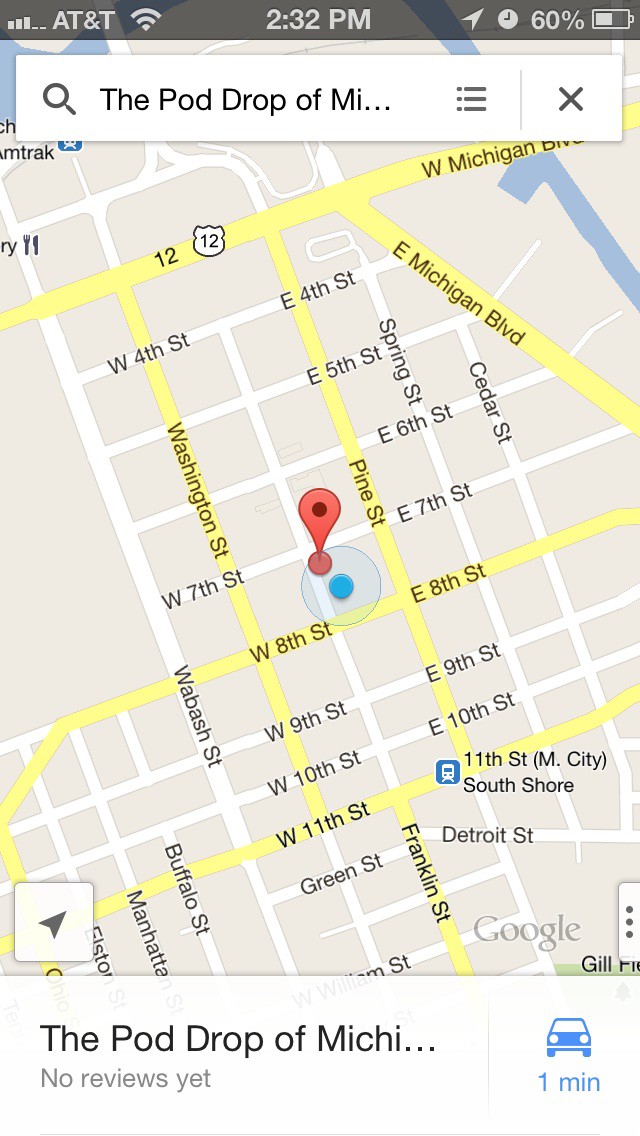
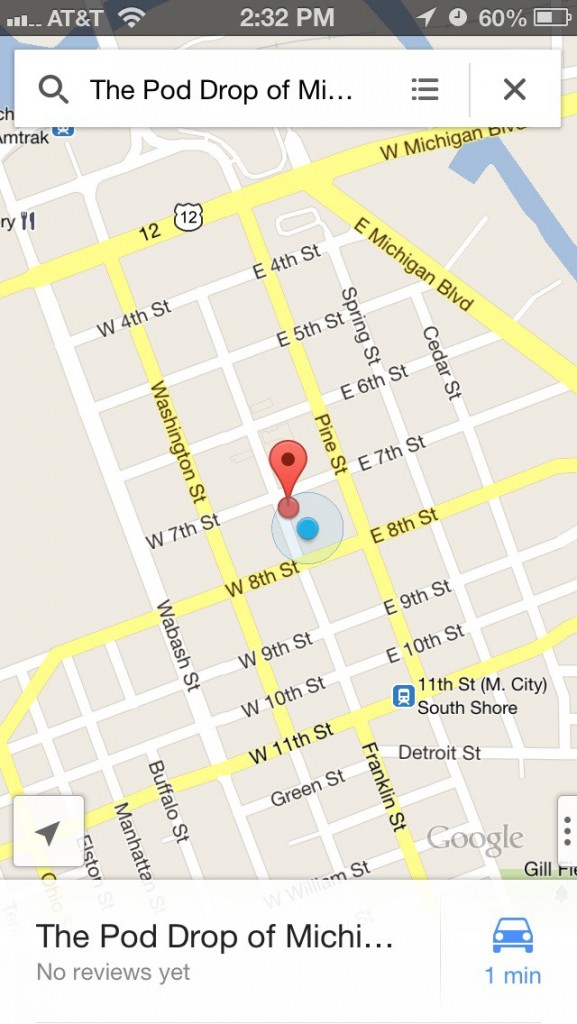
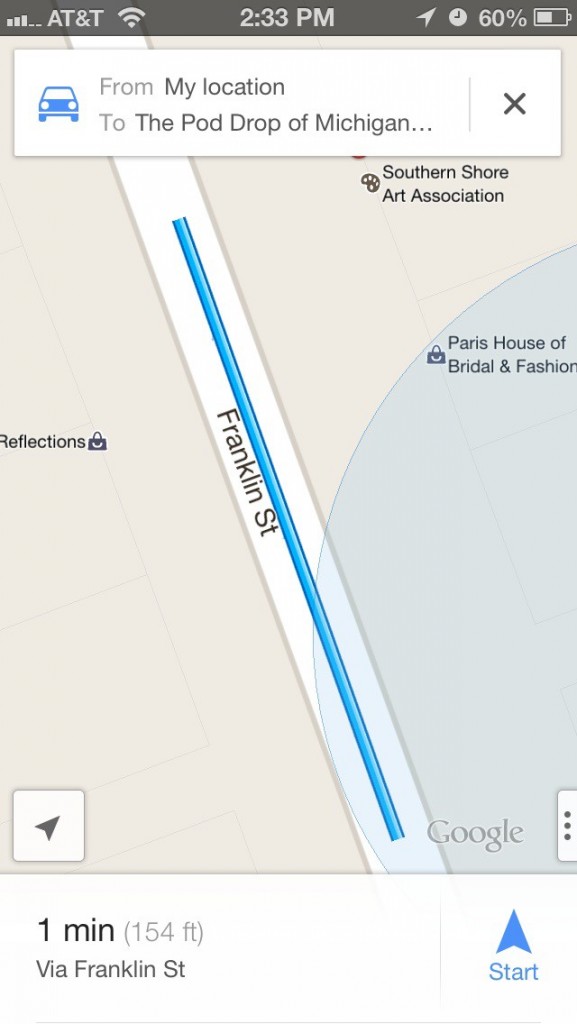
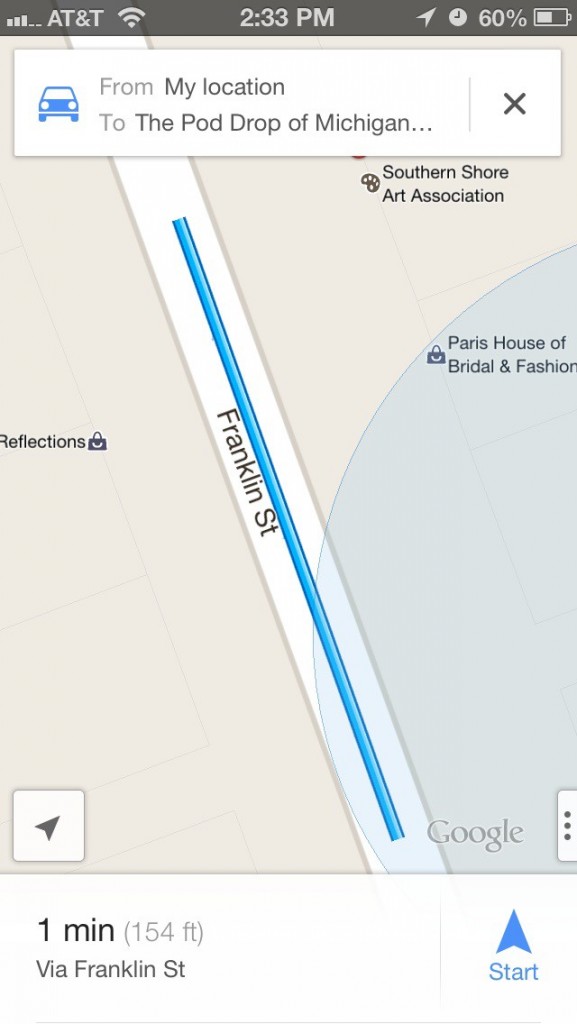
4 comments
since 90% of the people that will read this article already know how to do this, maybe you should add how they can unmute the voice directions in case they are not hearing anything. It’s the 3 little dots on the bottom right, click it and choose unmute from the popup.
There is no “start”. There are no 3 little dots. So far, all the instructions I’ve found are wrong.
Hello Michael, “Start” is the button with an arrow which you can see on the Google Maps app. And three dots are the dots that are located at the bottom end or top right corner. You can see these two things in these images: http://imgur.com/a/mmv8C
I’d look for newer instructions…the app gets updated every 2 weeks.
Comments are closed.