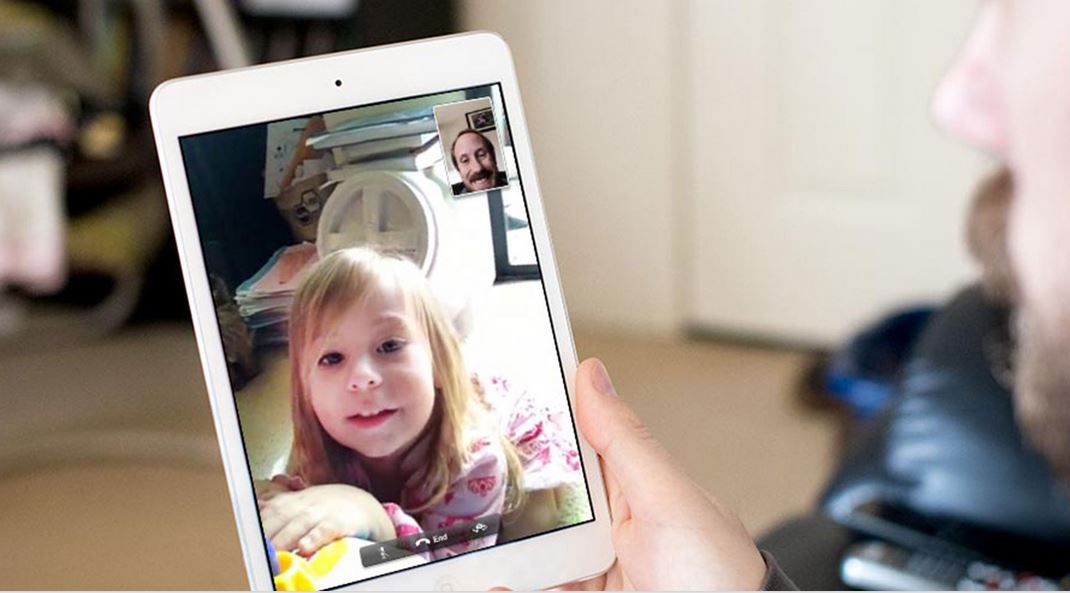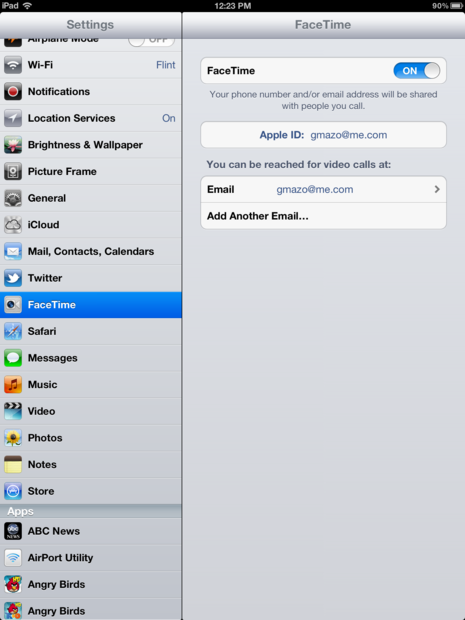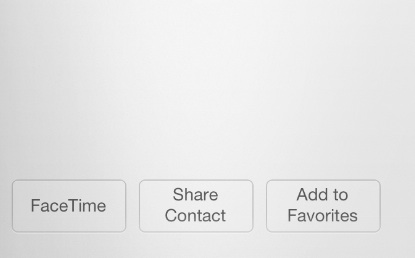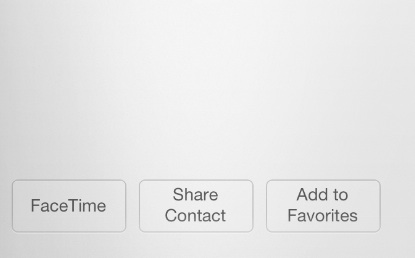How To FaceTime on iPad: Guide About Activating and Making Calls from FaceTime
If you are looking on ways about how to FaceTime on iPad, you have landed the right place. FaceTime is the Apple’s famous video calling app that works on the Wifi. You don’t need any phone number. Just tap the app, select the contact and launch the video call via FaceTime. Activating FaceTime on iPad and using it is pretty easy. Let’s see the complete process on how to FaceTime on iPad and use it including setting up, customizing and much more.
How to FaceTime on iPad, Activate and Make Free Calls
Launch the FaceTime app from your iPad. It’s mostly located on the home screen with a green icon.
Add your Apple ID or sign in with your iCloud ID. If you don’t have an ID, you will see an option to make one in the FaceTime to activate FaceTime on iPad. This is a one-time process.
Now use or add any email address you want. FaceTime will use this email address to make calls and all the records. This is the most important step in activating and using FaceTime iPad.
You must also activate and enable FaceTime in your iPad manually from the Settings. For this, go to Settings in your iPad.
On the left side pane, you will see a list of options. Locate “Facetime’, tap it and toggle it ‘ON’. This is also a key step to FaceTime on iPad because without this, iPad won’t allow calls and camera on in the app.
Once you successfully enable and activate FaceTime on iPad, each contact will get the options to FaceTime on iPad just like this:
Launch the FaceTime app to make any call.
Now you will get three options: Favorite, Recent or Contacts. Select any contact, phone number (you can also FaceTime from your iPad with any iPhone number on the SIM). Once you tap the contact, the call will be launched.
When someone calls you on FaceTime, you will get the option to either accept or reject just like the normal calls. You can set tones, customize settings, block people on FaceTime.
So this is how to FaceTime on iPad. Activating and enabling FaceTime on iPad is very easy, isn’t it? Face any problem? Write them in the comments and I will solve it for you.
Related: How To Use FaceTime on Mac
Photo source: iMore