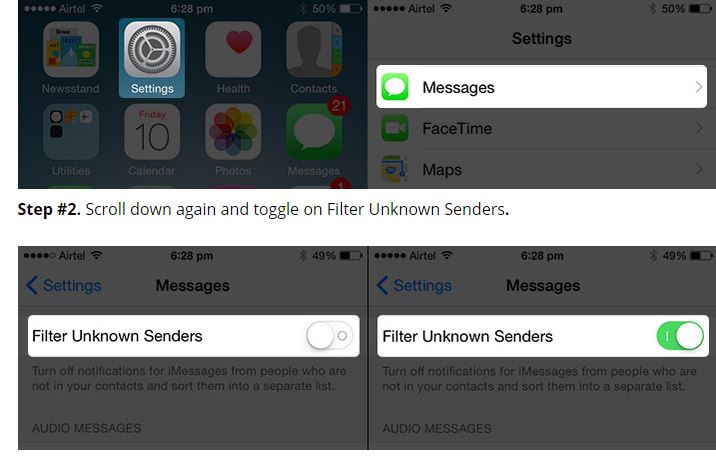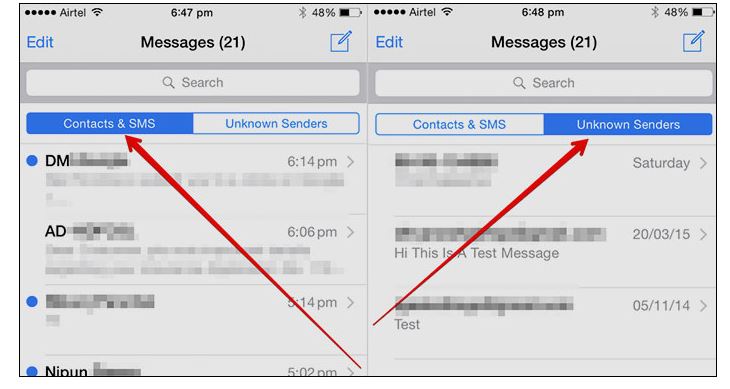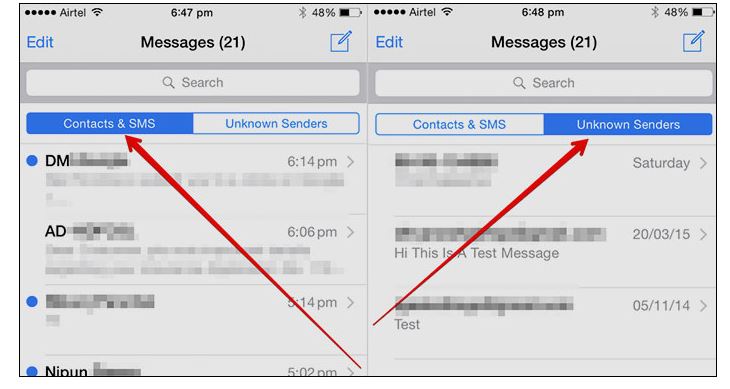Spammers are on the loose. We call get useless messages in our phones from numbers and sources we don’t know. This is because of the increasing phone marketing. Brands and people around the world collect thousands of numbers in bulk from their sources in phone carrier services. The result is pretty heinous. You are waiting for an important message, or sleeping, or studying deeply when a message alert from an unimportant source shatters your focus. Luckily, Apple has finally listened the demand for a feature to block the messages from all the spam and unknown sources. Apple recently rolled out iOS 8.3. Apart from numerous new features, the company also released a feature using which you can filter your inbox for all the messages from unknown sources.
This would mean that once your block and apply the filter in iPhone, all the messages coming from sources that are not in your contact list will not be received and filtered automatically.
Filter Messages from Spammer and Unknown Sources iPhone
Here’s how to block spammers and filter messages from unknown sources in your iPhone.
Launch Settings from your iPhone.
You will see ‘Filter unknown senders’ when you scroll down. Toggle this option ON.
That’s it. From now onwards, all the unknown sources will be filtered in your messages. No more nuisance and spamming in your inbox.
All the messages from unknown senders will be stored in “Unknown Senders” in Messages app. This is a good feature because one can check for this section after a week or month to check for an important message. The other section called “Contact & SMS” will have the messages from your general, valid sources will are stored in your contact list.
You can always turn off this option by going in the same settings area.
This was how to block unknown senders and spammers from messaging you in iPhone.
Photo Source: iGeeksBlog