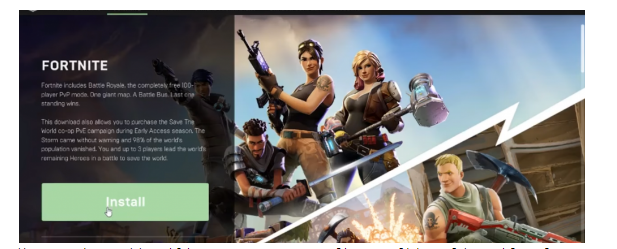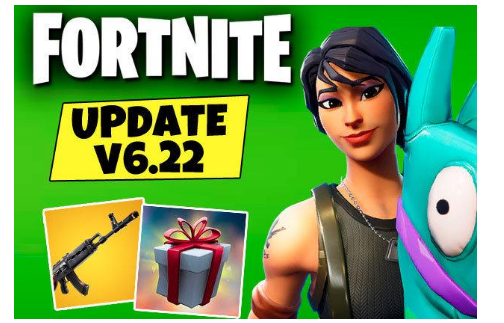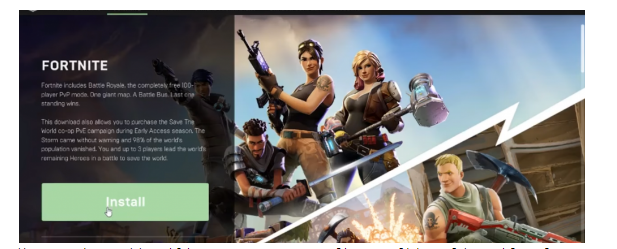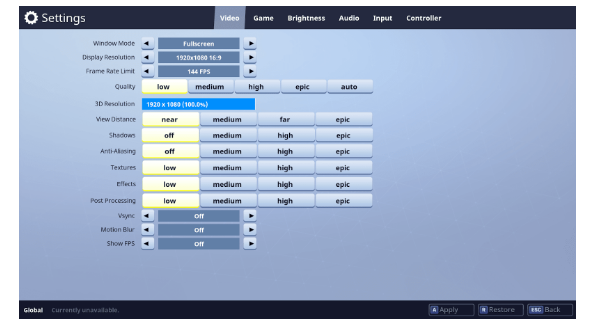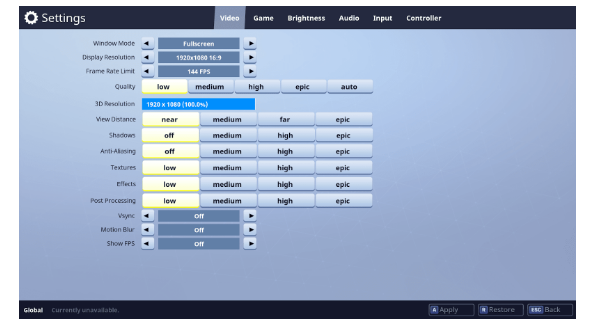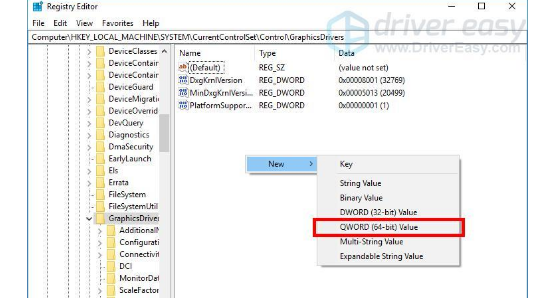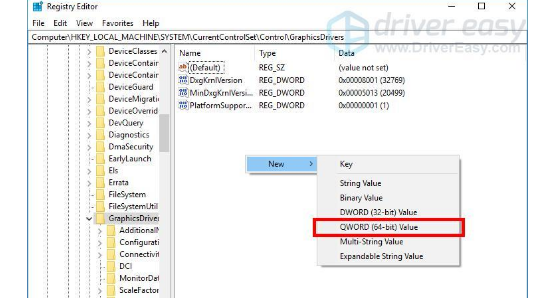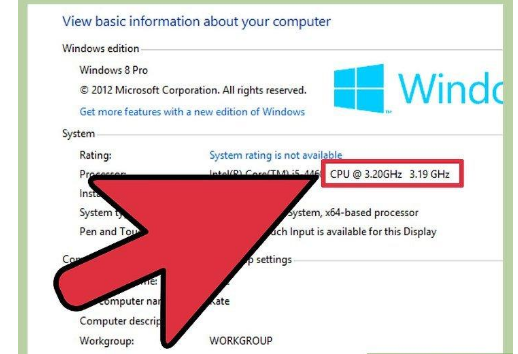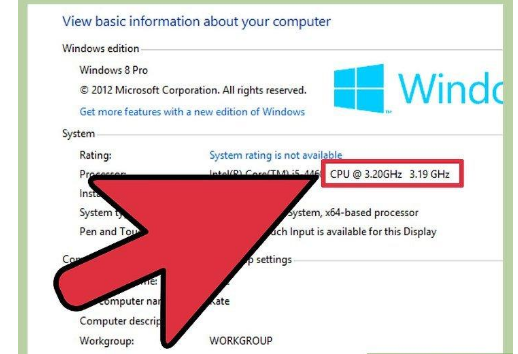The Fortnite players are facing the issue of the game crashing after first loading bar. This issue emerged after the big update on November 4th. When the users try to start up the game, it will continue to the load up until the screen for selection of game mode appears, then the loading bar fills but the game crashes to desktop.
Fix Fortnite Crashes After First Loading Bar
Updates
First of all, check for Windows update and install any if missing. Then, check for driver and firmware updates for your PC. Install all the drivers that are out of date. Also, the player should ensure that they have the latest version of Fortnite installed. You should keep checking for all the mentioned types of updates.
Re-Install
Re-installing any App usually fixes a majority of the issues. To fix Fortnite crashes after first loading bar, un-install the game completely and then re-install it on your desktop. After uninstalling, restart your PC then re-install the game.
Graphics Settings
Change the Fortnite graphics settings. Go to Game Settings menu. In the main lobby, log in and click on the hamburger menu (three lines). Now, select the cog symbol and the Game Settings page will be launched. Click on the video tab and change the settings. Set off shadows, lower the resolution, and turn off motion blur. Be aware that changing the settings too low can affect gameplay, so toggle between medium and high settings.
Timeout Detection & Recovery (tdr) Level
Another solution you can try to fix Fortnite crashes after first loading bar is to turn off the TdrLevel in the Registry. If you have worked with Windows Registry before then do it else making a wrong change could crash the Windows. The tdr monitors the graphics card for issues. First of all, backup your Registry then you have to change/create the tdrLevel Registry key. Go to the following link:
HKEY_LOCAL_MACHINE\SYSTEM\CurrentControlSet\Control\GraphicsDrivers.
In the right pane, right click on any empty space, hover over new and click “QWORD 64bit value’’. Set the new key’s value as tdrLevel. Now, double click on tdrLevel and ensure its value is set to zero, click OK. Finally, close the Registry editor and restart your computer. These steps can resolve the issue.
CPU Clock Speed
An increased CPU clock speed can challenge the stability of the game. If you have, due to some reason, overclocked the speed, set it back to default to fix Fortnite crashes after first loading bar.