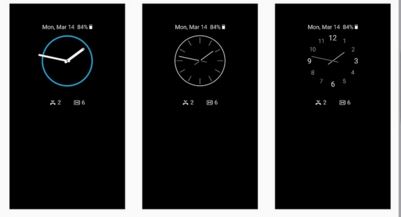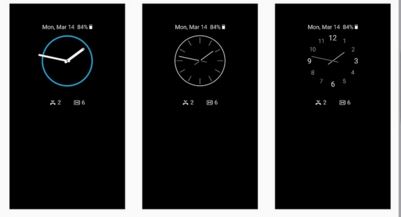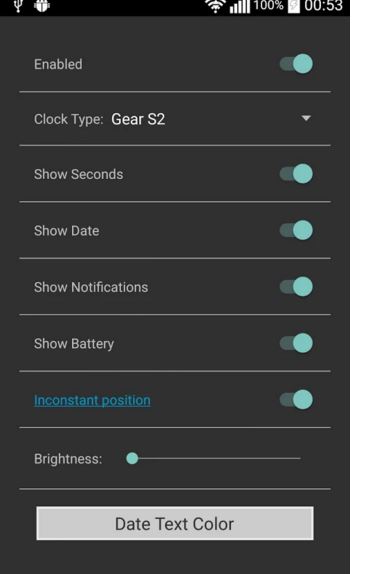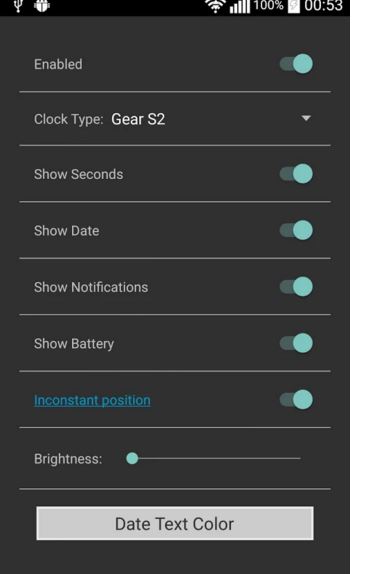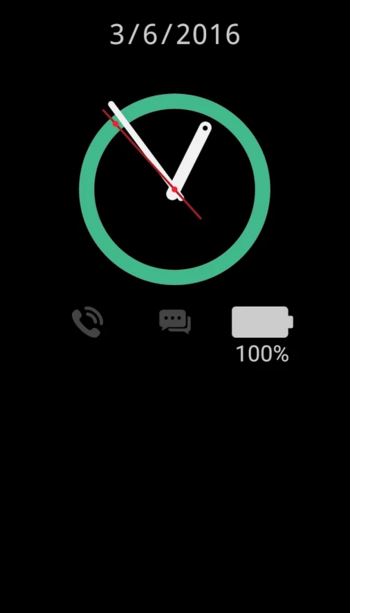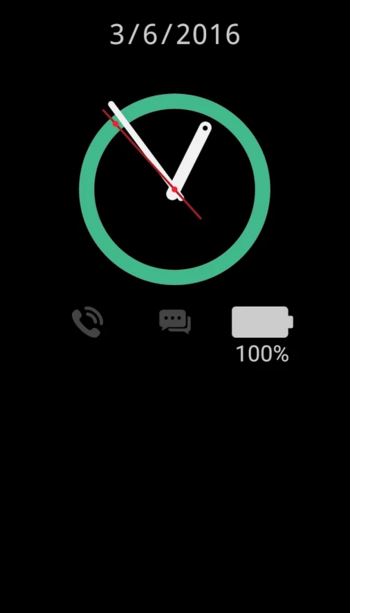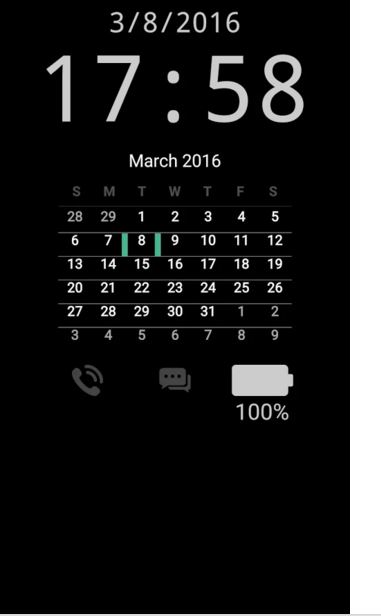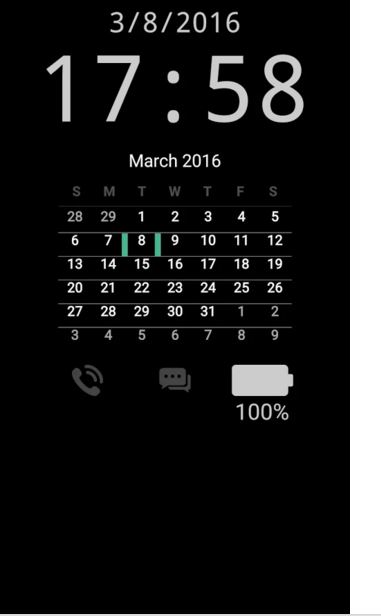Samsung Galaxy S7 is truly a masterpiece. Apart from its colossal hardware, it has some intriguing software features as well. These features are special to Galaxy S7, specially made by Samsung. One such feature is “Always On” feature in Galaxy S7. The feature always keeps the screen enabled with a beautiful clock on it 24/7. That means the screen is never turned off. It sounds weird until you have seen how it looks like.
And no there are no battery drain issues because of this feature because Samsung has optimized the hardware for this feature. It literally takes no power to turn this feature on.
Get Always On Feature of Galaxy S7 on Samsung Galaxy S5 for Free
But how to get Galaxy S7 Always On feature in Galaxy s5 is the real task for which this article is made. The good news is that you can easily get Always on feature on Galaxy S7 using a free app.
The app is “Always On Display from S7”. You can download it free from Google Play Store. The app has been download by thousands of users.
The app works just fine. Just download and install the app.
You can go to the settings and set the style of the clock. You have difference clock skins like Digital, Analog, Gear S2 Style clock which shows the clock just like the style of Samsung Galaxy Gear, Calendar style clock and much more.
You can also choose and customize the skin of the clock. You can tweak date and settings of the app.
You can also select the color of the text and clock.
Now the real issue with the app is that it does not promise the complete battery saving mode. Many users have reported that albeit the Always On display works find on their Galaxy S5, they end up losing their battery time pretty quickly. Why? Because Always ON display was made for Galaxy S7 by Samsung by optimizing the backend and hardware using the algorithms that make sure that as soon as this mode is turned on, the phone’s resources are lowered back to absolute nill. But that is not possible in case of the app.
However, the app has one feature that dwindles the battery loss. It turns off the screen completely when you put the phone in your pocket or the screen is covered by your hand, cloth or anything else. This is fairly a good feature as no one sees your phone when it is in your pocket.
When you press the power button or home button, the display screen lights up and the clock screen goes off.
You can also order and reorder widgets on the clock screen. You can also enable the notifications on the clock screen. This will allow you to see quick notifications about Whatsapp, Email, SMS on the clock screen.
Give it a try and let us know how it worked out for you.
Download Always on Display from Galaxy S7 for S5