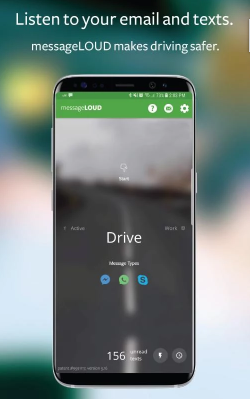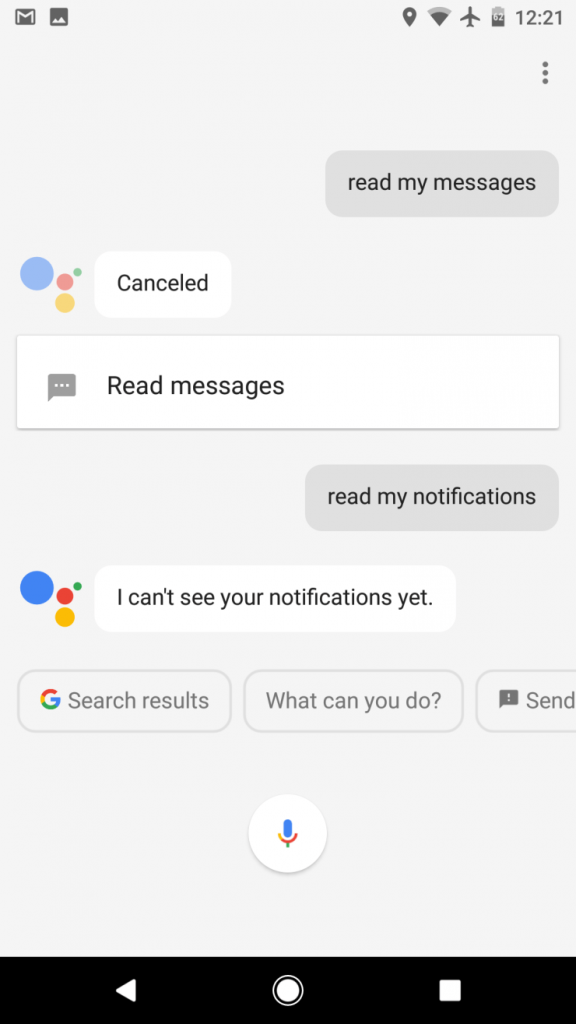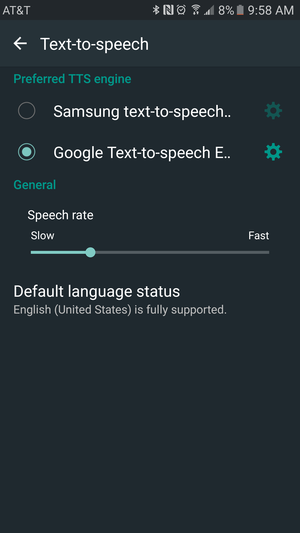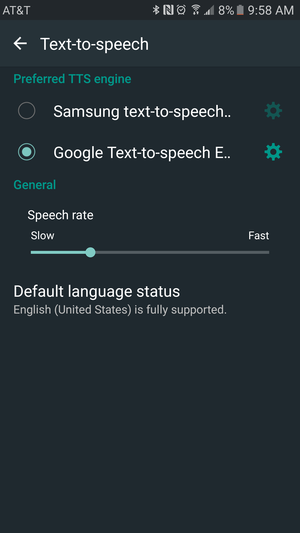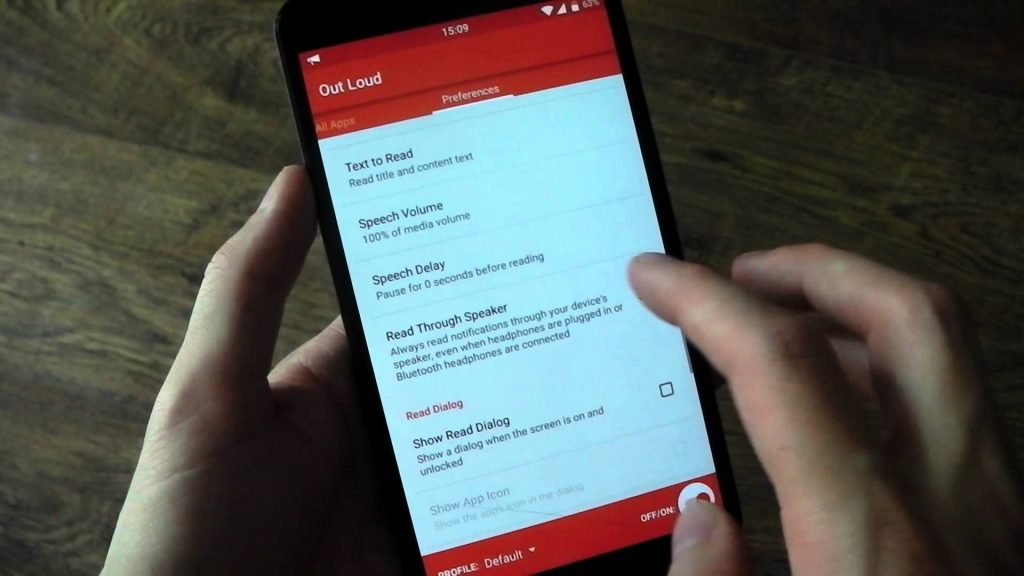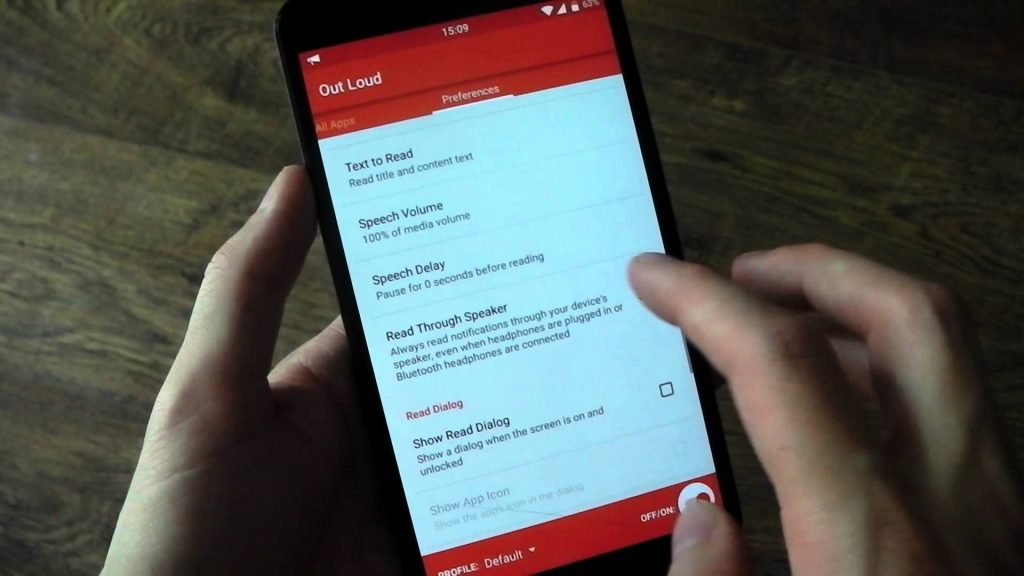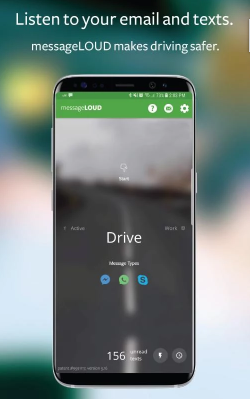While you are driving it is not possible to read text messages even though you receive an important one. Thus, Android users can use the feature to get reading texts out loud. Below are some methods you can try to get reading texts out loud feature in Android.
Google Assistant
Google Assistant can help in reading texts out loud feature specially while you are driving but it only reads your latest five text messages. For some people, this may be what they want. Go to Google’s settings and then go to Voice tab to activate ‘OK Google’. Now, use the voice command ‘read my text messages’ and she will provide the texts in most recent order. Moreover, after each message, you can select to reply to the message or repeat it before moving on to the next message.
Text-to-Speech
Another method to use read text out loud feature is to explore the Android’s accessibility features. Go to your phone’s Settings, then go to Accessibility and then select Text-to-Speech. The settings here will depend on your phone. For example, Samsung users can select between Samsung’s text-to-speech or Google’s. Also, you can adjust the pitch and speech rate and play an example to hear how it will sound. Now, go back to Accessibility screen and toggle on ‘Select to Speak’. On the corner of your screen, a little icon with speech bubble will be displayed. To use the reading texts out loud feature, go to your text messages, tap the speech bubble icon (it will turn blue) and select the text you want to read out loud. But unfortunately you will have to manually select the text you want to read. There is no voice command to read your texts out loud.
Third Party Apps
If you don’t have Google Assistant, you can use third party Apps to use reading texts out loud feature while driving. It’s a more robust, hands-free experience. After selecting the App of your choice, go to your phone’s Settings and then go to Preferences tab to turn on the feature. In the preferences tab you can choose to automatically turn it on and off while using headphones or Bluetooth. This can be useful if you don’t want to take your phone out of your bag or pocket to hear messages.
OutLoud is a simple third party App you can use. The free version of App lets you read notification from any one App but by upgrading to paid version ($1.99) you can choose multiple Apps to use reading texts out loud feature. Furthermore, in the paid version of App, you can block certain words from being read out loud or you can set time to turn on or off OutLoud feature.
Another App you can try to use reading texts out loud feature is messageLOUD which has a free version and a paid version ($2.99). It has modes for exercising, working and driving. Moreover, it can also send your text messages as email, WhatsApp, Skype or Facebook messages.