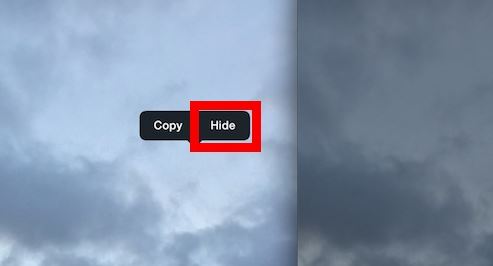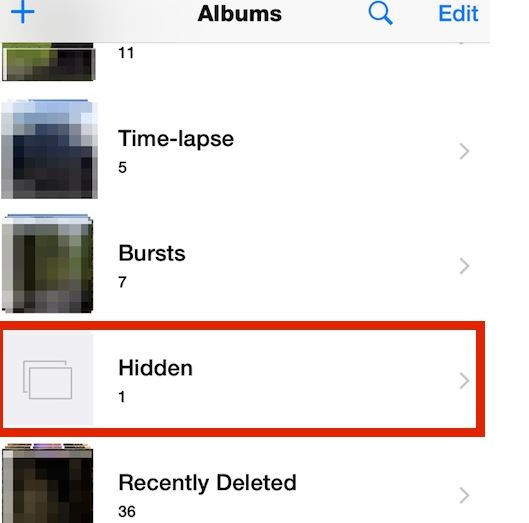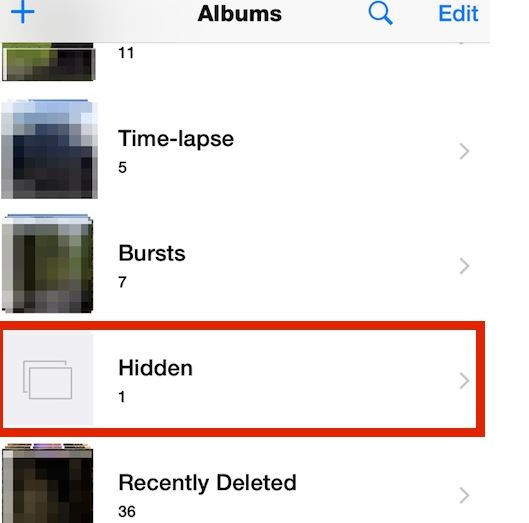We all have some photos in our phones which we don’t want our friends to see right? The private photos you have in your iPhone could make you embarrassed in your friends and family if you don’t do something about hiding them. Let’s face it: we all have silly people around us who take your iPhone to make a call or see one pic, but then quickly start sifting through all your photos. You can hide specific photos in your iPhone and iPad. This way, you can hide the private photos you have whenever you are going out, or people are coming around you. You can unhide these photos whenever you want. The method I will mention in this article requires its implementation on every photo you want to hide manually. Yes, there are some apps around which can lock photos with passwords, hidden folders and all that, but I want to talk about the method which uses no third party app and retain everything clean and private.
How to Hide Photos in iPhone and iPad
Here’s how to hide specific photos in iPhone and iPad.
Open any photo from camera roll or albums you want to hide.
Tap and hold on the photo and you will see two options: Copy and Hide. Tap hide and confirm.
This photo will be hidden in your iPhone, and would be placed in a hidden folder. The photo you hide will not be visible in collections, moments, or anywhere in your device unless you unhide it.
How to Unhide a Hidden Photo in iPhone
Here’s how to unhide a hidden photo in iPhone.
Open the Photos app in your iPhone.
Tap on “Albums” view
Search for a folder named “Hidden” in the list of albums.
Find hidden photos in the hidden album.
Tap and hold on the image and you will see two options: copy and unhide. Tap unhide. This would unhide the images and it will be visible again.
That’s it. This is how to hide specific photos from iPhone and iPad manually to ensure your privacy. This method has only one subtle flaw, which is that the hidden photo is still accessible from the hidden folder. But I am sure this doesn’t cause a big threat to privacy, as people mostly don’t go that deep in others’ phones.
Share your feedback in the comments.
Images: OSXDaily