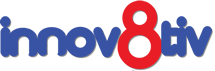Flatpak is a popular system for building, distributing, and running sandboxed desktop applications on Linux. It allows users to install apps in a way that is distribution-agnostic, meaning the apps will work the same across different Linux distributions. In this tutorial, we’ll walk through the steps to install Flatpak and use it to install apps on Ubuntu 24 LTS.
Step 1: Install Flatpak on Ubuntu 24 LTS
By default, Ubuntu 24 LTS might not come with Flatpak pre-installed, so the first step is to install it using the command line.
- Open the Terminal:
You can open the terminal by pressing `Ctrl + Alt + T` or by searching for “Terminal” in the application menu.
- Update the Package List:
Before installing any new packages, it’s a good practice to update the package list to ensure you get the latest versions. Run the following command:
“`bash
sudo apt update
“`
- Install Flatpak:
Now, install Flatpak by running:
“`bash
sudo apt install flatpak -y
“`
- Restart Your System:
It’s recommended to restart your computer to complete the Flatpak setup properly. However, if you want to avoid a restart, you can log out and log back in instead.
Step 2: Add the Flathub Repository
Flathub is the main repository where you can find a wide variety of Flatpak applications. To add Flathub as a source, follow these steps:
- Add Flathub Repository:
Run the following command to add the Flathub repository:
“`bash
flatpak remote-add –if-not-exists flathub https://flathub.org/repo/flathub.flatpakrepo
“`
- Verify the Repository:
You can list all configured remotes to ensure that Flathub has been added correctly:
“`bash
flatpak remotes
“`
You should see Flathub listed among the remotes.
Step 3: Install Flatpak Apps from Flathub
Once Flatpak and Flathub are set up, you can install applications. Here’s how you can install a Flatpak app:
- Search for an App:
To search for an app, use the following command:
“`bash
flatpak search <app-name>
“`
Replace `<app-name>` with the name of the application you want to find. For example, to search for GIMP, you would run:
“`bash
flatpak search gimp
“`
- Install an App:
To install an application, use the command:
“`bash
flatpak install flathub <app-name>
“`
For example, to install GIMP, you would run:
“`bash
flatpak install flathub org.gimp.GIMP
“`
- Launch the App:
After installation, you can launch the app from the application menu, or by running:
“`bash
flatpak run <app-id>
“`
For GIMP, you would run:
“`bash
flatpak run org.gimp.GIMP
“`
Step 4: Managing Flatpak Apps
Here are some additional commands to manage your Flatpak apps:
List Installed Flatpak Apps:
“`bash
flatpak list
“`
Update All Flatpak Apps:
“`bash
flatpak update
“`
Remove a Flatpak App:
“`bash
flatpak uninstall <app-id>
“`
By following these steps, you can easily install and manage Flatpak applications on Ubuntu 24 LTS, providing you access to a wide range of software that may not be available in the official Ubuntu repositories.