Today, mobile phones have become an integral part of almost everyone’s life. It has made it easier for humans to connect, regardless of distance or geographical setup. Top mobile companies, like Apple, have created a reputation for developing high-performance phones. Although they deliver high-end phones, it’s crucial to understand one critical component: the battery and how it may affect your phone’s performance.
Battery is an essential component of any phone, including the iPhone. Factors such as brightness control and running applications may significantly impact how long the battery will last. The first step to understand how long your battery may last is going through its battery health.
This article discusses all you need to know about an iPhone battery’s health. Read on.
Battery Health: What Is It?
The iPhone’s battery health will include information about optimum battery capacity and peak performance capability. Optimum battery capacity evaluates the battery capacity when it was new. 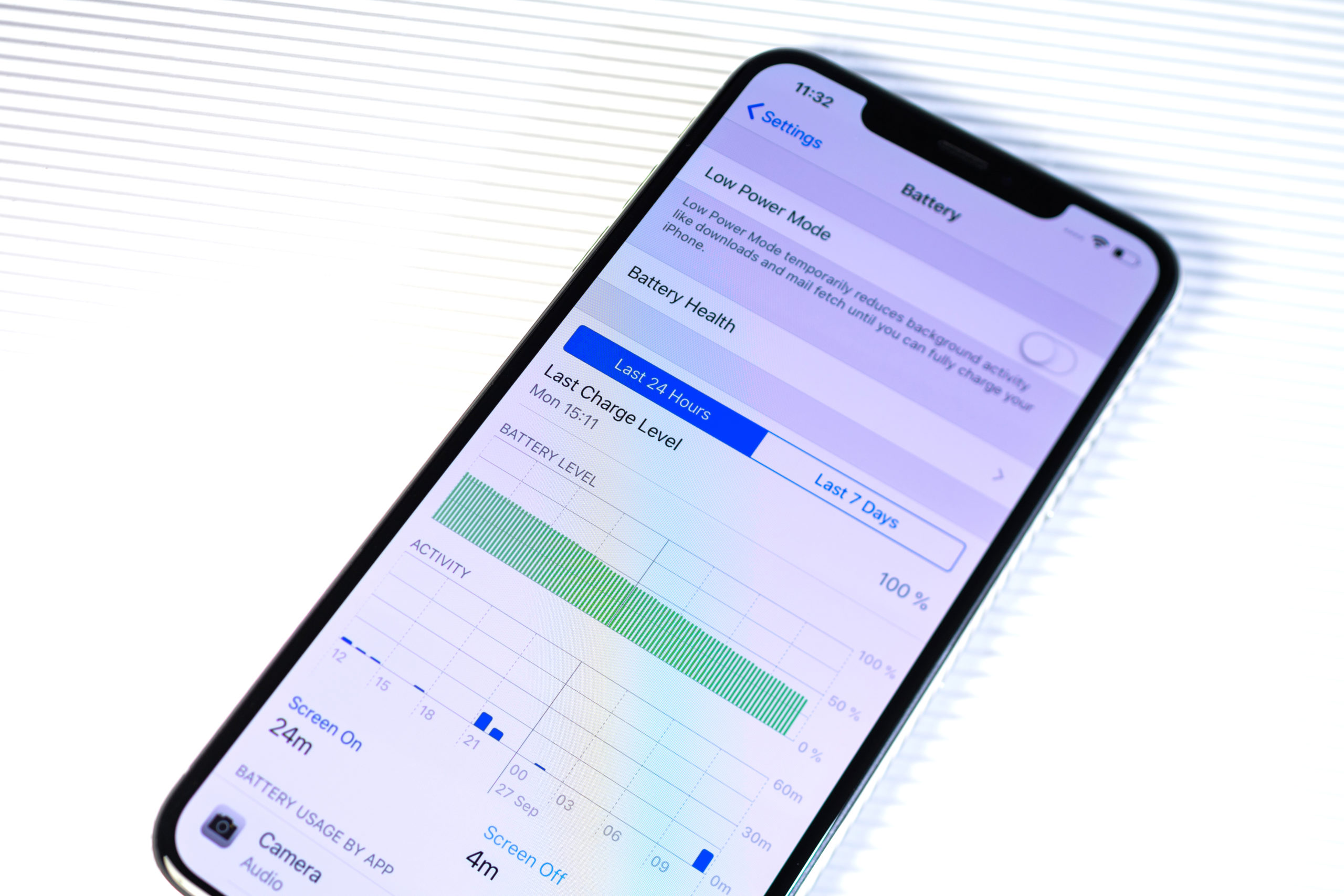
It’s important to understand that your battery will eventually have a lower capacity due to chemical aging, resulting in fewer hours of usage between charges. Your iPhone may show a battery capacity of less than 100% depending on the length between when it was assembled and when it was activated.
When running under ordinary conditions, a standard battery should maintain 80% of its original capacity at 500 complete charge cycles. It’s vital to understand iPhone’s one-year warranty will cover a faulty battery. And if your gadget is out of warranty, the company will charge you for battery service, or you can click here and other similar sites that offer affordable battery services.
Checking Your iPhone’s Battery Health
Despite being a careful user, you may realize that your battery capacity will eventually begin to worsen. It’s important to understand that lithium-ion batteries used in your iPhone will experience a chemical deterioration after continued use. For this reason, it’s crucial to check your iPhone battery health. To do that, just follow the steps below. Take note, however, that this only applies to iPhones that run on iOS 11.3 or higher.
- Open the setting application on your device and scroll down and click on battery.
- Here, you’ll find an option called Battery Health.
- Open it to access the health status of your battery. After opening it, you’ll see the specific maximum capacity of your battery, which is displayed in percentage. For instance, if your maximum battery capacity is less than 80%, you’ll see a message at the bottom of the screen warning you that your phone battery has remarkably deteriorated.
Other than the optimum battery capacity, you’ll see another maximum Performance Capability feature responsible for preventing unanticipated shutdowns. The feature works by scrutinizing a combination of the iPhone temperature, state of battery charge, and battery resistance.
These variables will only utilize the iOS when they require it. Otherwise, iOS will manage the optimum performance of system components such as CPU and GPU to prevent sudden shutdowns of your device. This will self-balance your device processes, leading to a smoother dispensation of device tasks. If an issue requires extreme forms of performance management, you may experience effects such as:
- Lower frame rates while scrolling
- Prolonged application launch times
- Reduced speaker volume of up to -3dBb
- Backlight dimming
How To Preserve Battery Health?
Here are two major tips you may implement to boost your iPhones battery health.
1. Adjust Screen Brightness
It’s important to understand that your phone’s screen routinely consumes the most battery energy. Adjusting the brightness may help you preserve energy. Features such as auto-brightness may help you conserve battery energy by impulsively reducing the screen brightness when there’s less light. However, this will mean more work for the light sensor. On the other hand, managing your screen brightness manually may truly preserve most of the battery.
2. Use Wi-Fi Instead Of Mobile Data
Connecting to Wi-Fi may consume less energy than browsing the Internet using cellular data. If you are in an area with low signal coverage, it’s advisable to switch to airplane mode to reduce energy consumption as well.
Final Word
It’s important to understand that your phone can perform well in a wide range of temperatures from 16 degrees to 22 degrees Celsius. Operating your phone in high temperatures of more than 35 degrees Celsius may destroy your battery capacity. While the high temperature will permanently destroy your battery, the cold temperature may cause a reversible decrease in battery capacity.



