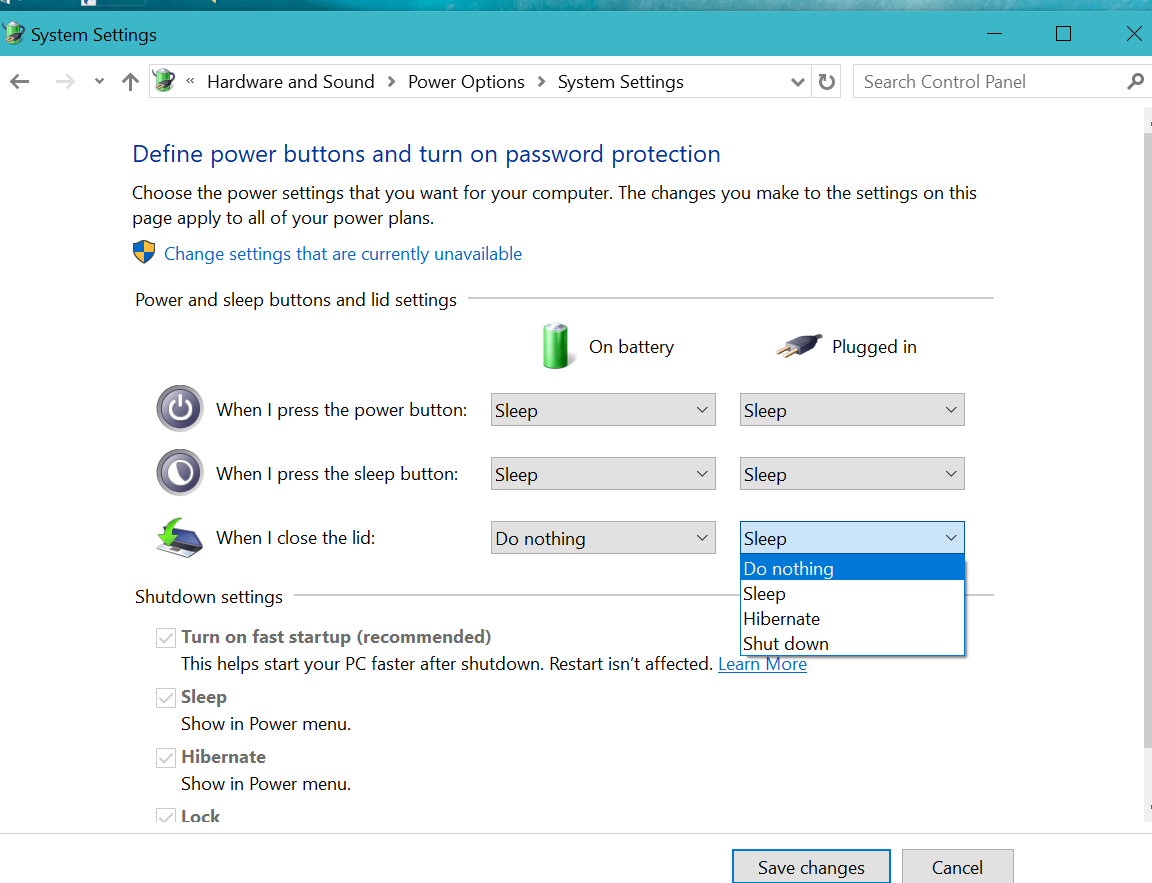There comes a time when you want your laptop to keep running, but also you would prefer it running with the lid closed. I don’t know about you, but immediately I close the lid on my laptop (sometimes unintentionally) the damn thing goes into sleep mode.
That aside, there are numerous situations that you may find yourself in need of closing the laptop lid but wish it keeps on running. Perhaps you have connected it to an external monitor and feel there is no need for both displays to be working. Or you could be downloading something, but you have to move away from the computer as the download continues. To make that happen, read further down.
Keep Laptop running with a closed Lid
Click on the Start (also known as Windows) key. On the search box, type in ‘change what closing the lid does.’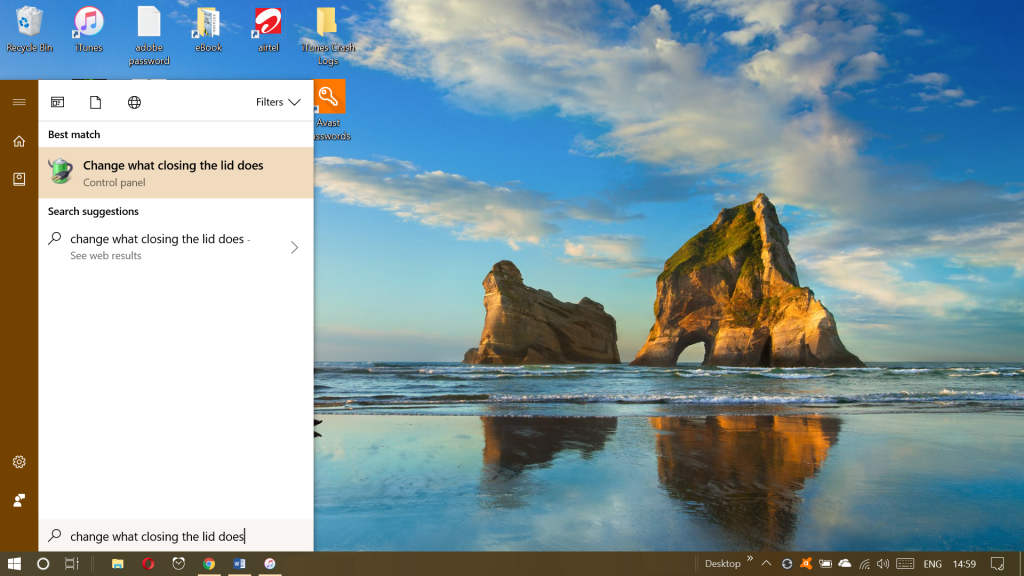
Click on the search result shown above, and it will open a section of the Control Panel that allows you to customize battery and lid settings. In this case, we are only interested in the lid settings. So go to settings under the ‘When I close the lid.’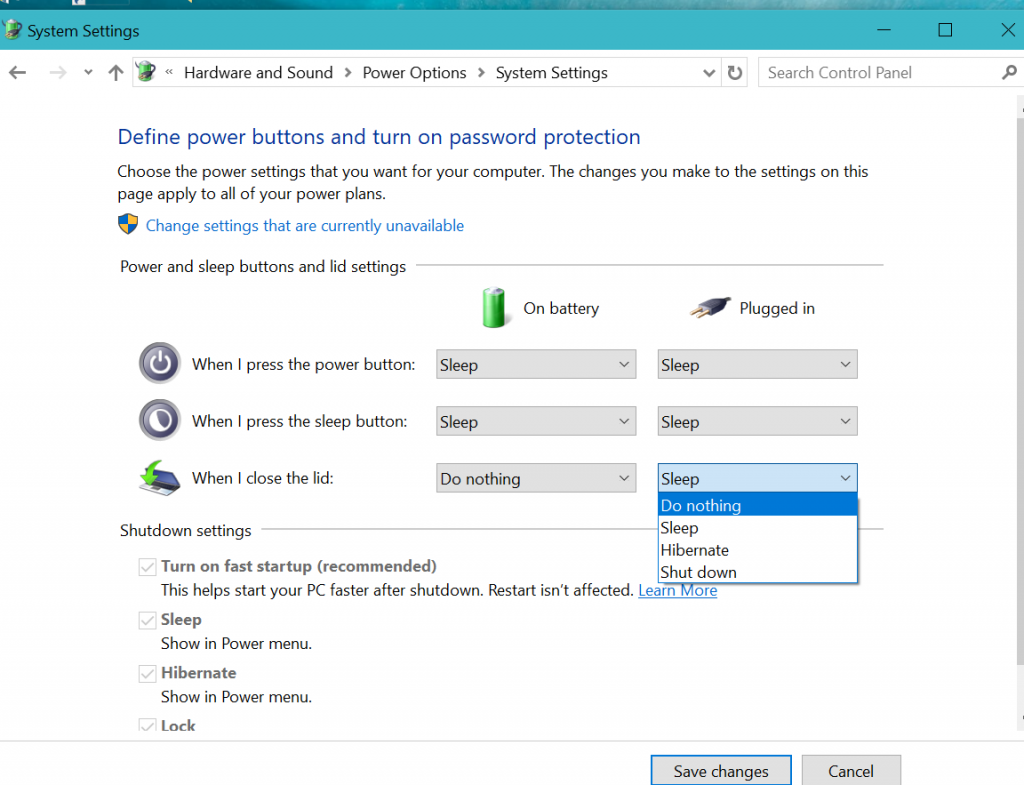
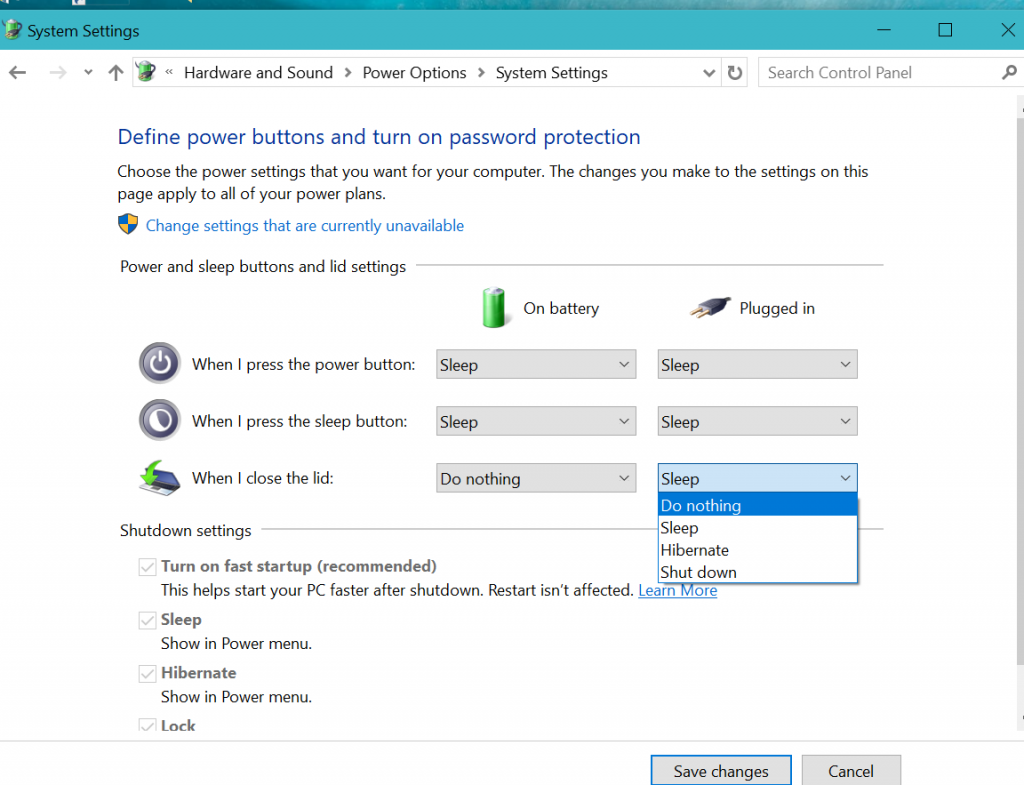
Not there are two options when the laptop is On battery and Plugged in. You can choose to have the laptop do nothing when you close the lid. After making the changes, you can click on Save changes.
It’s a simple as that!