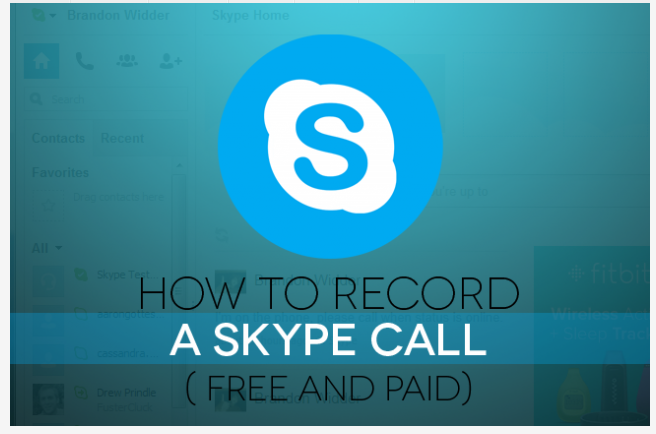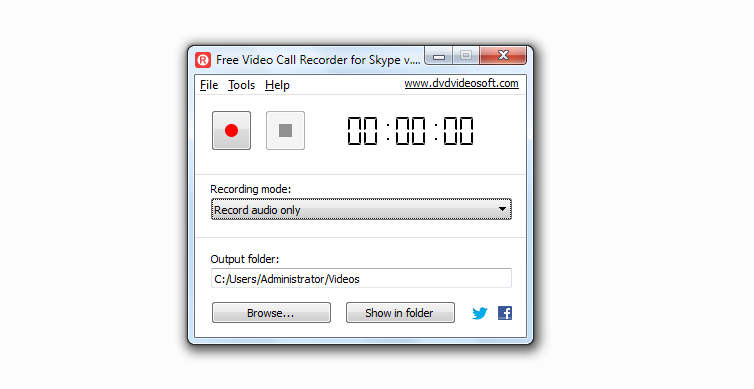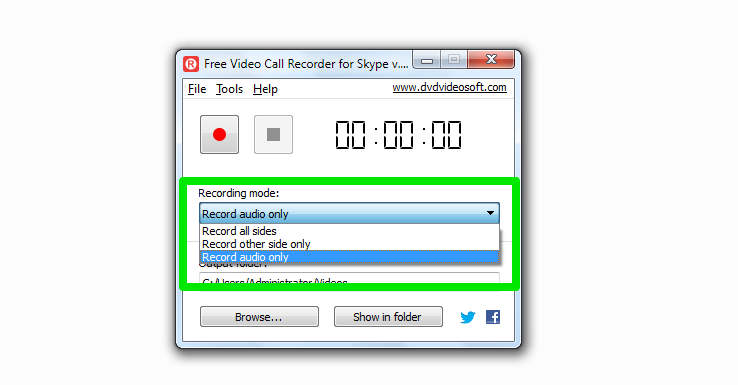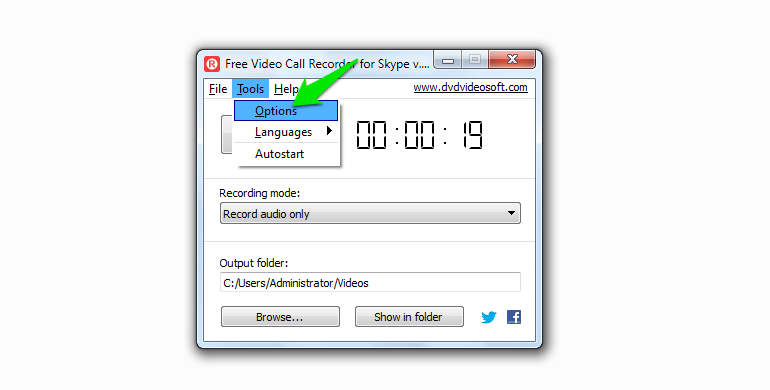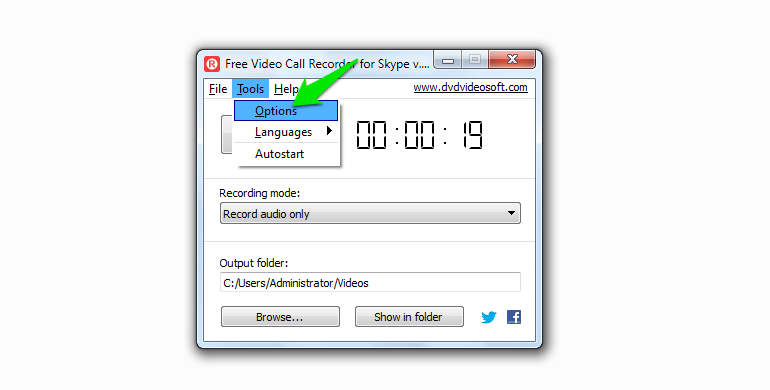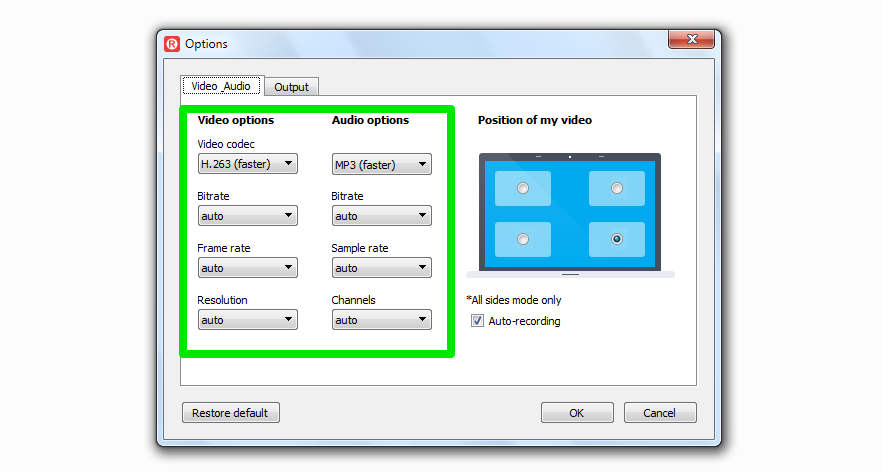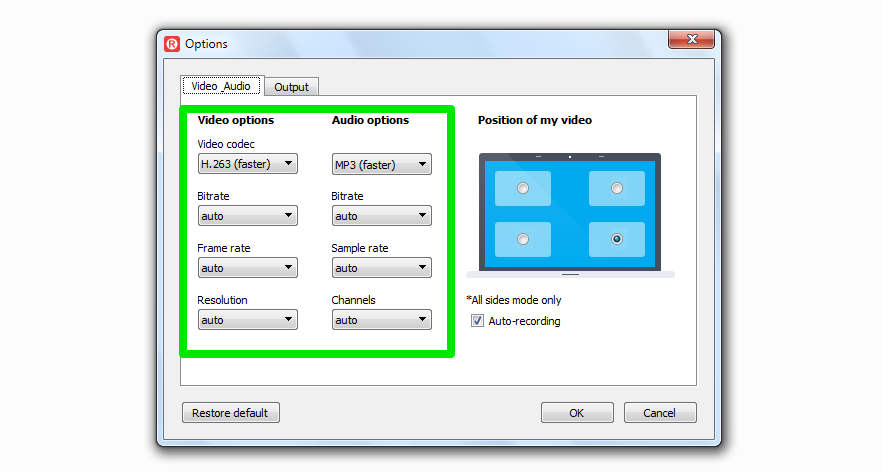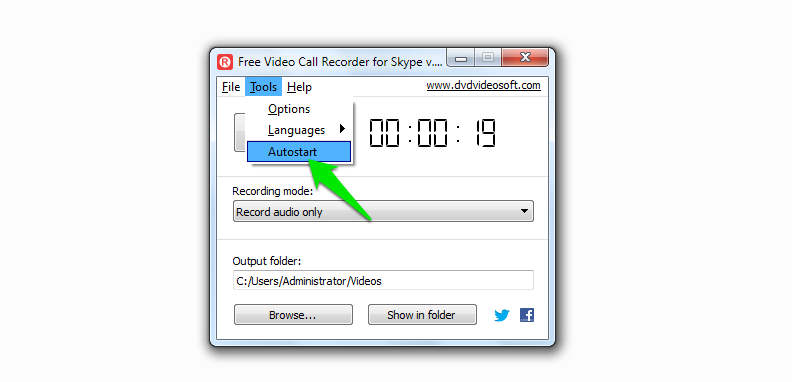Recording a Skype video or audio call could be extremely nifty: you could record that crucial Skype interview to contemplate upon it on your shortcomings, you would certainly want to record a Skype call regarding a business deal, involving important information which could be of important use in the future. You can always record Skype calls to save proofs of business and personal discussions. Whatever the reason might be, recording a Skype call is perfectly possible, and that too for free. However, there is no native option to record a Skype call, which means that you will have to use a third party free software to do the job.
Related: How to Record Skype Calls in Mac
Record Skype Calls in Windows, Windows 8, Windows 7
Free Video Call Recorder software is the best tool to record video and audio Skype calls in Windows 8, Windows 7 and other versions.
Download and install Free Video Call recorder for free. Make sure that during installation, you choose the “Custom Installation” option. This would give you the freedom to uncheck the adware and other useless things which are packed in the software bundle.
The modus operandi of using this great software is dead simple. After installation, Free Video Call Recorder integrates itself with Skype.
When the automatic integration is done, just select the “Recording Mode” from the drop down list available on the front page interface of the software. You can select “record audio calls”, “record video”, “all sides” , “only one side” options according to your need. When this setting is done, just click the red button which is supposed to start the recording. When you want to end the recording, just click the “stop” button.
The saved recording file will be saved in your hard drive, which you can access by clicking the “show in folder” option. The output folder path is also shown on the software interface. You can change the output folder path by clicking the “Browse” option.
You can also set the software to record Skype calls automatically without even you clicking the play and stop button. Just go to the “Tools” option from the menu bar and click “autostart”.
There is also an option to change the resolution, bit rate and frames per second to ensure the quality of the recorded video and audio. This option is available in the options->audio/video tab.
That’s it. This is how to record Skype calls in Windows 7, Windows 8 and other versions of Windows OS. If you face any problem while following the process or using the software, just share it in the comments and we will get back to you.
Images: UberGizmo