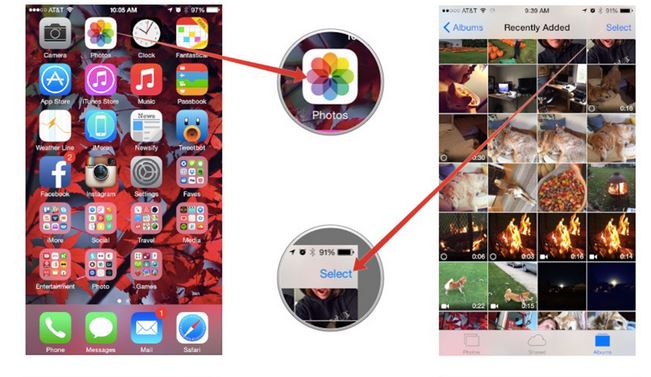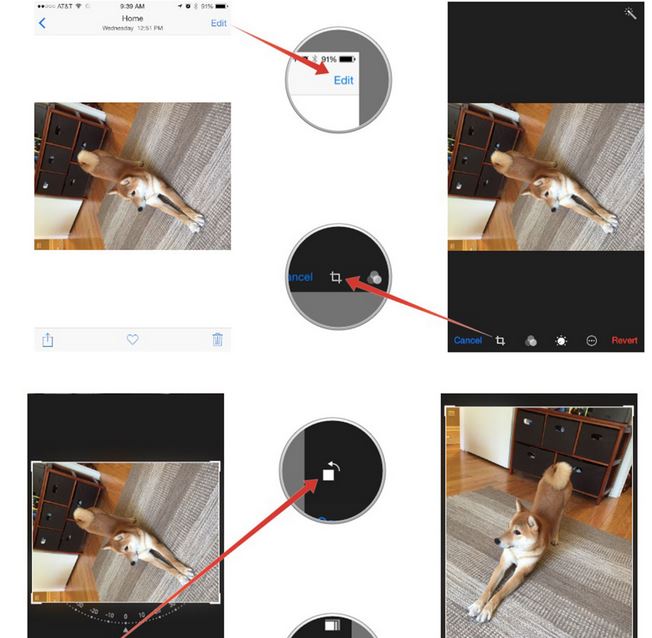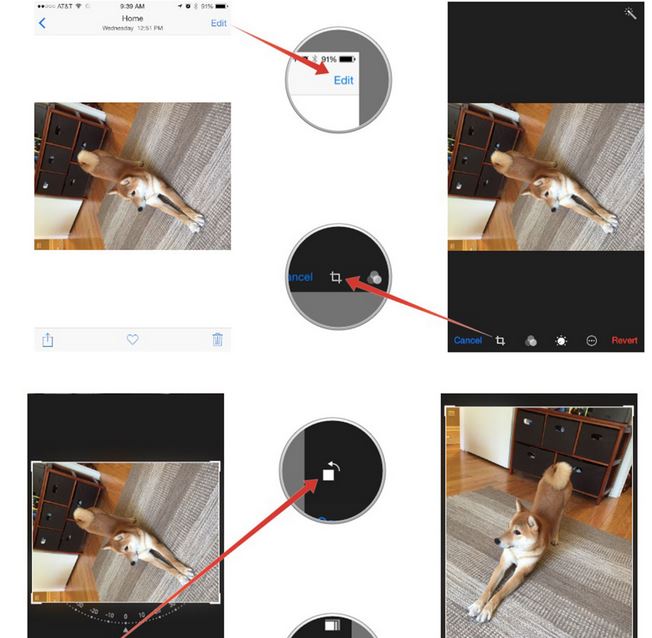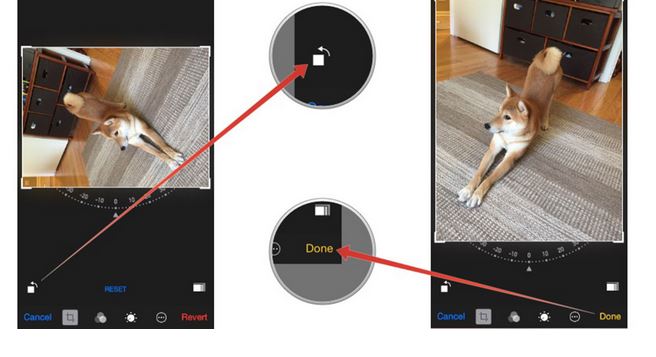Rotating photos in iPhone comes handy in many cases. Many times, when you take a picture, it doesn’t get captured in the way it should. It may seem upside down, rotated at 180 or 360 degrees. The best solution to tweak this photo is to simply rotate it in the iPhone or iPad. But the real question is how to do it. Well, Apple’s native Photos app in the iOS is here for you to let you perform all sorts of features and tweaks on your photos, including rotating photos in iPhone and iPad. Here’s how to rotate photos in iOS.
Rotate Photos in iPhone, iPad
Launch the Photos app in your iPhone or iPad.
Now open the photo you want to rotate.
Tap ‘Select’ on the top right corner.
Tap Edit’
Now tap the crop icon as shown in the image below.
You will see a small rotate button, with an arrow going around a square. Tap it and the photo will be rotated by a fixed degrees every time. Keep tapping it until you reach your desired position for the image.
When you have reached the desired position of your image, tap ‘Done’ and it will be saved.
This was how to rotate photos in iPad and iPhone. Let me know in the comments if you face any problem.
images: iMore