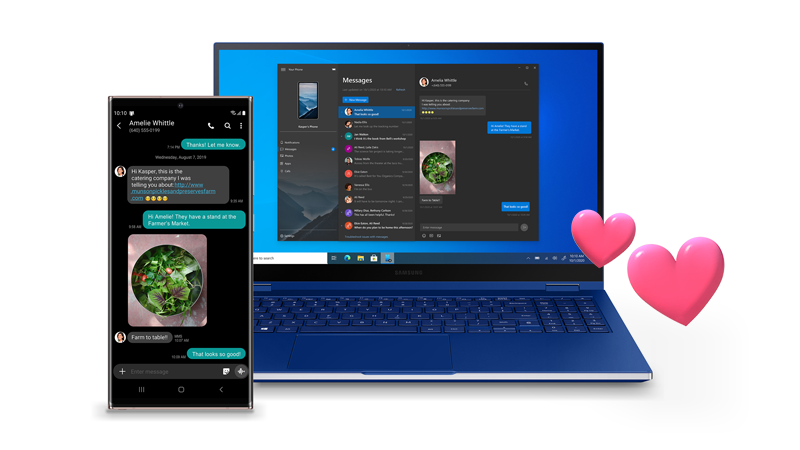In case you own a Samsung phone and a Windows 10 PC, you might have noticed just how cozy the two companies have been getting with each other. To the point, now Samsung devices are encouraging users to use Microsoft’s OneDrive instead of the Samsung Cloud storage. Now Microsoft is putting killer features on its Your Phone companion app, but Samsung devices are first in line to run these features.
Running Multiple Android apps on Your Phone app
Back in August 2020, during the launch of the Galaxy Note 20, Samsung announced that users will now be able to run multiple Android apps on their Windows PC. Thanks to the Your Phone app. A deal that appears Samsung and Microsoft had sealed behind closed doors since the latter remained largely mum about it. Only to release the update silently to users on the Windows Insider Program in November.
More recently, the feature appears to be available to virtually everyone using a select group of Samsung devices. Although Microsoft’s official position is that the ability to run multiple apps on the Your Phone app is available to all Android 11 device users. Although some Samsung device users not running Android 11 can still run multiple apps on the Your Phone companion app.
Suppose you are a Samsung device user and would like to use this feature. Check if you meet the following threshold for running multiple apps on the phone companion app:
Your computer needs to be running Windows 10 May 2020 update or a much later version. To check if you are running that, go to Settings > Updates & Security > Check for Update.
Your computer needs at least 8GB RAM.
Your phone needs to be running the latest version of Your Phone app. To check if you are running the latest version, go to Google Play Store.
Connect both your PC and smartphone to the same Wi-Fi network
As mentioned before, Microsoft says that all devices running Android 11 can support running multiple apps on the Your Phone app. That does not seem to be the case since just a select group of Android 11-powered smartphones can do that. They are mainly Samsung devices listed below:
| Samsung Galaxy Fold | Samsung Galaxy Note20 5G |
| Samsung Galaxy Note20 Ultra 5G | Samsung Galaxy S20 |
| Samsung Galaxy S20+ | Samsung Galaxy S20 FE |
| Samsung Galaxy S20 Ultra | Samsung Galaxy Z Flip |
| Samsung Galaxy Z Flip 5G | Samsung Galaxy Z Fold2 5G |
| Samsung Galaxy Note10 | Samsung Galaxy Note10+ |
| Samsung Galaxy Note10 Lite |
How to run multi-App on Windows 10 using Your Phone app
The following steps will show you how to run multiple apps on Windows 10 using the Your Phone app. If you own any of the above-mentioned Samsung devices, rest assured the steps below will work. However, if you own a smartphone from a different OEM but if it runs Android 11. You can try your luck if it works. The steps are as follows:
Open the Your Phone app on your computer.
Select Android version, and click to continue.
The app will ask you to install the latest version of the Your Phone Companion app on your phone. You can get the app from Google Play Store.
Once you have Your Phone app running on your computer and the Your Phone Companion running on your smartphone, open them and scan the app on the computer using the app on your phone to link them up.
Now sign in to your Microsoft account and wait for the confirmation.
Your Phone app on PC should now display your phone and you can now begin opening up Android apps on your phone as you wish right on your computer.
How do you Interact with Apps
You can open and close apps on your phone right on your computer by using your PC’s mouse, keyboard, trackpad, and touch-screen.