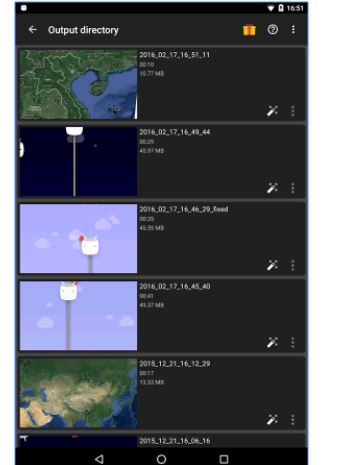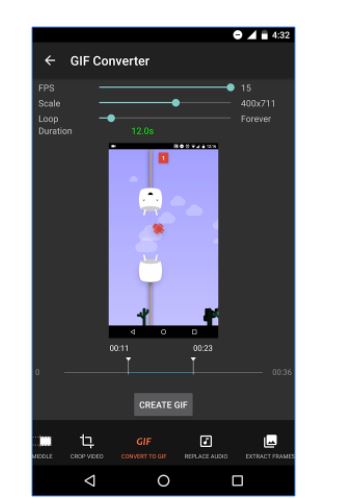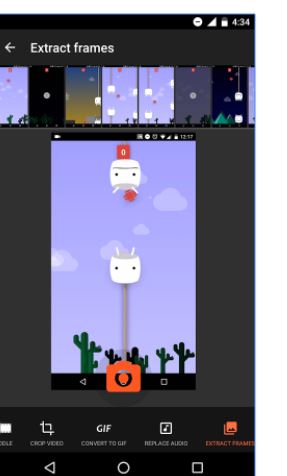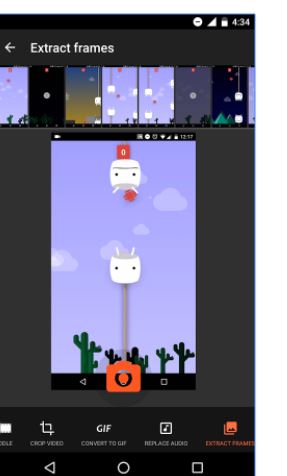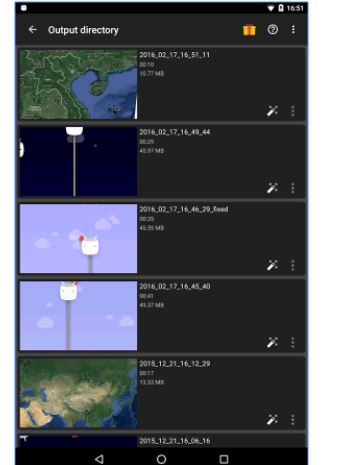Thousands of people are curious about how to save other people’s Snapchat videos and photos forever in Android and iPhone. Most of the websites recommend tools and third party apps to save photos and videos on Snapchat which no longer work. Snapchat absolutely abhors third party apps. Snapchat will block your account if you try to save other people’s photos and videos, or use third party apps to do any weird stuff. Famous apps like Snapbox, Snap Save which once used to be pretty useful in saving Snaps no longer work. So how to hold on to your friends’ photos and videos and save them to your phone without them knowing?
Save, Download People’s Photos and Videos on Snapchat
The best way to save, download a Snapchat photos and videos of your friends without them knowing is to use AZ Screen Recorder app. This app does not intrude with Snapchat. There is no way Snapchat will know that you are using this app to save photos and videos from Snapchat.
Download AZ Screen Recorder for Android.
Launch the app and start recording.
Now open Snapchat and head over to the video or Snap you want to save and download. Just view the thing and it will be recorded, as you are recording the complete screen.
Now come out of Snapchat and stop the recording.
You will have a full video file of the recording.
AZ Screen Recorder lets you crop the video into parts within the app using different tools.
You can also extract the audio from the video.
Guess what, you can even make GIFs from the video of your friend’s Snapchat.
You can view the video in frames if you want to make still photos out of the video.
If you want to transfer AZ Screen record videos, just go to Output directory and share them to your email or transfer the files by plugging in your device with your laptop.
This is how to save and download Snapchat videos and photos on Android.
If you have any question or confusion, feel free to comment on this post.