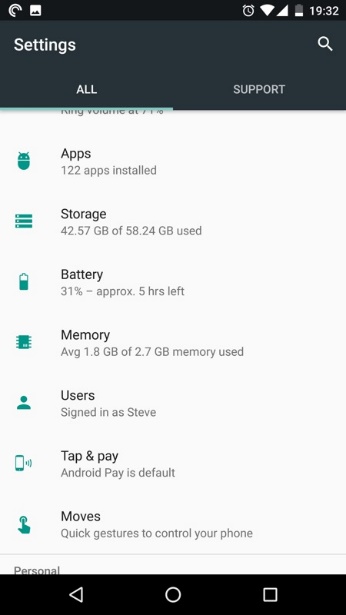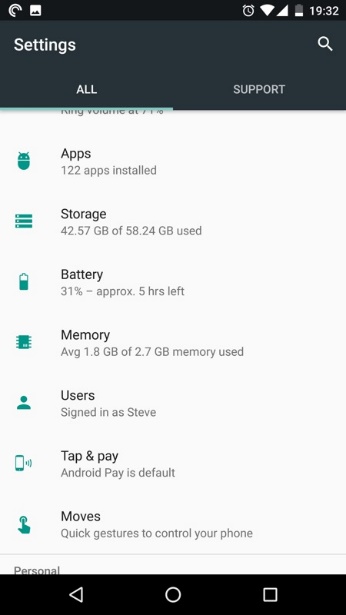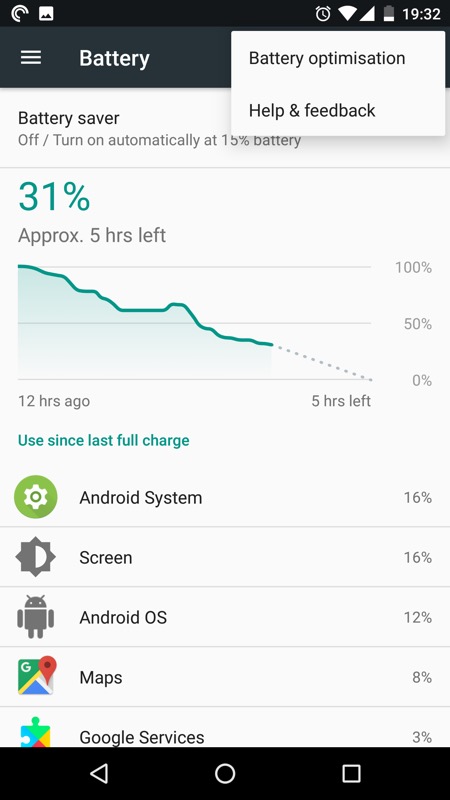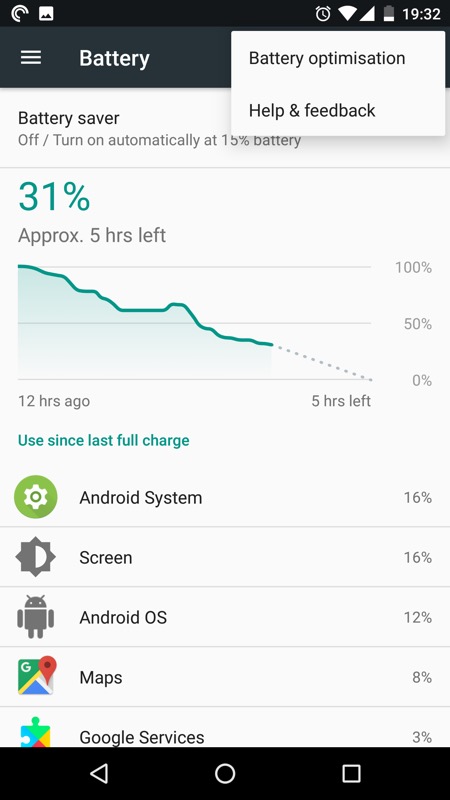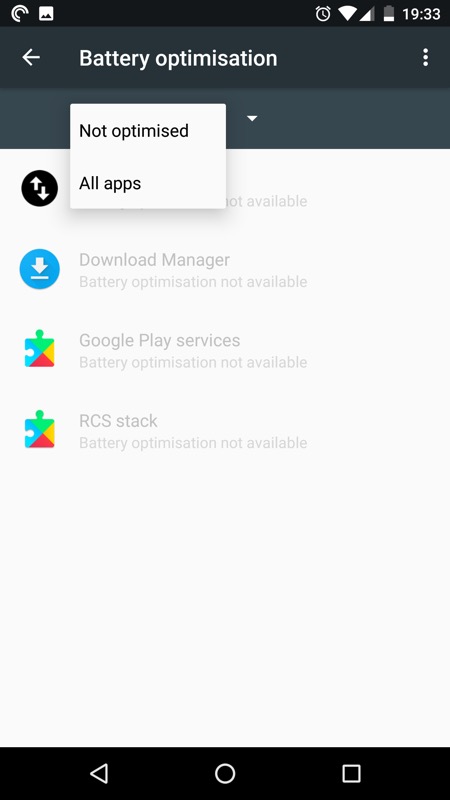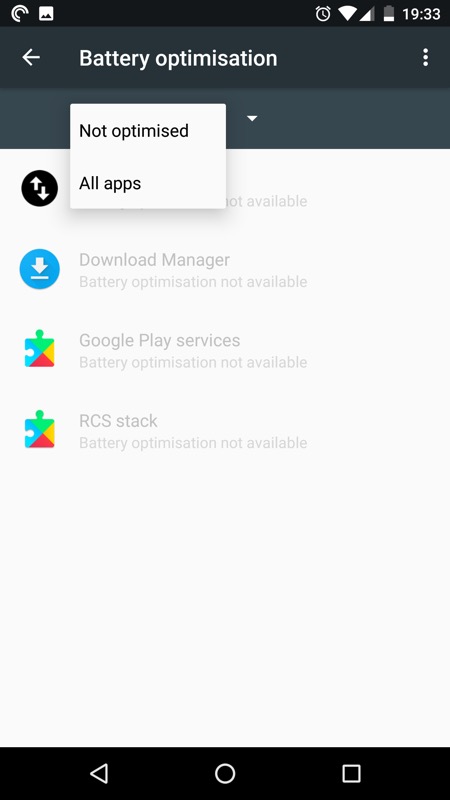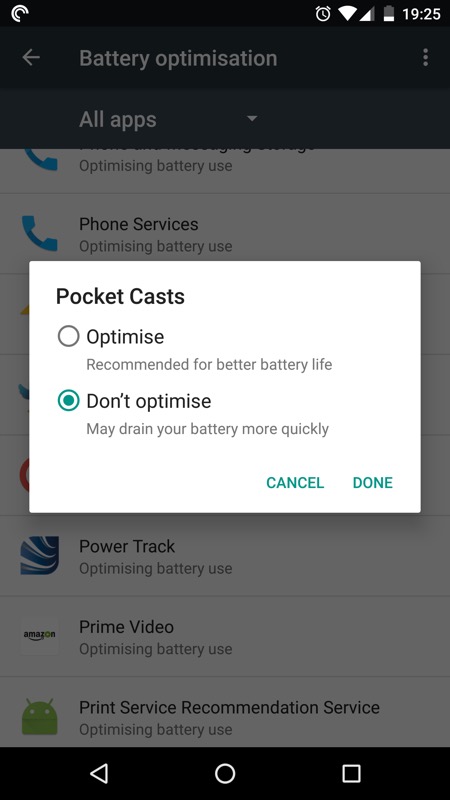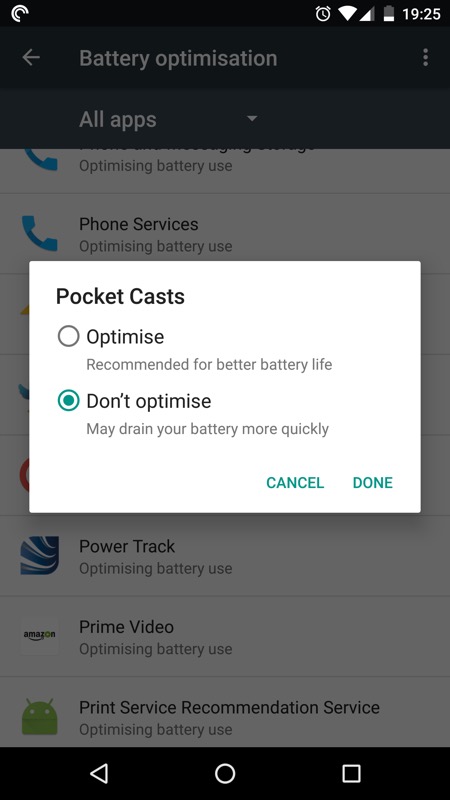How to stop my Android from killing apps in the background
Android users are facing one of the common problems, i.e. apps are killed in the background. When users open an app and leave it minimized, it kills it, even the permanent notifications from apps like antivirus app. This issue can rear its head in many ways. If a person is multitasking between a few apps, suddenly one reloads, and he loses his place. Based on user experiences, here are mentioned a few solutions to tackle this issue faced by Android users:
- Check if the ‘Developer Options’ is enabled because there is an option here that limits the number of apps running in the background. If so, make sure that any option under ‘apps’ is switched off, like ‘don’t keep activities’ or ‘background process limit’.
- Android kills apps if it needs the RAM that the app is using. Check for the RAM cleaner apps installed on mobile phones, such as, Malware apps, file explorer apps, battery monitor apps etc.
- Facebook is another resource sucker. Check in the ‘Developers Options’ for the RAM being used for this app.
- Delete ‘English us’ if it is installed on mobile phone.
- One of the Android users facing this issue has suggested a solution for this problem, i.e. go to the Settings and then find Smart Assistant. Open power save manager and turn it On. Now choose the apps that you want to run in the background.
- Go to ‘Settings’ app and then ‘Battery’.
On the three-dot menu top right, you will find ‘Battery Optimization’.
Here is a list of apps that are not optimized. By default, this list is usually very small. Tap on the ‘Not optimized’ pick list and choose ‘All apps’.
Swipe down in the list and find the app(s) that you particularly want to always keep running. Tap on the application name. From the two options, check the box for ‘Don’t optimize’.
- Some Android users suggested to lock the app to solve this issue. This is done by switching the app down or holding it and clicking the lock icon in the recent apps screen.
- In case this issue occurs because of OEM and the stock ROM wrongly kills apps to save memory, an option is to tweak Android’s LMK (Low Memory Killer) to not kill your apps. This requires root. Try too use app with UI and preset to tweak it.
- A few users also solved the issue by: go to Settings > Apps & Notifications > Advanced > Special app access > Battery optimization. Change an application to be ‘Not optimized’ and it will not get killed in the background then.
- Go to Settings > Device maintenance (Device Care in Pie). Select memory and then add the app you want to keep awake to the ones that aren’t checked.
- Try going to Settings > Device Care > Battery > Settings > Sleeping apps > Add. Here mark as many apps as you don’t need in the background and then tap on ‘Add’. Restart your phone and the issue will be resolved.