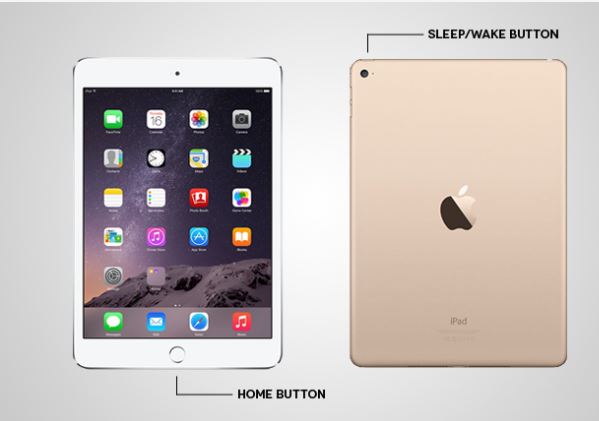How To Take a Screenshot on an iPad
Taking a screenshot on iPad or any other mobile device/tablet comes handy in a number of ways. If you are doing an assignment and want to share the screen, text or image with your friend, instead of writing it down, taking image from the camera, you could just take screenshot in an iPad and share it with the friend. This feature is also useful for the people who write different guides, or if you are a geek and want to help other solve a problem, you can share screenshots with people and explain the complete process. How to take a screenshot on an iPad is a question asked by hundreds and thousands of users on the internet so we thought it must be answered. No matter how easy the topic may look, still, it needs to be answered for our readers and anyone looking to get help in tech.
Take a Screenshot on an iPad
If you have an iPad, no matter what version—-iPad Mini, iPad 2, iPad Air—- you will have a Home button and Wakeup/Sleep button. Don’t know where they are? Here’s how they look like:
Home button is located at the central bottom place on the iPad, just under the glass screen. Wakeup/sleep button is at the top of the iPad, an oval shape button. To take a screenshot in an iPad, these two buttons play the role.
Whenever you want to take a screenshot in an iPad, press the Home and Wakeup/sleep button simultaneously, you will hear a light shutter image flickr sound (if the speaker is on), and the screenshot will be taken.
Don’t know where the iPad screenshot went? Just go to the native ‘Photos’ app you will find the screenshot in the Camera Roll, or there could be a separate screenshots folder too.
So this is how to take a screenshot on an iPad. Want more tech tips and problem-solving guides? Send us your queries and questions directly in the comments.
Photo source: iPadHelp, Digital Trends