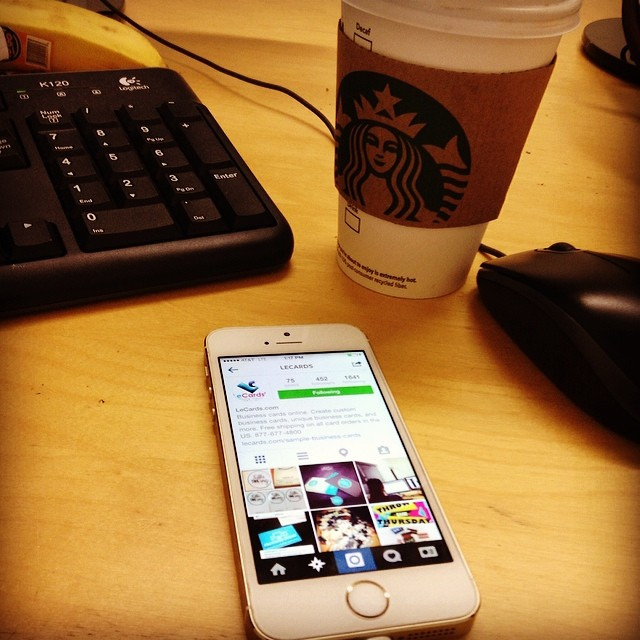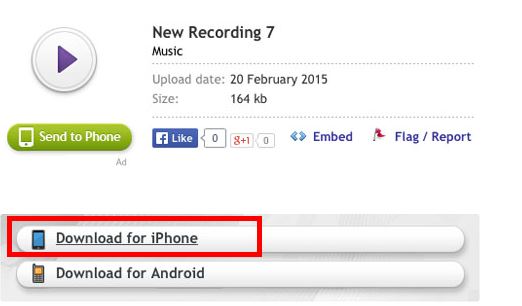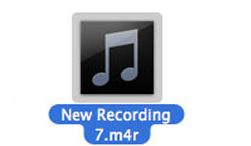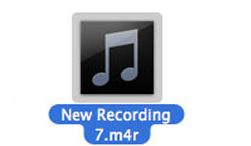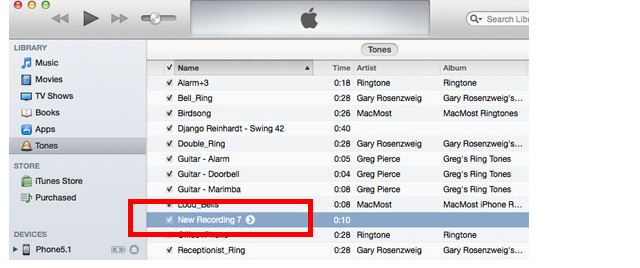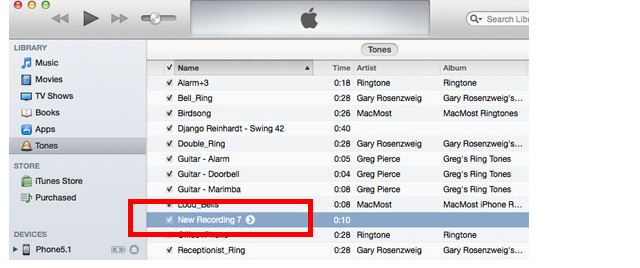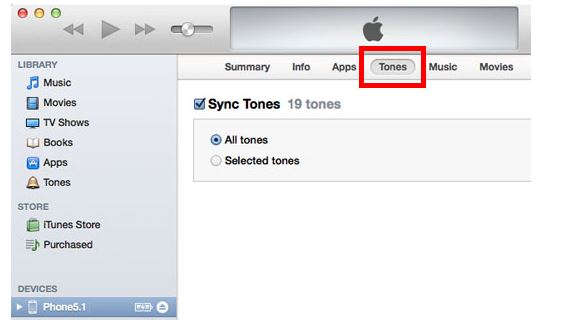Making any YouTube video a ringtone on your iPhone is a dream come true. YouTube is full of prodigiously excellent videos: the best music videos, songs, inspirational videos, motivational talks, audio books and whatnot. At times we come across a video on YouTube which we desperately want to make our iPhone ringtone. Imagine your iPhone ringtone be of that famous song which was just released, or that of a motivational music. The great news is that all of it is possible: you can turn and convert YouTube video in iPhone ringtone for free without much hassle. Here’s how to do the trick.
Related Read: How to Set Any Song as iPhone Ringtone
Convert Any YouTube Video in iPhone Ringtone
Launch your browser in your computer and open any YouTube video which you want to make your ringtone.
Open the website: http://free-ringtones.cc/
Click on the left most button tab saying “Make Ringtone”. Ignore any prompts or ads telling you to download a software, as no software is necessary for this process.
You will see an Enter YouTube URL field, just paste the YouTube video URL you copied here.
Click Upload button.
You will be shown the terms of use. Just click OK.
Use the arrows, drag them to select the audio of the ringtone.
You can also use the Fade In and Fade Out options in order to give effect to the sound.
Click the Play button to listen to the ringtone before finalizing it.
It is vital that you limit your ringtone to 40 seconds or below as iPhones have this time limit for ringtones. If you do not follow this limit, iTunes will not sync the tone and you will have to make iPhone ringtone from YouTube video again from scratch.
Enter a Song title and click the Create ringtone button.
Click Download for iPhone option.
You will see a .m4r file, just double click it and it will be imported in iTunes software.
In iTunes, the new tone will be listed under “Tones” tab if it was important correctly. You can play it in iTunes to preview it.
Now connect your iPhone in with your computer using the data cable.
Navigate to the device in iTunes and click Tones.
All tones must be selected while syncing.
Now synch and all the tones will be sent back to iOS including the newly created tone.
In order to use your new ringtone created from YouTube video, just navigate to Settings -> Sounds -> Ringtone in your iPhone.
The YouTube video you converted can be selected from the list.
This is how to turn and convert any YouTube video to make it ringtone in iPhone. If you face any problem whilst following the process, shoot your query and feedback in the comments below.