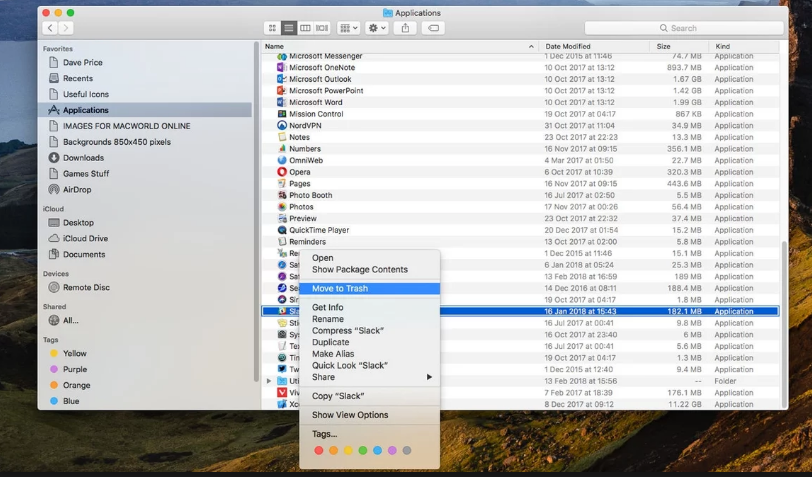There are many occasions that would call for one to uninstall a program from a Mac computer. You might do it for the same reasons you tidy up your home or clean up your workshop. Too much clutter leads to inefficiency.
Sometimes you might have a new version of an application, but it won’t work properly until you remove the earlier version. You might also be running out of space, especially for users using SSD storage in their computers. You might also… well, you get the point!
How to Uninstall a Program on a Mac
Whatever your reasons for wanting to uninstall a program, a Mac computer is fundamentally different from a Windows computer. With Windows, Microsoft has made the platform very straightforward; there is an uninstall feature for virtually all third-party applications.
With Mac OS X, there is no explicit uninstall feature for virtually all programs, and if you are coming from Windows. You might find this setup quite odd and somewhat difficult at first.
But after spending some time with Mac, you might come to appreciate that indeed Apple made uninstalling a program from Mac quite simple:
Exit the program you would like to uninstall. Sometimes you may need to exit all opened programs for the process to successfully take place.
Go to the Application folder and click (then drag-and-drop) the icon for the program you want to uninstall and drop it into the Trash folder.
However, removing programs from Mac is not always as easy as it is most of the time on Windows. Some programs create files in multiple locations. For such programs, you will first need to check the program’s documentation and see if there is an uninstall utility.