Coming from Windows, one might be wondering why so many Apple fans praise macOS to be user friendly. For someone who has no previous knowledge of how the desktop OS from Apple works, you will be finding yourself running Google searches such as ‘how to uninstall ESET on macOS,’ among others.
Well, if you are running the ESET antivirus on your MacBook or Macintosh computer. You might find that uninstalling a rock star antivirus such as ESET Cyber Security antivirus is not a simple task of ‘move to trash.’ Yes, I bet that is why some Apple fans think macOS is user-friendly; because typically you need to move the application software icon to trash to uninstall the program.
How to Uninstall ESET on macOS
As an antivirus worth its salt, you do not expect it to be easy to uninstall. A malware, spyware, virus, or adware might as well be able to uninstall it. Developers of the antivirus have already preempted such scenarios and added a little bit extra layer of security.
To uninstall ESET on your macOS computer. You first need to go to Finder. On the left-hand panel, go to Applications. Now, look at the right-hand panel and you should see the ESET Cyber Security icon. Hold down the CTRL key and click once on the ESET icon.
On the resulting jumplist (context menu), click on Show Package Context. Now navigate to the inner folder following this path > Content > Helpers > Uninstaller.app.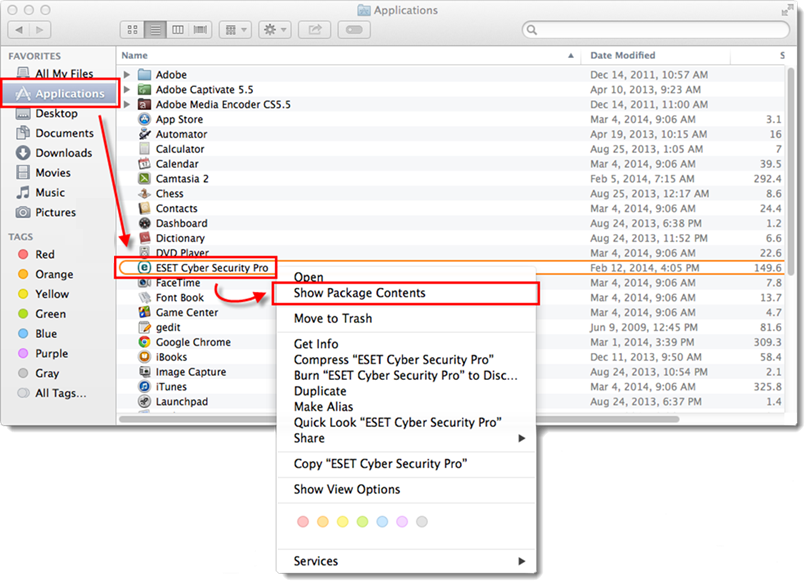
Double-click the Uninstaller.app to run the ESET antivirus uninstaller on macOS. And going forward should be just a breeze.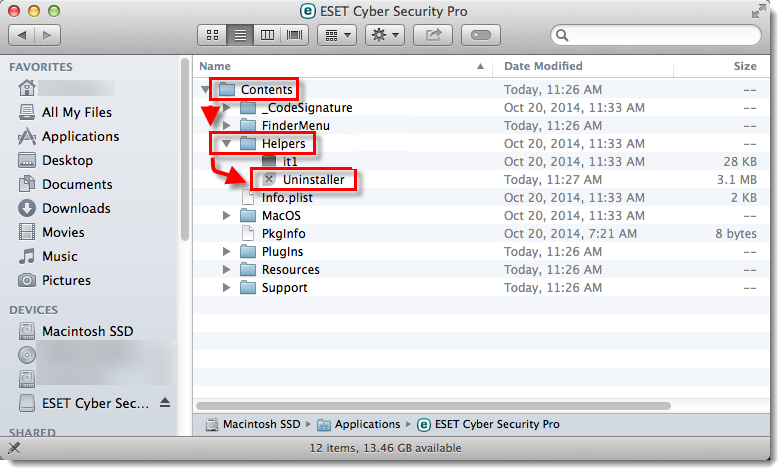
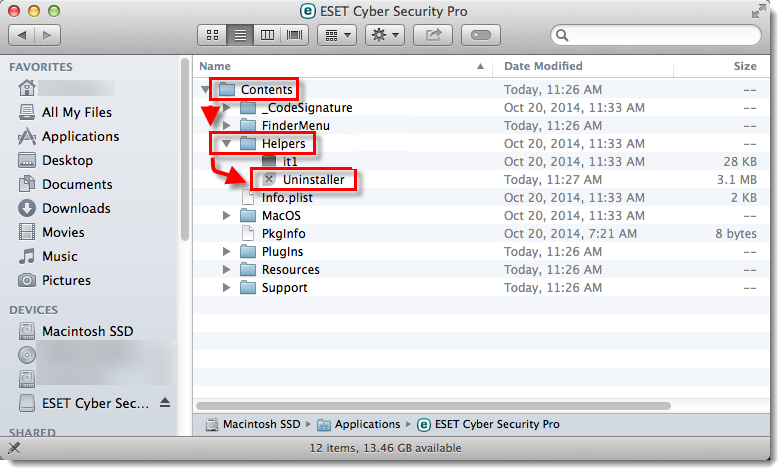
Those using Earlier versions of ESET
If you are using ESET version 6.0.13.0 or earlier, you will find the steps mentioned above not available to you. To uninstall your ESET antivirus, you will need to click on the Resources folder, to get the Uninstaller.app. Double-click it to run the uninstaller program.
The Ultimate Solution to Convert DVD to Digital Video | WinX DVD Ripper Platinum
The Ultimate Solution to Convert DVD to Digital Video | WinX DVD Ripper Platinum



