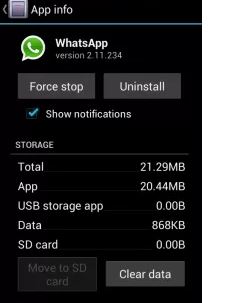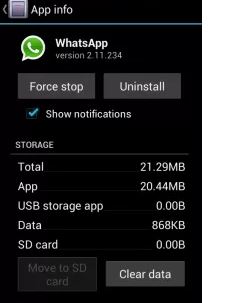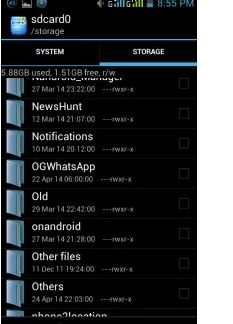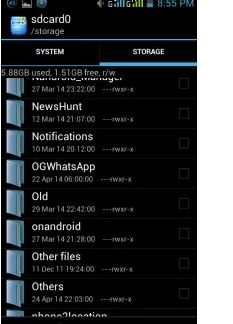Using two WhatsApp accounts on one Android device has been a matter of great interest since years. There are literally thousands of people out there who are searching for ways to use dual WhatsApp accounts on a single device. Using multiple WhatsApp accounts on one device could be fun: you can message your friends with different identities, separate work and family WhatsApp groups and space, and much more. There are two third party apps using which you could use two WhatsApp accounts on a single Android device. You must have heard about OGWhatsApp; it is a famous app which was launched to offer dual WhatsApp accounts in Android, but got obsolete. But its latest version is out and works perfectly. Also, there is another app called WhatsMapp, which lets you use two WhatsApp accounts. Here’s how to actually do the trick.
Use Dual, Two WhatsApp Accounts on one Android Device
Using OGWhatsApp
Launch WhatsApp and head over to Settings by tapping the top right corner menu.
Tap “Chat Settings” and tap “Backup conversations”.
Now “Clear Data” of WhatsApp. You can do this by going to Settings-> Application Manager-> All Tab-> Tapping WhatsApp. Here, you will see a button named “Clear Data”. Tap it.
Now we have to rename WhatsApp. Do this by going to /sdcard/WhatsApp folder and rename it to /sdcard/OGWhatsApp.
How to do the above step? The best way is to use ES File Explorer. It will give you a deep search option and renaming option. Alternatively, you can just go to “My Files” go to local storage/SD card and search for “WhatsApp” Folder. Long press it and rename it.
Note: You can skip the above step if you opt for using WhatsMapp app for using two accounts on one phone.
Now Uninstall the WhatsApp from your phone.
Download the latest version of OGWhatsApp and install in your mobile
The app will ask the number. You should give the old number, which was being used in the WhatsApp you just deleted.
That’s it. OGWhatsApp will be activated and ready for use. Now head over to Google Play store and download official WhatsApp.
Give the second number and go through the activation process.
This way, you will get two WhatsApp accounts in one Android phone.
Using WhatsMapp
If the above method doesn’t work, try WhatsMapp, another WhatsApp client. Here’s how to use it.
Download WhatsMapp. (Make sure you do this after uninstalling the official WhatsApp from your phone).
Alternative Link for Downloading WhatsMapp
Open WhatsMapp, give the old number.
Download official WhatsApp from the Google Play store, give the new number.
Enjoy using two WhatsApp accounts in one phone.
You can restore the chats for which you took the backup and get the chats again in your WhatsApp.
If you face any problem in the process, just let me know in the comments.