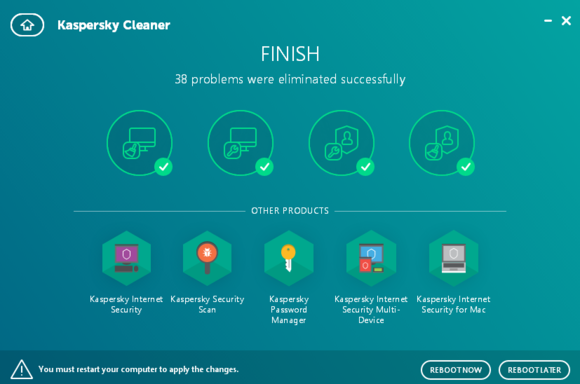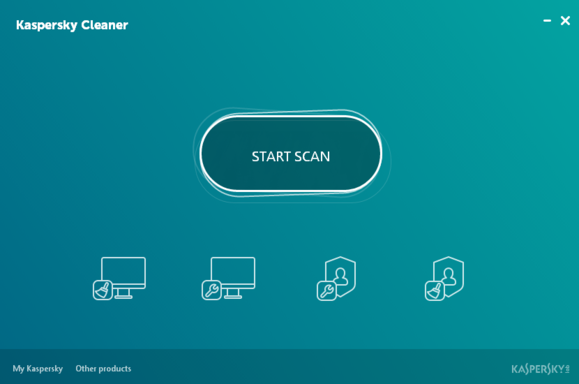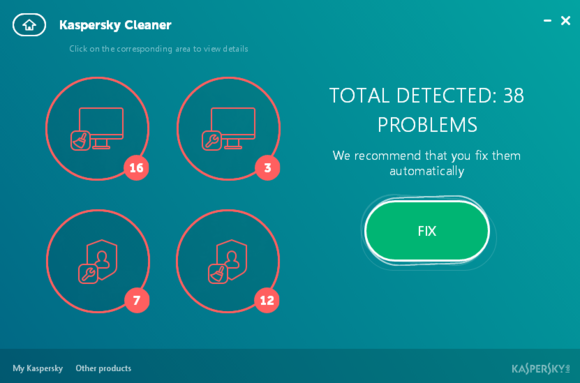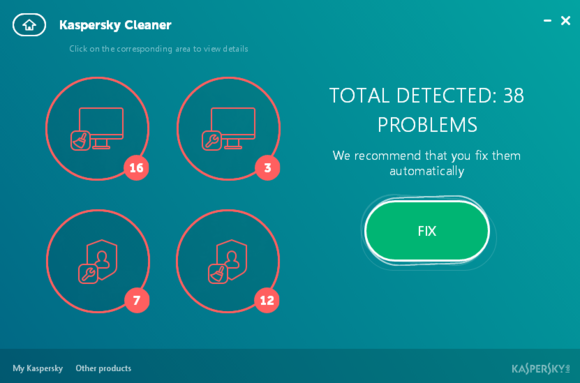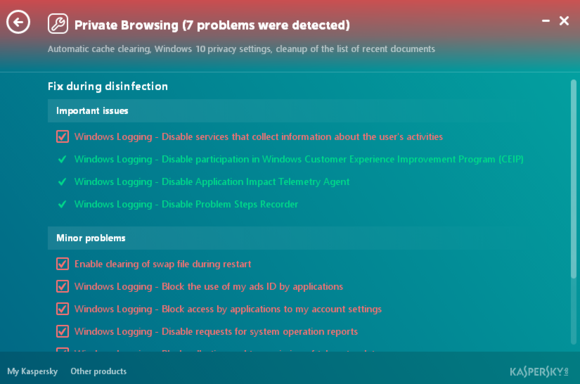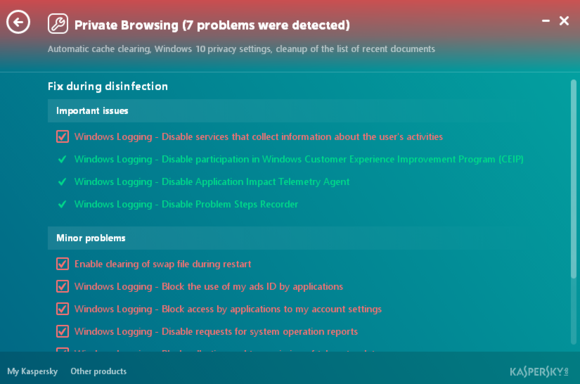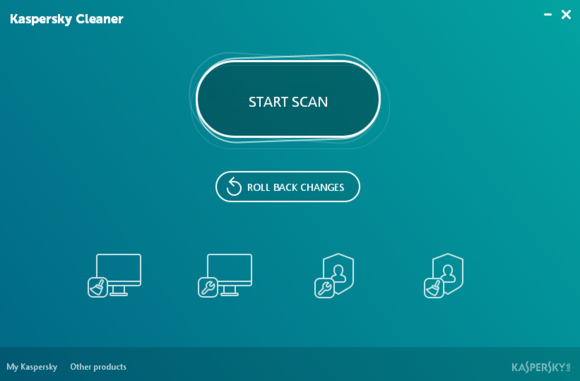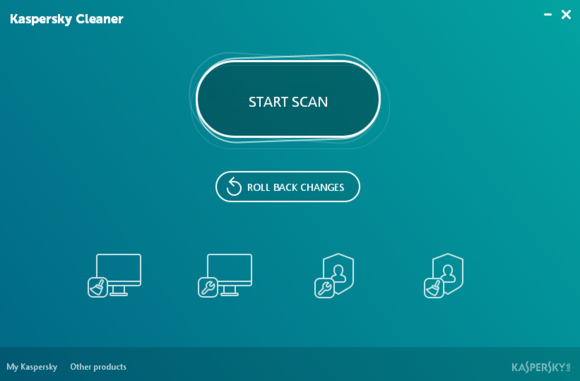Speeding up PC and cleaning its junk regularly is indispensable if you want to maintain the performance of your computer. These days the computers are inundated with data, files, cache, browsing data, files and all sorts of junk which slow down the performance of the computer.
Clean PC Junk, Free Space and Speed up Computer using Kaspersky Cleaner
There are numerous tools to clean PC junk, but every software has its drawbacks. Most are not secure, some software like CCCleaner are powerful but they are too complex and heavy. A new clean PC junk by Kaspersky has arrived which is simple, powerful and does its job in a great way. You can delete all the temporary data, scan your hard drive for all the junk files and unused data items and delete them to get more space in PC using Kaspersky Cleaner. The software is currently in its beta version but has all the stability and performance agility. Let’s see you can use Kaspersky Cleaner to clean junk of your PC.
How to Use the Software
Download Kaspersky Cleaner beta from here. It is completely free.
After installation, an icon will be made on the desktop. You can launch the program from there or the program will be launched after the installation automatically.
The first screen you will see will have a big and crisp “Start Scan” button. Nice and simple. Just click this button and the software will scan your PC for all the junk and temporary data. You will not have to customize the search, apply different checks and conditions. All could be done easily without complexity.
After the scan, a simple report will be generated telling you about how many junk items were detected and a big button with the tag “Fix”.
The icons you see on the screen are categorized from top to bottom and each has its own place in the system. Here’s how Kaspersky Cleaner shows the report about junk items. These sections are organized in the Clockwise fashion, from top left to right.
The first is the System cleanup section from where you can remove the cache and delete the dump data files along with the recycle bin items, temporary and recent files and data logs and installation variables. These data items reside on your system directory that is why they are categorized in System cleanup section option.
The next section is the Restore system which has timeout settings, file associations, access violations and confirmation settings.
Remove activity traces is the other section from where you can clear all the search history, web data, cookies, browser’s temporary data, Temp folder of the computer which contains all the system’s temporary web data and log files.
The next section is private data browsing which has clear browser cache option, privacy settings and recent documents list.
You can click on the above sections one by one and see what data items you want to delete to clean PC. You can check or uncheck items from all the sections. Once you are done, hit the “Fix” button and the Cleaner will clean all the junk and items will be deleted.
There is also a “Roll Back Changes” button using which you can undo the changes. This would help you in case you delete some data accidently.
Kaspersky Cleaner is a great tool to clean PC junk to speed up your computer and performance.
Share your feedback in the comments.
Images: PCWorld