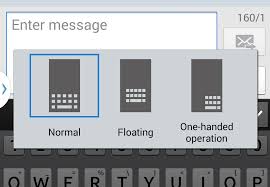A lot of Samsung Galaxy and other Android phone users report that their keyboard size is small. The default size of the keyboard in Samsung Galaxy phones isn’t small. The keyboard size in almost all of the famous Android phones like Samsung Galaxy S6 and other phones is bigger. But sometimes, some glitches and problems result in small keyboard size. In this article we will tell you how to increase the size of the keyboard and make the keyboard size bigger.
How to Increase Keyboard Size in Android
The root cause of small keyboard problem in Android is because of the one handed feature. Google has given the one handed feature for people who want to text with one hand. When you use only your one hand, you will need to have a small keyboard because one hand is too small for a full sized or bigger sized keyboard. Therefore, you will have to turn off one handed keyboard operation.
How to turn off one handed keyboard and increase the size of keyboard? Head over to Settings and then go to Sound and Display. Now go to one-handed operation option and there will be an option named one handed input. Turn this option to OFF.
Please note than in many new Android phones like Samsung Galaxy S6 and S7, the one handed typing operation is not in the sound and display section. Instead, you will find this option in Advanced features. So go to the Settings and go to “Advanced Features” and turn off one handed operation.
In Galaxy S6, you can make the keyboard size bigger by going to Settings-> Device-> Advanced Features and then turning off one handed feature.
If you cannot find one handed option, use the search option in the Settings menu and search for the phrase “one handed”.