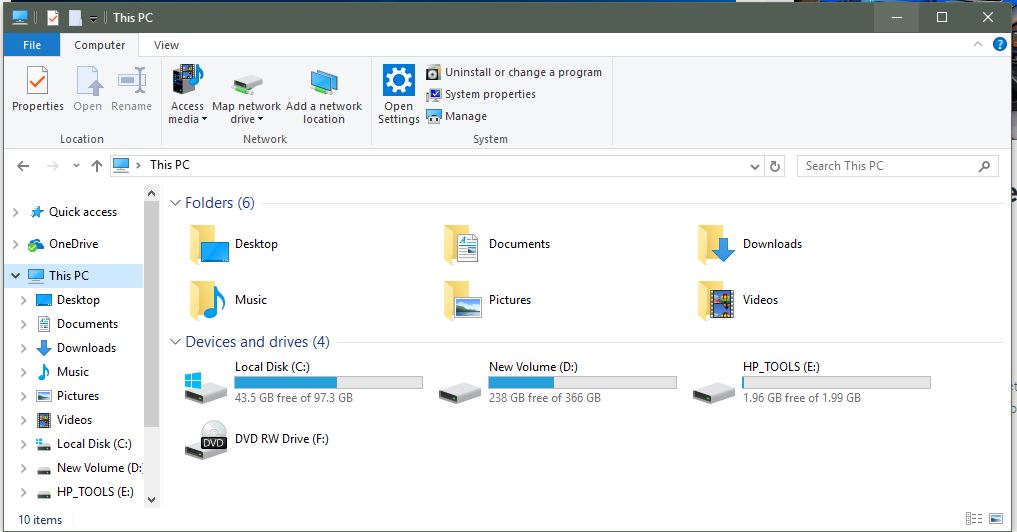It is time for spring cleaning in preparation for the April 11th when Microsoft will be rolling out the Windows 10 Creators Update. It is especially important if you have accumulated a lot of bulk files over the months, so much so that your hard disk has less than 7GB of storage space.
Spring cleaning your PC, in a nutshell, entails removing all the unnecessary files stored on the hard drive, thus creating more space for downloading and installing the Windows 10 Creators Update. This spring cleaning is especially important on devices with small internal storage space, as you can quickly run out of space.
Creating Space for the Windows 10 Creators Update
Windows’ Disk Cleanup utility is still a great tool for freeing up space on your computers. It is of particular importance in finding out unused files to delete to create more space on your hard disk.
First thing first, open Disk Cleanup tool, by going to Start menu > Search > type in ‘Disk Cleaner’ and open the utility.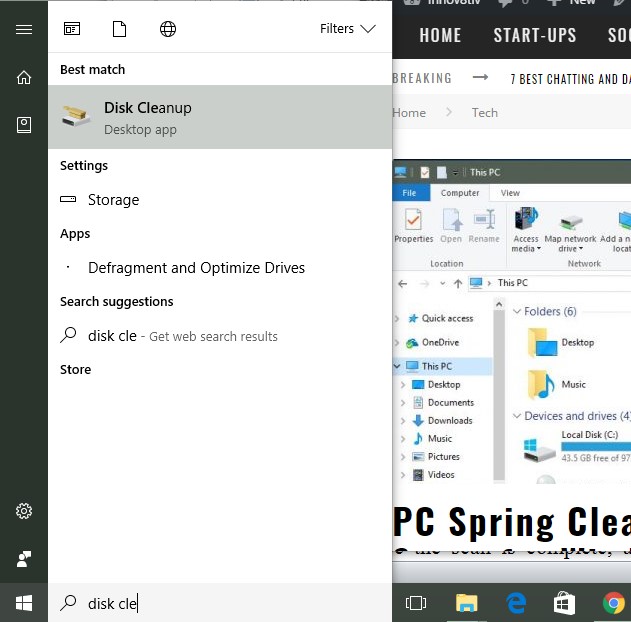
Once the utility is open, select the Drive you want the utility to clean up. By default, Windows install on Drive ‘C’, and it you should select this Drive to run the Disk Cleanup function.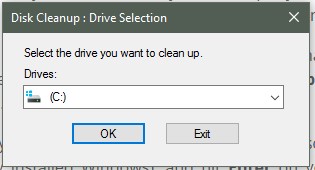
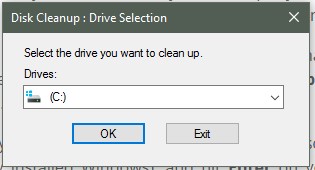
The utility will scan for files stored on the Drive C, (the drive where you had installed Windows previously). Once the scan is complete, a dialog box will open with ‘Clean up system files’ button located on the bottom left-hand side. Go ahead, and click on that.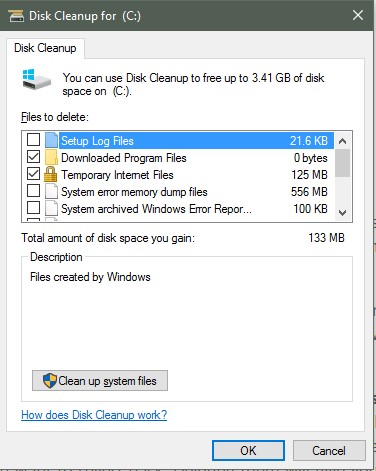
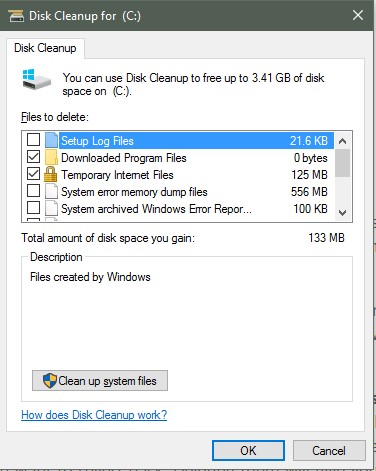
A new dialog box will appear giving you the option of selecting the drives to scan. Select Drive C (or whichever drive you had previously installed Windows), and hit Enter on your keyboard. A new dialog box, ‘Disk Cleanup for (C:)’ will open up.
Look under the ‘Files to delete’ selections, and make sure you have selected ‘Previous Windows Installation(s)’ and ‘Temporary Windows installation files’ checkboxes. These two selections will remove files for the previous Windows still stored on your hard drive. Since they are files for the previous Windows, they are of no help unless you want to revert back. Deleting them will give you more space for the Windows 10 Creators Update download and installation.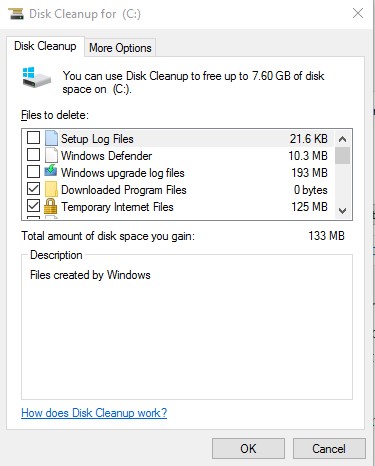
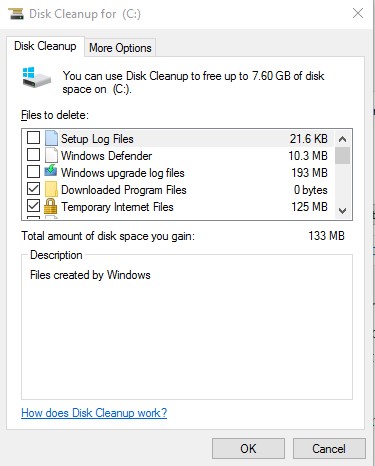
You can select more files under the selection option to delete more files. After selecting, click the ‘OK’ button, and Disk Cleanup will start deleting all the unnecessary files as per your selection.
If you had less than 7GB space remaining on your hard disk, thus preventing Creators Update to download on your PC. Deleting previous versions of Windows will certainly leave you with enough space to download and install the next version of Windows 10.