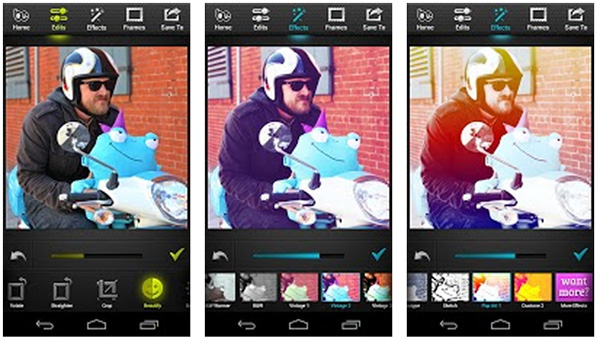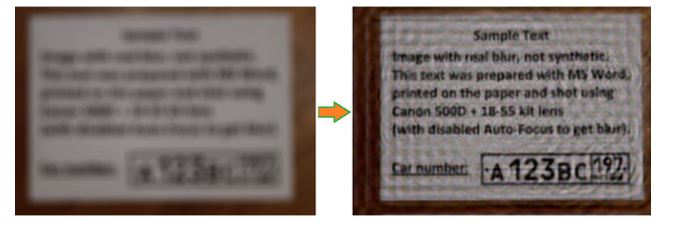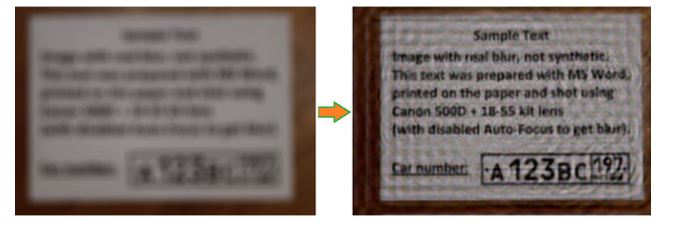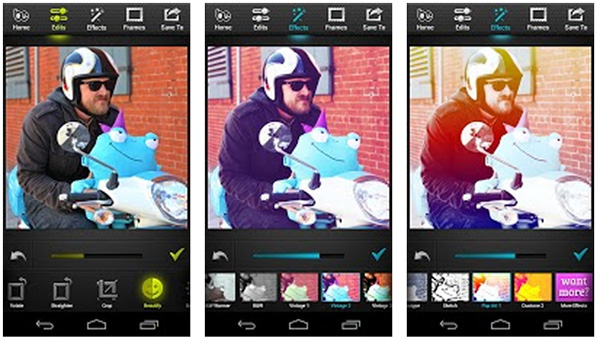We all come across blurry photos, and it’s a big nuisance to remove blur from photos. Many times, we take photos on the go of some place or personality very important, but get devastated to see that the photo we took came blurry. There are, thanks to the latest technology influx, many apps which allow you to remove blur from photos online for free. I will mention some of the free software and apps using which you can remove blur from your photos in iPhone, Android and PC and Mac.
Remove Blur from Photos in Mac and Windows
Let’s start with a software which was among the initial few tools which came up with the idea of removing blur from photos. SmartDeblur app has come a long way: from its first version to the latest 2.2 version. The software uses immense number of complex calculations including Fourier series to remove blur from photos. While it’s impossible to get the perfect quality of the original photo, SmartDeblur promises to remove blurs to give you an overall idea of the picture, even documents. Here are some of the examples which show what this software could do to improve the blurry photos.
This software is available for Mac and Windows.
Remove Blur from Photos in iPhone and Android
In order to remove blur from photos in iPhone and Android, the best app is “Be Funky”. This app has a myriad of features, the primary of which is to remove blur from photos. The app has thousands and thousands of downloads and good ratings. Here’s how to use the app in iPhone.
Download Be Funky app and launch it. Open the photos you want to edit. Tap the “Edits” option and then tap “Sharpen” or “Smart Sharpen” options. You can use “Smart Sharpen” option if the photos need only a slight fixes, otherwise, go with the second option.
Now place the finger in the middle of the screen to apply the filter to remove blur from photos by sliding your finger slowly towards right. If you feel that you over-applied the filter, you can diminish the effect by moving your finger towards left. As soon as you think that the blur has been removed, and the photo is perfect, untap the finger from the screen.
Now tap the check button and then tap the “Save To” option to save the edited photo.
That’s it. This is how to remove blur from photos in iPhone and Android for free.
Images: kelseyads, Gizmodo