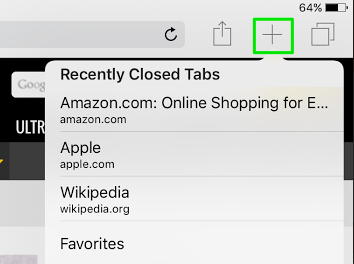We spend a lot of time on our smartphones, surfing the websites of our interest. Safari is the most famous browser used by iOS users. If you are like me who reads and cruises around the internet all day long, you must have a lot of open Safari tabs all the time. But sometimes, you accidentally close safari tabs, or close all the open tabs, only to realize that there was one tab which was not to be closed. Luckily, there is a way to reopen closed tabs in Safari on iPhone and iPad. In this article, I will tell you how to reopen a closed tab in Safari.
Reopen Closed Safari Tabs in iPhone, iPad
Launch Safari and then press the tab button which is located at the corner of the safari app. This will open up the tab view.
Now tap and hold the ‘+’ sign in the tab view to see the ‘Recently Closed Tabs’ option.
Now tap on the tab you want to re-open and it will be immediately reopened in the Safari browser.
You can use the method above to reopen as many tabs as you want. But remember! You cannot reopen the tabs which were closed a long time ago. You have to act fast to reopen the tabs.
If case of questions or feedback, feel free to comment on this post.