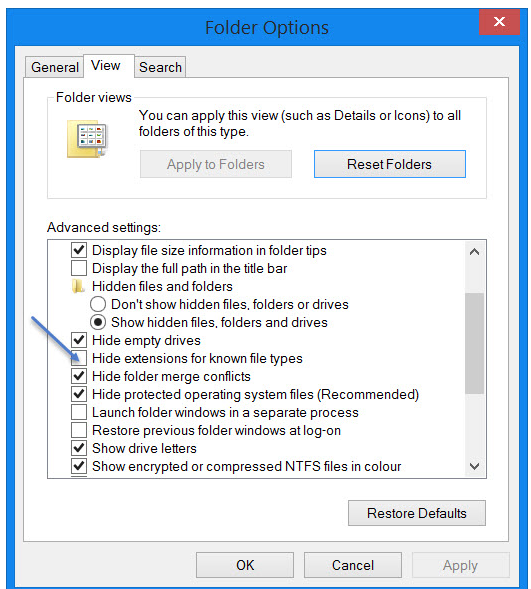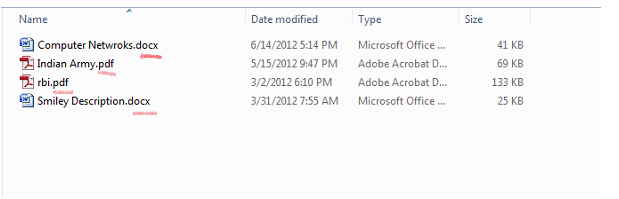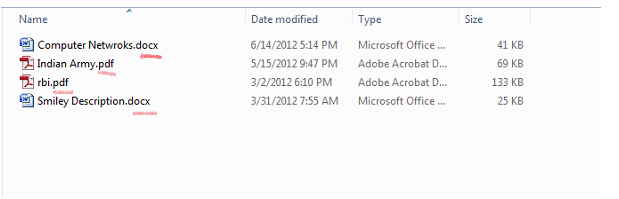Show File Extension in Windows 7 and Windows 8
From security point of view, it is vital to know the file types that you are opening. Since, file names could contain multiple full stops, so you might run malware with the name like “report.docx.exe” considering it to be a document. Also, file extension is used to find the application suitable to run similar files. Here we will show how to show file extension in Windows 7 and Windows 8.
You can show file extension in Windows 7 and Windows 8 in two ways: through Control Panel and through Windows Explorer. In both ways, you need to toggle the appropriate option to view file extensions.
Through Control Panel
Open Control Panel->Appearance and Personalization. Now, you need to click on Folder Options->View tab. Under Advanced Settings tab, you will view the option Hide extensions for known file types. You need to uncheck this option and click on “Apply and OK”.
Now, you will be able to see file extensions anywhere on your system.
Via Windows File Explorer
In Windows 8.1 explorer, you can access this option via View->Options->Change folder and search options. The Windows 7 users can access this option by pressing “Alt” key in Explorer. You will see the Classic bar. Now, you need to click on Tools->Folder Options. After that you need to follow the same steps mentioned via Control Panel.
These steps are very simple to follow and don’t require users to install any third party software. You can effortlessly show file extensions in Windows 7 and Windows 8 using Folder options accessed via Windows File Explorer or Control Panel.