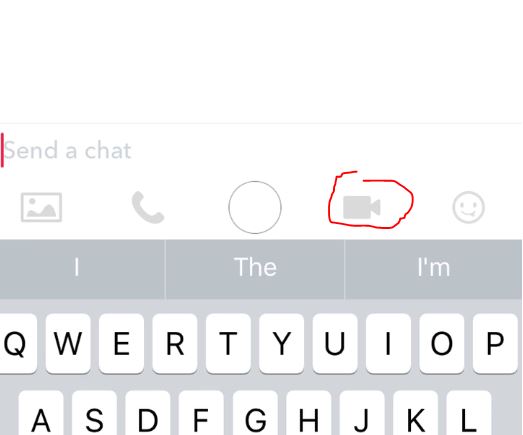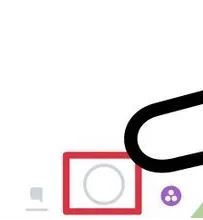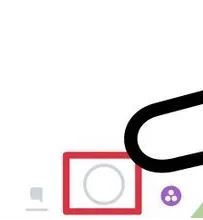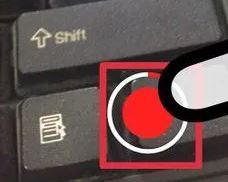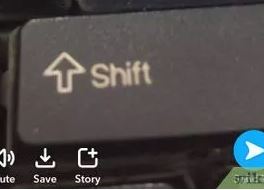Snapchat is the most popular messaging app among the teens. It is the fastest growing app, beating Facebook and Twitter. Currently, it has over 150 million monthly active users, and this number of growing at an unimaginable rate. Snapchat video calling or video chat feature was released earlier this year by the company to let users make video calls on Snapchat and enjoy lively chats and interactions. A lot of users are asking how to make a video call on Snapchat. In this article we will tell you how to make video calls on Snapchat in iPhone and Android. We will also explain how to send short videos or video snaps in Snapchat.
In any conversation, you will see a movie camera icon. This is the icon which is used to start a video call on Snapchat.
Now, when you press the camera button, your friend, if available, will have the option or choice to either use the ‘Watch’ option or ‘Join’ option. If they tap Watch, you will not be able to see them, but they will be able to see you and hear you. So basically it will be a one way communication. If they press ‘Join’, you both will be able to see each other and a two-way video call will be started on Snapchat.
You can always minimize the video chat window by swiping down on it.
In order to end video chat on Snapchat, just press the same camera button.
Remember, when you close the video chat, you will still be able to watch your friend until they close and end the video chat from their side.
You can send stickers and emojis and text during the video chat on Snapchat.
How to send Short Videos or Video Snaps in Snapchat for Android, iPhone
If you don’t want to make live video chat on Snapchat, you can send short video notes or video snaps. These videos will be similar to the normal stories, and they are deleted after the set time.
Just tap on the white round button and you will see the camera switch button on the top or left corner. This camera is to set the front or back camera for recording. After you have selected the camera side, just tap and keep holding the Shutter button at the bottom of the screen to start recording. The maximum time limit for a video is 10 seconds.
You can send this video straight away using the blue send button or save it, add filters and much more. You can also use the ‘mute’ button to mute all the sounds of the video.
This was how to do video chat or video calls on Snapchat in Android and iPhone. This article also talked about how to send video snaps or video notes. In case of any confusion or feedback, comment on this post.