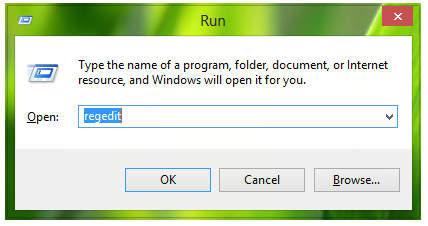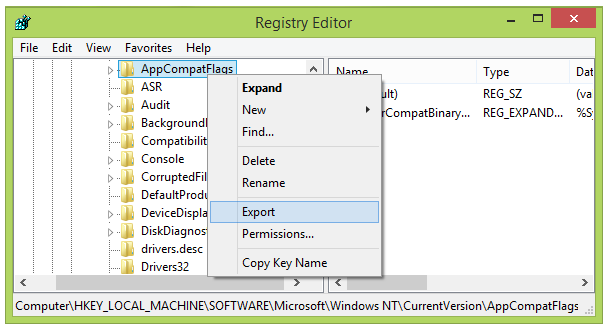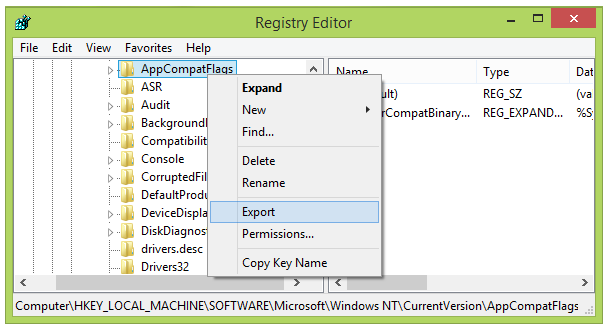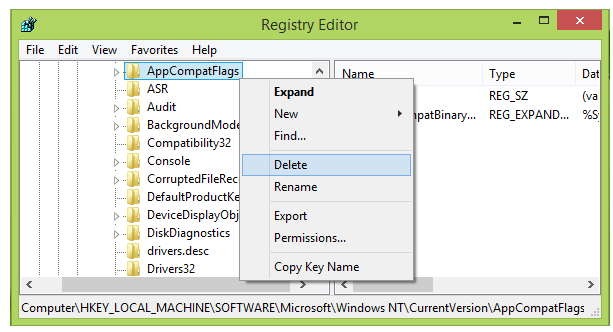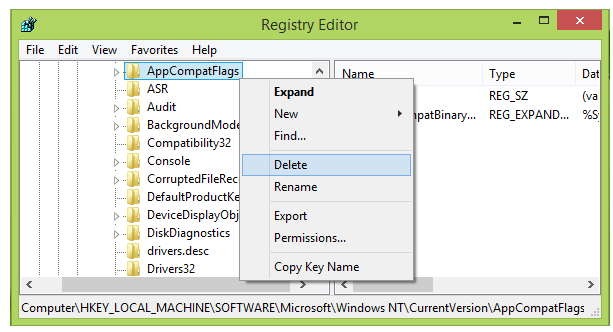Solved: Microsoft Bootstrapper has Stopped Working Error in Office 2013
Microsoft has always incorporated latest technologies to enhance the user experience of installing different software. Earlier, we used to install software with just a single click on an exe file. In Office 2013, Microsoft is employing Bootstrapper technology, which is responsible for initialization of an application built by using the Composite Application Library. While installing Office 2013, the issue of installation failure is observed due to Bootstrapper technology.
As it is obvious, Windows closes the installation, but it does nothing to solve the problem. You have to fix the problem manually by following the steps mentioned below.
Remove Error of Microsoft Bootstrapper has Stopped Working Office 2013 Windows 8
You must create a System Restore point before trying this method, so that if some problem occurs, you can restore your Windows to the current status.
Completely uninstall all applications of Office 2013 from your PC.
Open the Run dialog box by pressing Windows Key+R key combination. Type “regedit” and hit Enter to open Registry Editor.
Navigate to the following address in the left pane.
“HKEY_LOCAL_MACHINE\SOFTWARE\Microsoft\Windows NT\CurrentVersion\AppCompatFlags”
At the aforementioned registry location, you need to right-click over AppCompatFlags key and click Export. You must save this key as registration file at a convenient place on your system for backup purpose. Now, you need to right-click the same key i.e. AppCompatFlags and then select Delete.
You may close the Registry Editor and reboot your machine. Now, you can try installing Office 2013 once again. It is expected that you will not face any issue now.