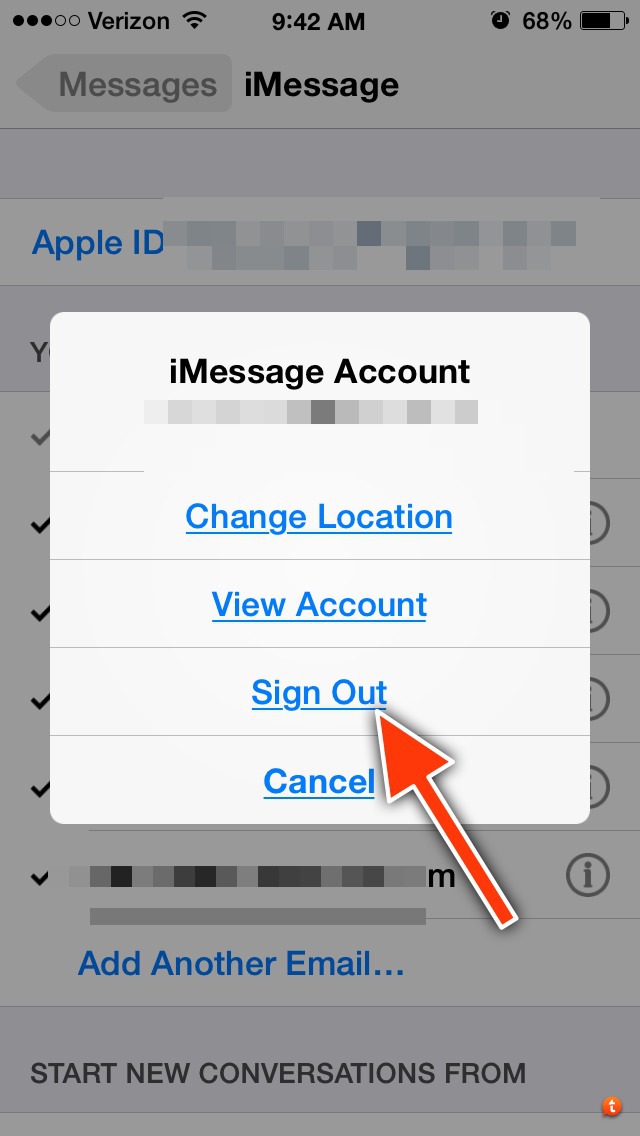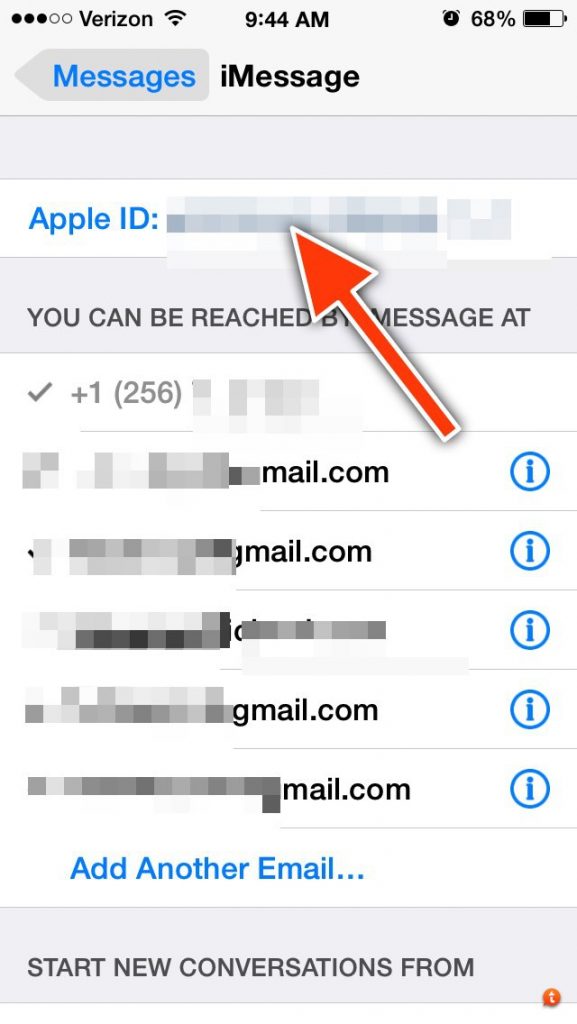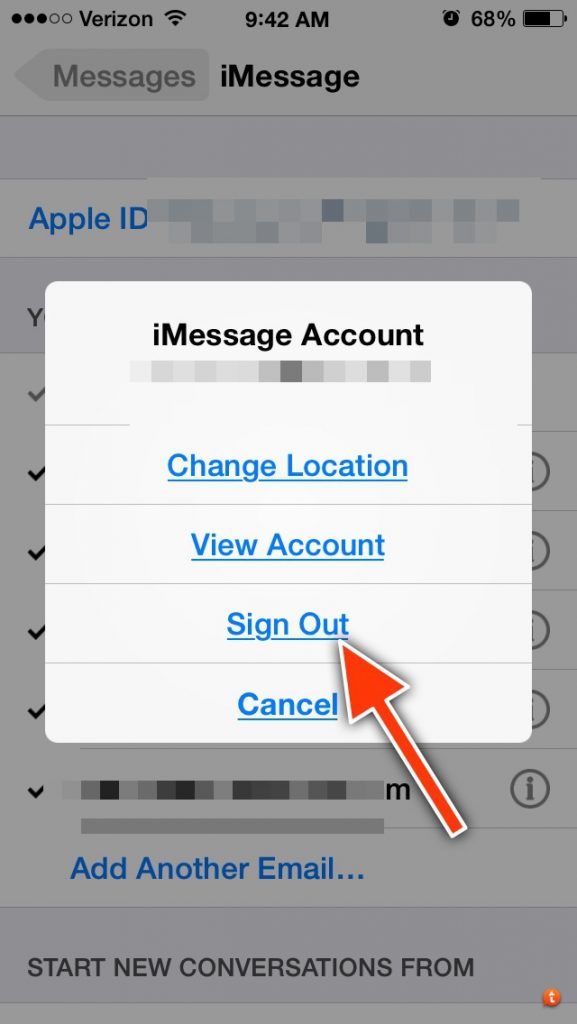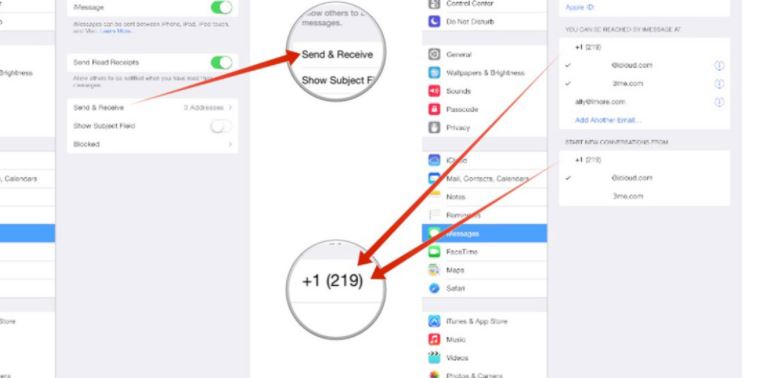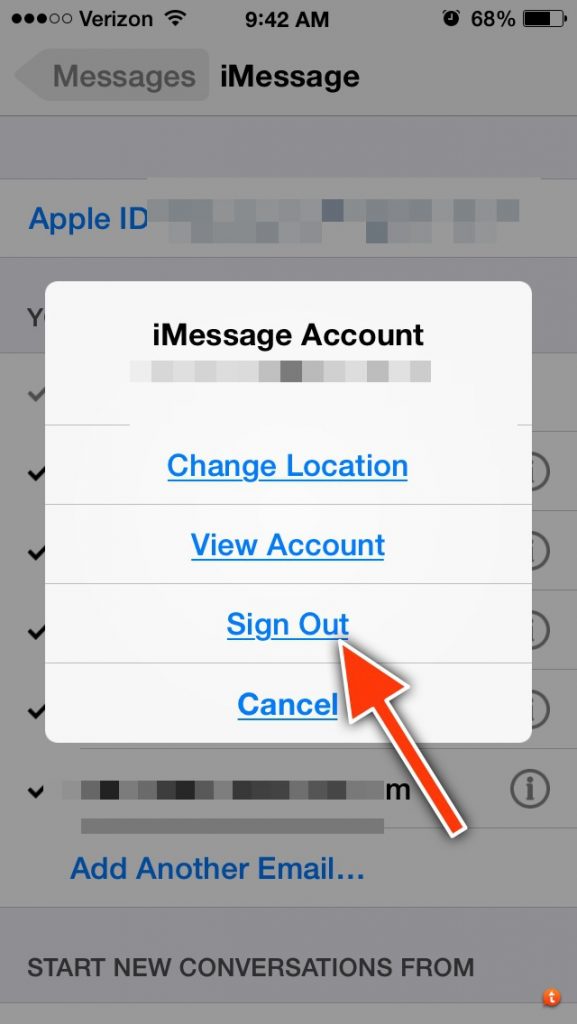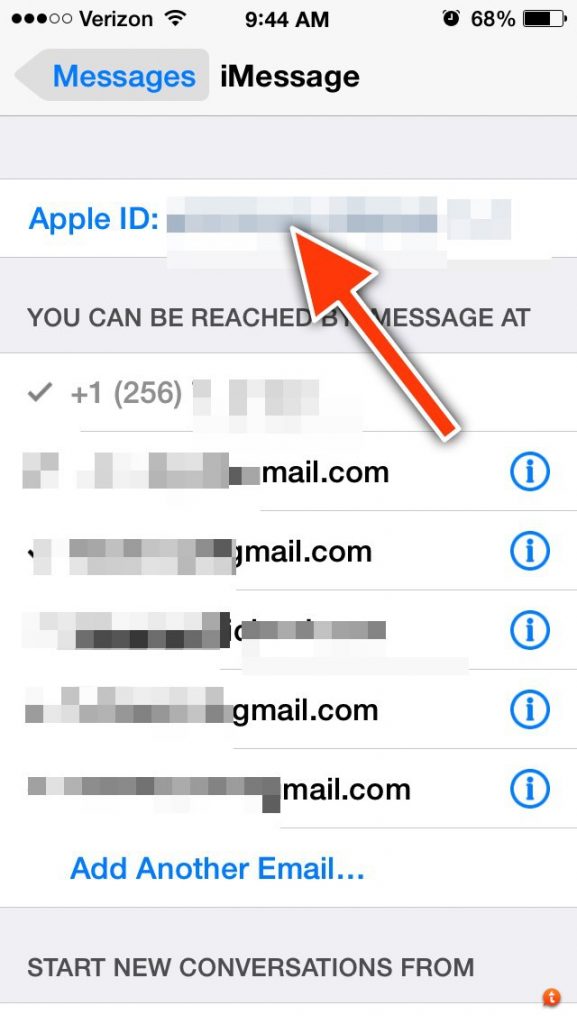When you sign in another iPad or iPhone with your Apple ID, that device starts receiving iMessages as well. So if you went to somewhere and logged in an iPad or iPhone, the owner of that device will keep seeing your iMessages when you are not at that place. Pretty creepy, right? But there are ways to remove iMessages remotely from iPad and stop sharing iMessages on other devices. Here are some ways to do that.
1- First things first. You should try to access the iPad on which your messages are going to sign out from Apple ID/iMessage. This is the best option in this case. How to do that? Just access the original iPhone or iPad, head over to Settings and turn off iMessage.
2- Go to Settings and head over to messages and then tap send and receive messages. Now select your number and uncheck your email. If you keep seeing your email in blue against another iPad, remove it.
Just open the Send and Receive option and then tap on Apple ID written at the top. Sign out from iMessages/ Apple ID. In send and receive section, you should uncheck the phone number under the first section.
3- Another solution that has worked in this case is to change your Apple ID. You will be signed out from the remove iPad and your message sharing will be stopped.
4- The last option is to completely wipe off and clean your iPad on which iMessages are going. This option works for all users.