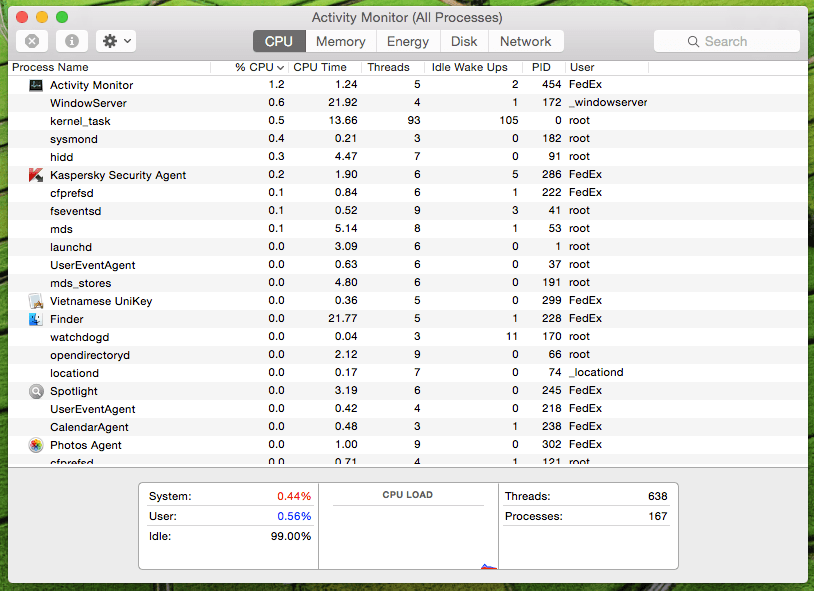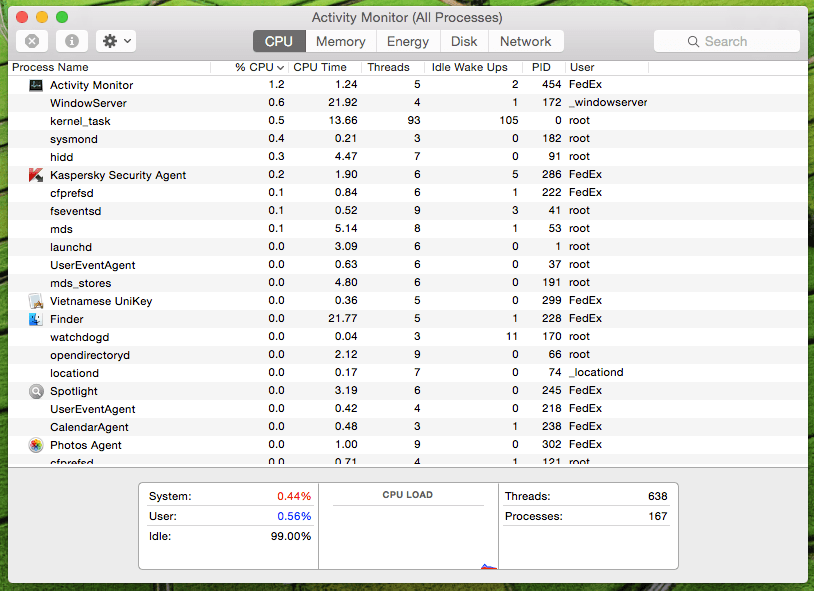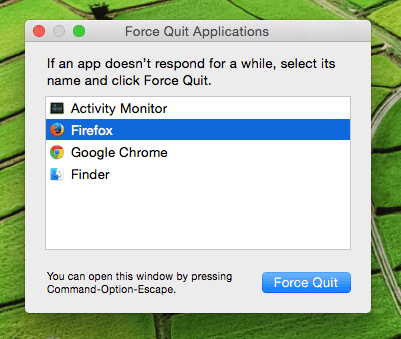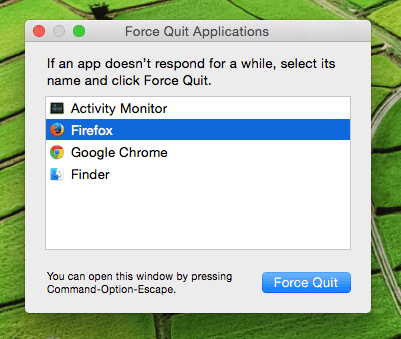Microsoft’s Windows platform made some names and terms household. It is the sign of the immense popularity of the Redmond giant’s software capabilities. Out of the terms and tools that were iconized by Windows, Task manager is an important tool. Task manager lets you see all the activity on your computer. It shows you apps, memory in process, processes details, allocation of resources and more. But what about Task manger Mac? When Windows users switch to Mac, they often ask where is Task manager in Mac? They tend to press the trademark key combination of CTRL+ALT+DEL only to get disappointment. Well, the good news is that there is a Task Manager in Mac. But the only difference is that it is not called task manager and it is certainly not invoked by pressing that three key combination. Let’s see Task Manager Mac details and how to use it.
Task Manager Mac App Details and How to Use It
If you are looking for the answer as to where is Control+ALT+delete or Task manager in Mac, the answer is that the Mac task manager is called the “Activity Monitor”. As the name suggests, it is used to track and see all the activity of the software in Mac. In order to open the Mac task manager app, you can access the app in the LaunchPad by dragging it to the dock and then invoking it. You can easily use the Spotlight search feature in Mac to access the activity monitor. Here’s how:
Open the Spotlight search box by pressing the space bar key along with the command button.
Now quickly type the app name “Activity Monitor” in the search bar and hit Enter or Return.
You will see the task manager of Mac or activity monitor app in the results. You can select the result and see all the apps’ and software activity.
You can see all the allocated resources, space and memory taken by the apps and other critical information in the activity monitor.
End Task in Mac or “Force Quit” Apps
Like Windows, task manager app of Mac also allows you to “End Task” or “Force Quit”, as they say in Mac, any software or app. You can use the force quit feature in Mac to stop or kill a process that is stuck or hung. Here is how to do it.
Press the key combination of Command + Option + Esc and you will see the option to Force Quit Application. Now select the app from the list of all the available running apps and that app will be killed.
You can play around with the activity monitor to find out and explore more features like system heat, usage and efficiency of memory.
This was everything you need to know about Task Manager Mac. In case of any question or confusion, feel free to ask in the comments section below.
Featured Image: CultOfMac