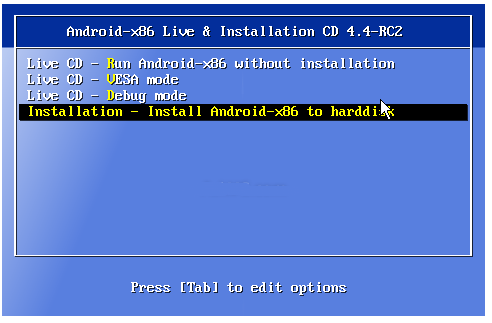How to Test and Install Android on PC
Google’s Android is the most popular mobile operating system that makes its way to the Windows PCs also. The people who don’t have an Android smartphone or tablet, but still want to test drive it before purchasing a mobile device, they should install Android on PC and utilize all its awesome features. Here, I will brief you about easiest method to install Android on PC.
Must Read: How To Install Android L Keyboard on any device
The method we are going to discuss today will not utilize apps like YouWave and BlueStacks that are Android emulators for running Android apps on your PC. We will employ the method for running Android OS independently of Windows. You can even test its functionality completely without installing it on your PC.
Download and Install Android Emulator on PC
“Android-x86” is a popular project that releases the ISO image of Android OS for testing on PCs. You will also find almost all Android versions from the old 1.6 (Donut) to the latest version 4.4 (KitKat).
You can easily install it on 32-bit (x86) and 64bit(x64) computer systems. Simply, follow the steps mentioned below to enjoy running Android OS on your PC.
First of all, download Google Android OS ISO file. There are separate files for each Android version. You will find even the old versions such as Éclair, Honeycomb, Gingerbread, or new versions such as Jelly Bean.
Now, you need to write ISO files to a USB drive from the downloadable ISO file. For this purpose, you need to use third party applications. Rufus is worth mentioning software in this regard. Install and run the application. Insert your USB drive to your PC. You need to enable “Create a bootable disk using ISO image” option and choose the downloaded Android ISO image file. You don’t need to edit anything else there. Click on “Start” button. It will create the bootable USB drive of Android OS within a few minutes.
Your USB is now bootable for running directly or installing it on your PC. Restart your PC and choose the option of booting your PC from USB drive. When you boot from USB, you will see the following screen for installing or testing Google Android OS in your PC.
You can choose the option available at first place to test Android OS without physically installing it on your PC. It will immediately start in a few seconds. You can test all features of Android OS including installing apps etc.
The dual booting option will install Android OS in addition to the normal Windows on your PC. When you try to install Android OS, you will see a setup wizard that will ask you about the partition to install the new operating system. You must backup all your essential data before installing Android. The setup will take only a few steps to complete and you can start using your favorite Android OS on your PC.
That’s it. You have learnt how to install Android on PC and utilize all features and apps that would run on Android smartphones and tablets.