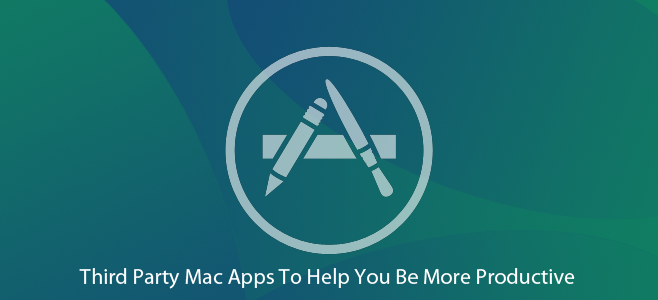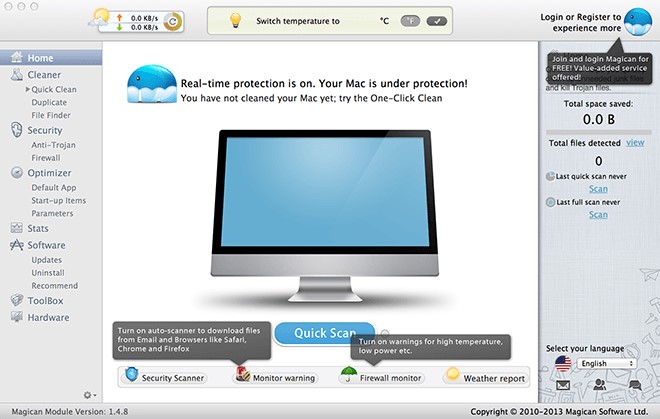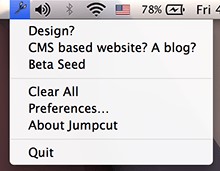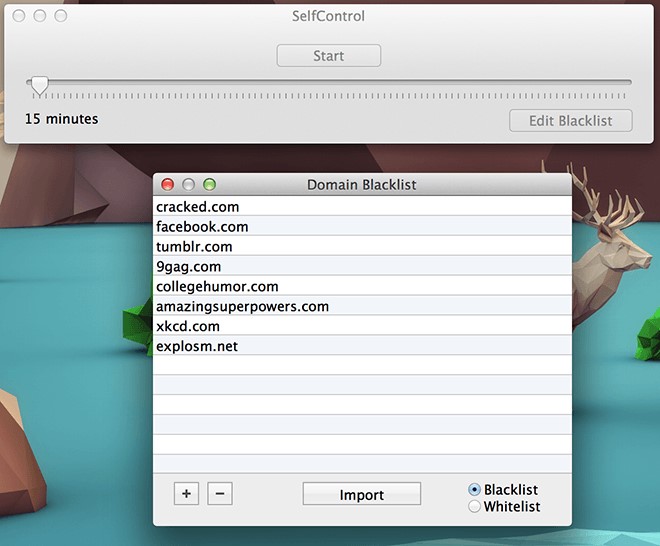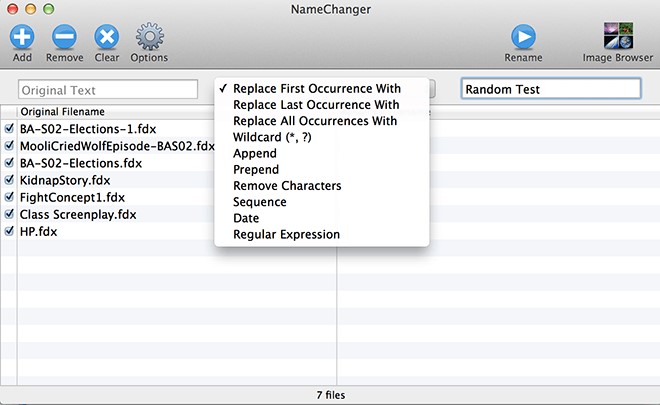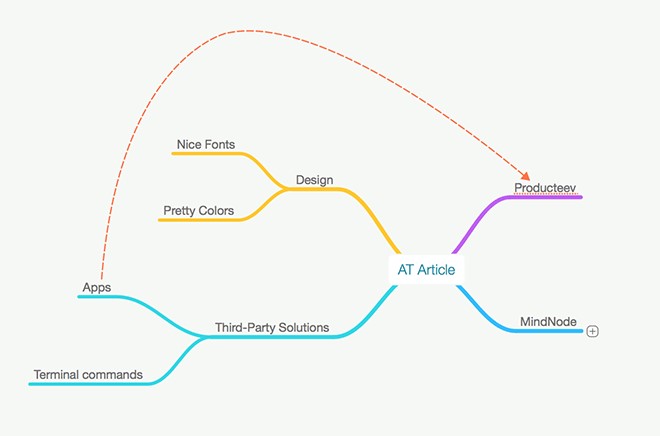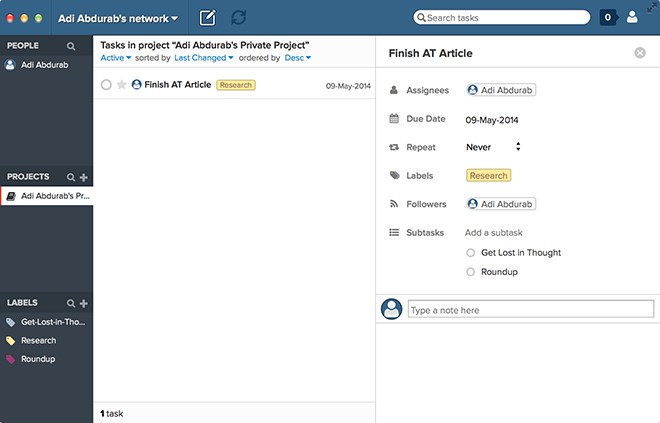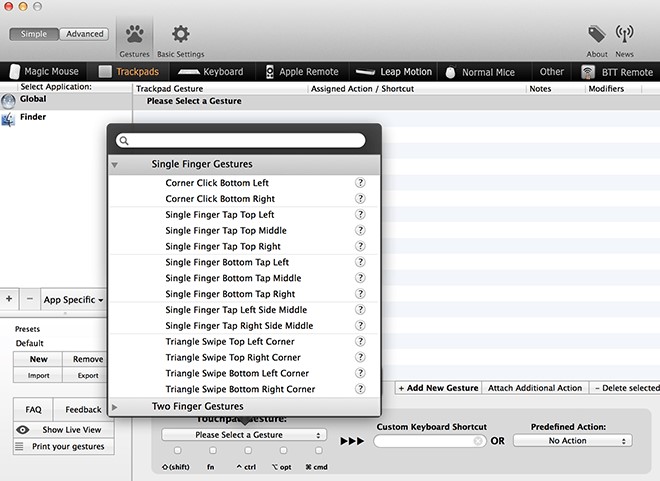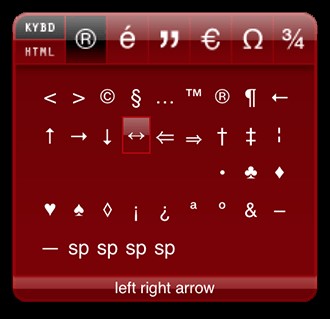Third-Party Apps To Improve Productivity on Mac OS X
People have tried not to use third party applications in order to get the best out of their Mac. The users are able to get things done and there were few features in the Mac OS X that really helped out the users. But we’ve seen that it is not possible to get the best out of a Mac without the help of third-party software. This is why we will see here how the third-party applications can help improve productivity.
People have been using many third-party applications already like the GeekTools that is used for tricking out the desktop. Then there was MagicPrefs which was used to bring power to track pad and the Magic Mouse. Here we will see other tools that will help users with improving productivity. We will mainly focus on those software that will help your Mac OS to go beyond the specs and this is why we try not to use software that will replicate easy to use Mac OS X function.
Magician:
You can use the system maintenance tools known as Magician. There have been a lot of software that have claimed to improve system productivity. All they do is just clear the temporary memory and that’s it. This isn’t helping our cause and we need a product that can help us and we can clearly see the difference that product has brought to the system. Magician will do everything possible to help you make your system more productive. It will delete unused, duplicate and junk files. Magician will also help you clean your pc where it will be searching for anti-Trojans and applications that have been deleted but their data was still in the memory. When you run the Magician app, it will give you widget. This widget is sort of floating widget which will give you real-time GPU and the CPU temperatures.
Once you get the Magician software, you will automatically delete other system maintenance tools because it can maintain your system a hundreds time better than any other maintenance tool. The software includes mind mapping and task assignment tools. This is a very productive tool and you can download Magician for free from this link.
Use Jumpcut For Multiple Item Copies:
In the normal Windows OS or the Mac OS, we can only copy one item at a time. This gets really annoying when the user wants several items to be copied at the same time but isn’t able to do so. You can use the Jumpcut app for multiple item copies. These multiple copied items would go on a clipboard where the user would be able to select the items they want. Download the Jumpcut app from this link over here.
Get Away From Distractions By Using The SelfControl Software:
Sometimes when we have a lot of work we want to focus on that huge pile of work. We sometimes get distracted because we visit our favorite sites during the work period. We will go on several social media websites and see what are friends are up to or we will go to a sports website to check out the latest scores. This gets really annoying because we aren’t able to focus on our work. For this specific reason the SelfControl software was developed. You can set timers on how long you want a site to be blocked for you. Or you can use this software for your kids to keep them away from Facebook and keep on chatting with their friends. This app will help you get your work done in time and it is a great way to save your precious time. Download the SelfControl app from here.
Rename Files In Bulk Using Name Changer:
There is a feature in the Windows OS that isn’t found in Mac OS. The feature that is absent in the Mac OS is that we are not able to rename files in bulk. In the Windows OS, we can rename files in bulk by selecting all of the files to be renamed and then we have to press the F2 key. This feature can now be used in the Mac OS using a 3rd party application which is called the NameChanger. While you will be able to change the name of the files, you will also have the feature to change specific elements of those selected files. This is a great tool to improve one’s productivity. Download this wonderful software from the link below.
Download the NameChanger software from here.
Connect Your Different Ideas Using Mindnode:
We get great ideas all of the time. We don’t have a way of expressing them on paper or with the help of the PC. Now we can connect those ideas using the Mindnode software. This software will help you connect your ideas in the form of a tree. The ideas that you had in your mind can now be represented using this software and it will make a lot of things clear to the people you’re trying to explain the ideas. Download the Mindnode software from here. You can download the lite version of the software. Download the Mindnode app from here.
Use Producteev For Assigning Different Tasks:
We have been talking about productive applications and this is the one that is the most productive of the lot. You can assign time and tasks to this application and this will help you in accomplishing those tasks. You can easily enter values and use this application for improving productivity. Download the Producteev app from here.
Customize Gestures On Mouse, Track pad, Keyboard and Leap Motion Device Using Better Touch Tool:
When it comes to enhancing capabilities on magic mouse and track pads, we can use the MagicPrefs app. But the main difference between the Better Touch Tool and MagicPrefs is that with Better Touch Tool, you will be able to customize gestures on your mouse, trackpad, keyboard and leap motion device. We are always bounded to a limited number of features and this application helps us overcome those barriers. Download Better Touch Tool from this link.
Use Any Symbol You Want With The Symbol Caddy:
Normally we have to find symbols on the keyboard or even have to google them in order to get them. We spend a lot of time looking for these symbols, but now this problem can go away with the Symbol Caddy software. This is a widget software and you can have access to its services anytime you want. The interface of the application is very simple and you will have no problems with it. Now if you are a MacBook owner, and you have disabled your dashboard, then you will have to press Fn and F12 at the same time in order to get the Dashboard Widgets on your desktop. If you want them to go away, you can always release them. Download the Symbol Caddy from this link.