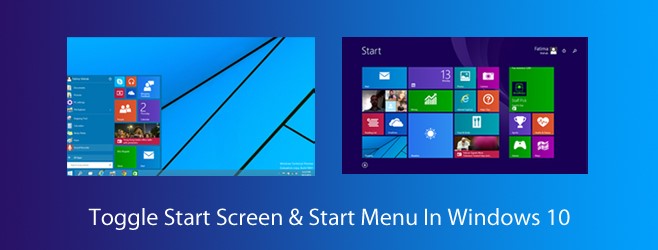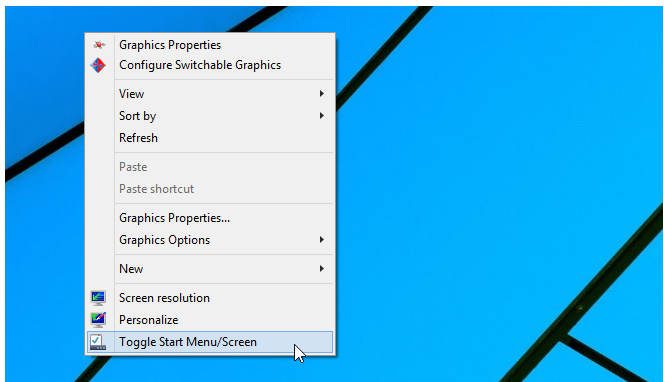How to Toggle the Start Screen and Start Menu from the Desktop
With the release of Windows 10, people are quite excited about using the conventional Start Menu similar to that of Windows 7. This article shows a simple method to Toggle Start menu and Screen in Windows 10. In this way, you will be able to see just the Start Menu like that of Windows 7.
Windows 10 brought some welcome changes with it. The people, accustomed to using the Start Menu of Windows 7, faced some irritating innovations in Windows 8 as the Start Menu was replaced by the Start Screen containing the links to different apps. Microsoft realized the desires of users and has offered a revamped version of the Start Menu in Windows 10 that comes alongside Start Screen like that of Windows 8. Hence, Windows 10 start option is the amalgam of old and new styles.
Toggling the Start Screen and Start Menu from Desktop
Open the taskbar properties where you will find the dedicated Start Menu tab. The option of “Use Start Menu instead of Start Screen” toggles them easily. After applying the changes, you have to logout the system for changes to take effect.
If you are seeking a faster way of doing the same thing, open the context menu from desktop by right-clicking. A user at the TenForums has developed a useful script that allows you to add a toggle option to the context menu. This solution also makes the changes to the System Registry. If you are not comfortable with the changes in the Registry, you might not prefer this solution. With the help of this script, the user doesn’t have to logout for the changes to take effect. This process is extremely faster as compared to the default one.
You just need to download the official script from here and extract it. The Chrome browser might detect the zipped file as malicious, but it is safe. When it is extracted, you will find two files in it: a VBS script and a REG registry file.
For adding the toggle option to the context menu, you just need to paste the script inside your Windows folder. Simply paste it at the root directory of Windows. Now, run the Registry file and allow it to make the changes if prompted. Right-click anywhere on the desktop and you will see the additional option of toggling the Start Menu in the context menu options.
When you click the option, the screen will blink to indicate that the changes have taken the effect. For removing the option, go to the original forum post by TenForums and download another zipped file containing a REG file only. Run it and it will remove the toggle option. Delete the VBS file from the root directory.
This is how you can easily toggle the Start Menu and Start Screen from the Desktop in Windows 10. Get rid of the irritating Start Screen once for all and bring back the appearance of Windows 7 yet again.